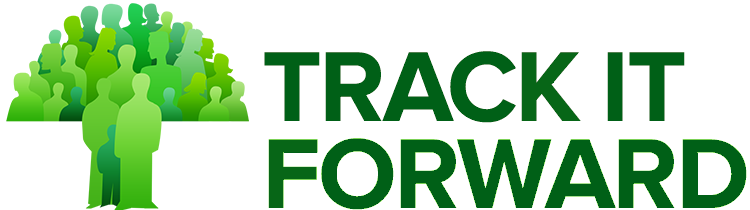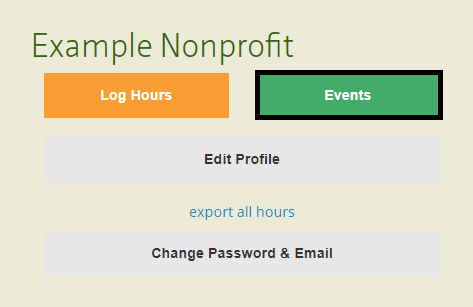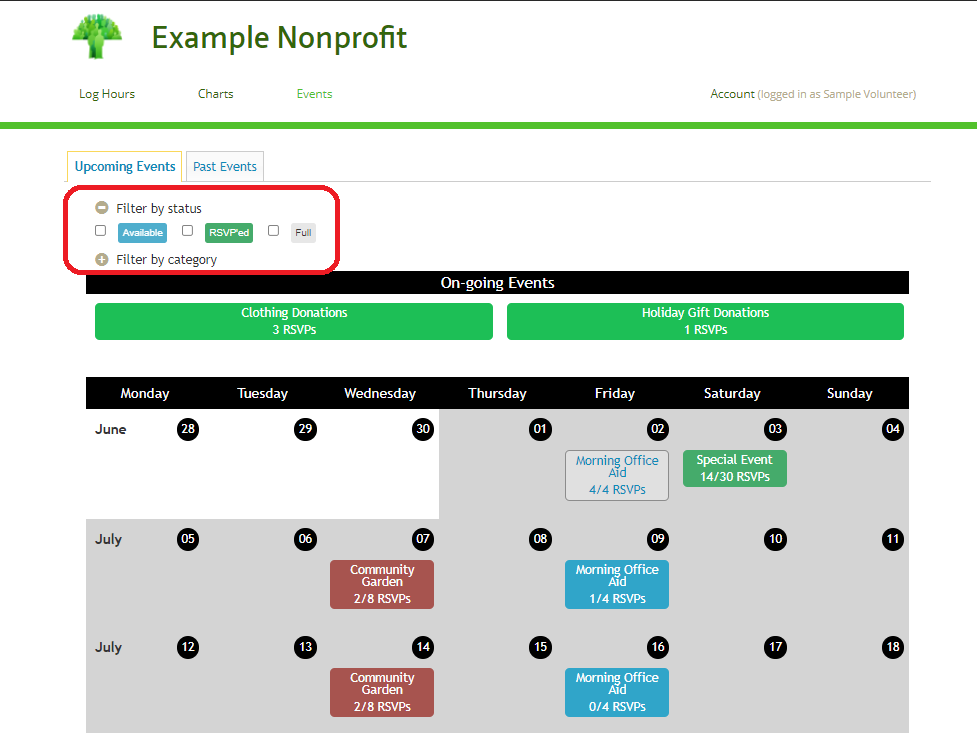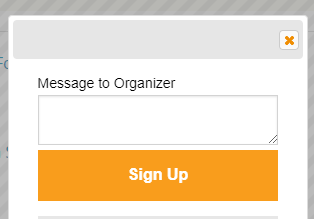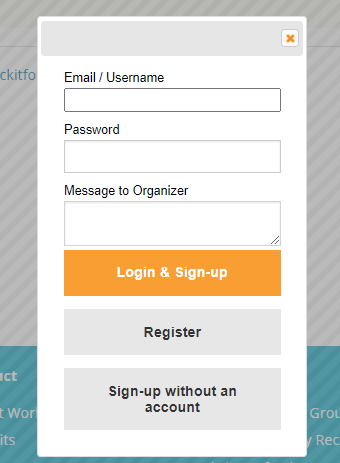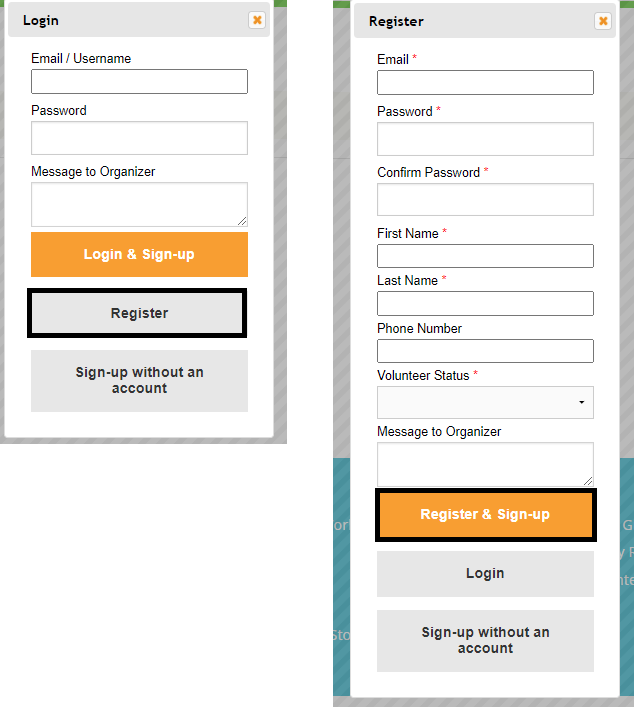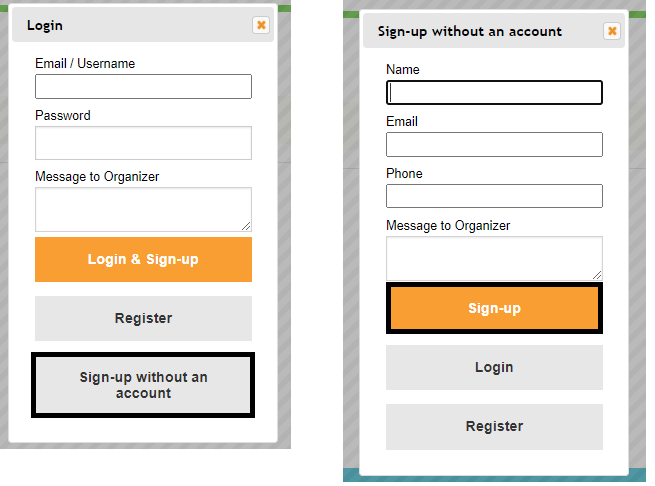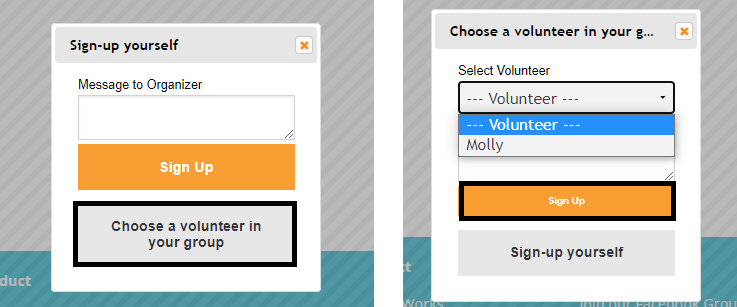Existing User - Already Logged In
If you are logged in as an existing user, you can click the Events button on your dashboard to view the calendar of upcoming opportunities.
From the Events page, you can view upcoming opportunities. Per the legend on top of the calendar, events will be highlighted in Green if you've RSVP'ed for a shift already and in Grey if all shifts are full.
For specific shift details and availability, click on the actual event in the calendar. You will see all shifts, times, details, number of slots open. To RSVP, click the orange Sign Up button next to an available shift.

If you need to sign your account up again for the same shift, click the sign up again link under the green Confirmed box.
Existing User - Not Logged In
If you visit the event calendar prior to signing in with your user account, the RSVP process will be slightly different. When you click the orange Sign Up button, you will be prompted to enter your user credentials. Enter the email address and password associated with your account, then click Login & Sign-Up.
Not an Existing User - Needs Account
Alternatively, if you do not currently have a user account, you can register directly from the event page. By clicking the button for Register, you will be redirected to the custom registration page for new volunteers. This will create a new user account that you can use in the future to log hours and sign up for events.
Not an Existing User - Does Not Need Account
Depending on the event settings, there may be a 3rd option to Sign-up without an account. This option allows volunteers to RSVP for an event without creating a Track It Forward user account. This is typically used for events with one-time volunteers who do not need a user account.
Sign Up a Group Member For a Shift
For logged in users, there may be another option to "Choose a volunteer in your group". This option will only appear if your site has a Grouping field enabled so families can work together towards the same milestone. This makes it easy for each family member to RSVP without requiring them to log in/log out with each user account.
Troubleshooting Tips
- Sign In Required: In some scenarios, organizations may restrict calendar access to approved volunteers only. If volunteers attempt to access the direct link to the calendar, they will be redirected to the sign in page first. Volunteers will need to login with an active account before viewing the calendar.
- Access Denied: If the calendar is restricted to approved volunteers only, pending users will see an Access Denied message if they attempt to access the calendar. Their account will need to be approved by a site administrator before they can view upcoming events.
- No Button for Register: Based on site settings, some organizations may disable public registration for users. In this scenario, administrators would need to create an account on behalf of volunteers or enable RSVPs for non-users.