Manage Volunteer Hours
How do I Approve Hours?
Review pending hours through the Approvals tab on your site
Updated 1 day ago
If hour approval is enabled, all incoming submissions will be sent to the approval queue so they can be reviewed by an administrator. To review pending hours, click on Organizer Dashboard (or if you are an Approver only, you will click on Approve Hours)
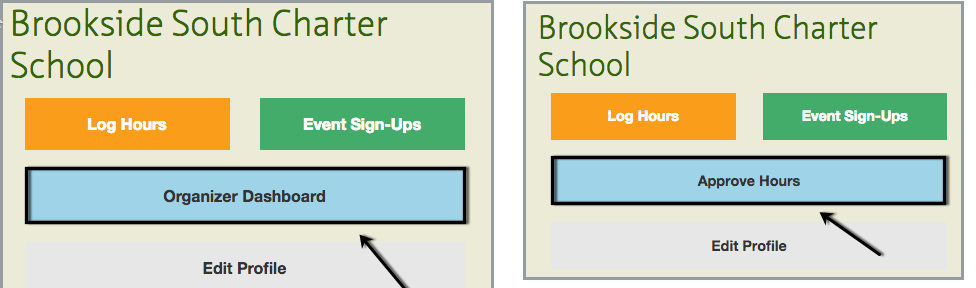
From here, you will see a tab for Approvals that will show you a list of volunteers with pending hours in the system. You can either approve/reject hours in bulk or review them individuals.
If you want to approve/reject hours in bulk, check off each entry, then Choose an Action (Approve/Reject/Email) and click Run.
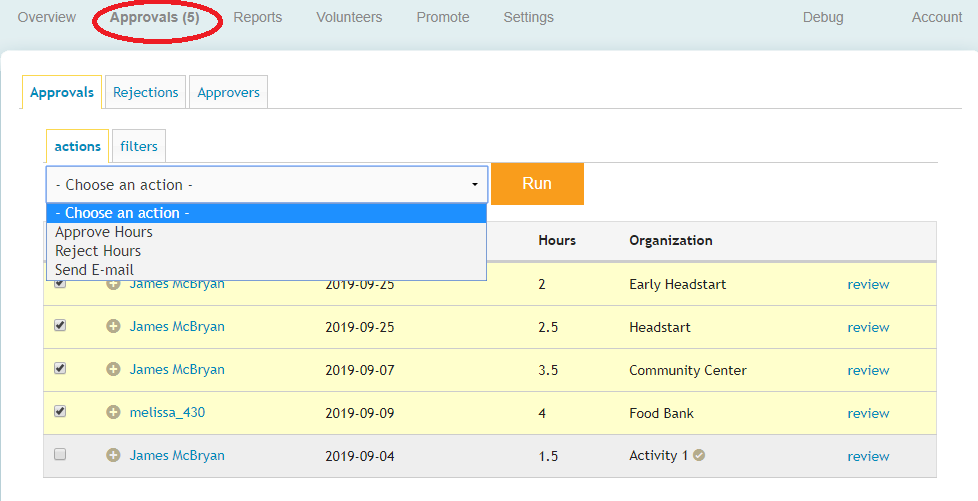
If you want to review each entry individually, click the link for review on the right hand side to open up more detail on the submission. From here, you can edit the information, approve the hours, or reject the hours and include a message to volunteer.
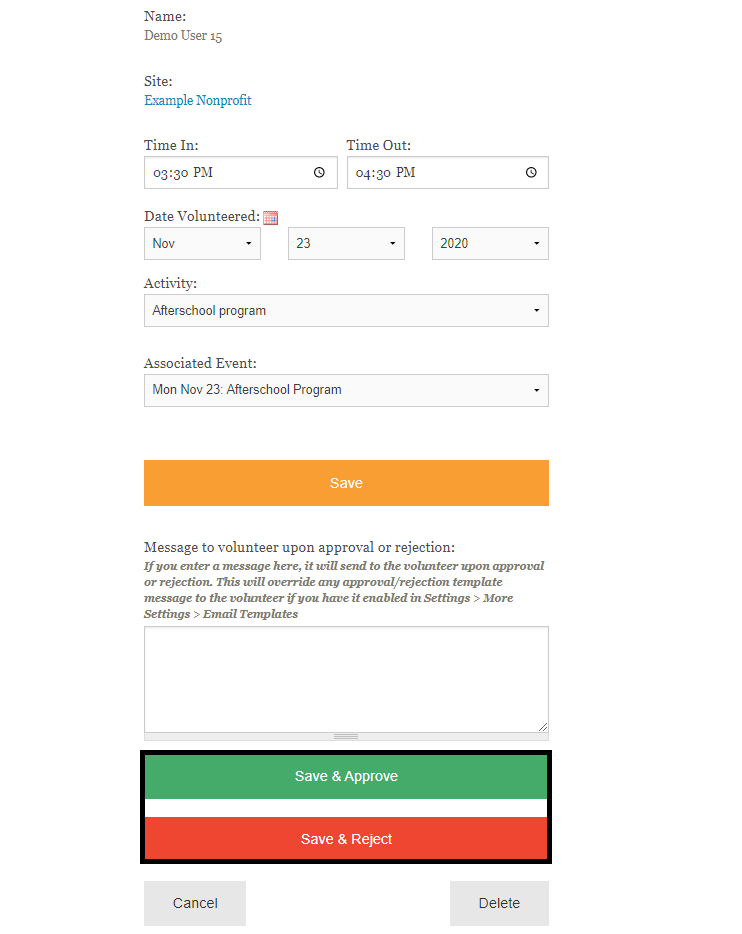
By default, the system will send a notification email to Approvers when there are hours pending approval. If you want to disable these notifications, you can change your preferences in the More Settings tab. This article shows the process in more detail.

