Manage Your Volunteers
How Do I Remove Administrative Roles & Permissions?
Remove administrative access for a user
Updated 1 day ago
The ability to assign multiple roles is part of the premium plan and is not available on the Free or Basic plan.
When responsibilities change, it's very simple to assign new roles to users who are responsible for approving hours, running reports, and managing volunteers! However, it's also important to remove permissions from users who are no longer responsible for those tasks. By removing their permission, this downgrades their account to a Volunteer so they cannot access administrative aspects of the site.
To do this, go to Organizer Dashboard
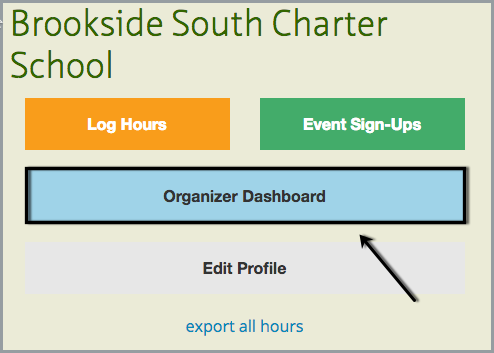
In the Volunteers menu tab, click on the specific volunteer you'd like to downgrade.
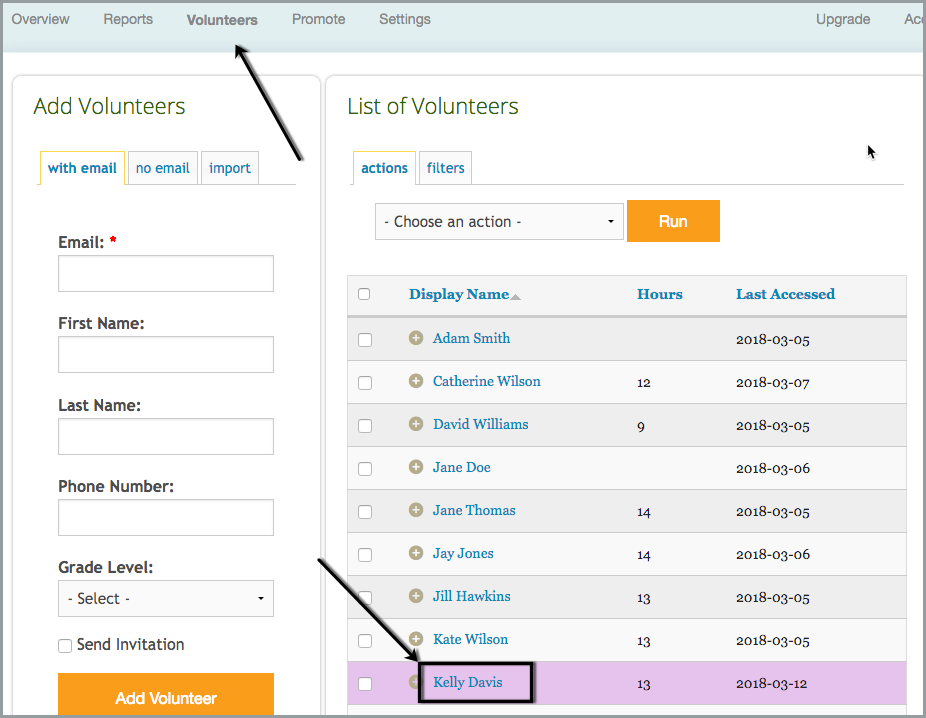
Click on the Permissions tab and review the roles currently assigned to them. Click remove next to each role that you need to take off their account.
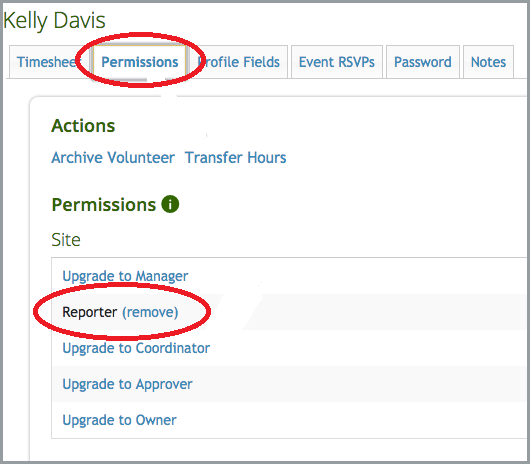
Once the role is removed, the system will notify you on top of the screen.
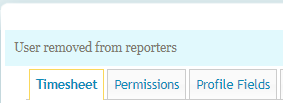
To learn more about all of the roles and their permissions, read this article.

