How Do I Change Hour Approval Notifications?
Manage Your Communication and Notifications
How Do I Change Hour Approval Notifications?
Adjust the automated notification for pending hours
Updated 1 day ago
If you enabled Hour Approval for your organization, there will be a system notification each time there is a new volunteer submission to approve. By default, this email will go to the Approver, Coordinator, Manager, or Owner (in that order depending on what roles you have designated). If you want the notification to go to multiple people, you can designate someone with more than one role (Ex. If you want your Coordinator to receive all the notifications that your Approver receives, you can upgrade the Coordinator to an Approver and they will have a dual role).
If you do not want any notifications sent regarding hour approval, you can disable the notification in your settings.
Go to Organizer Dashboard
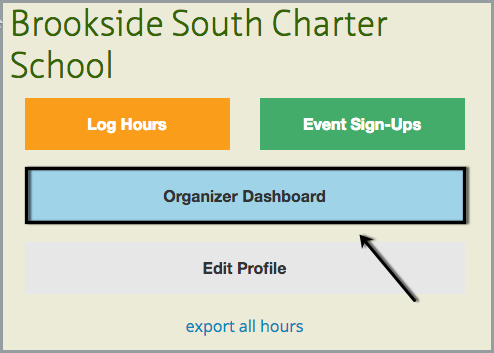
Then click on Settings, then More Settings
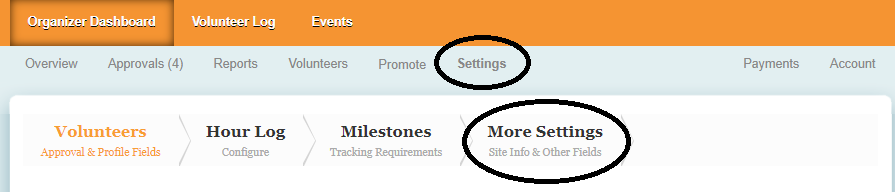
Then go to Other Configurations
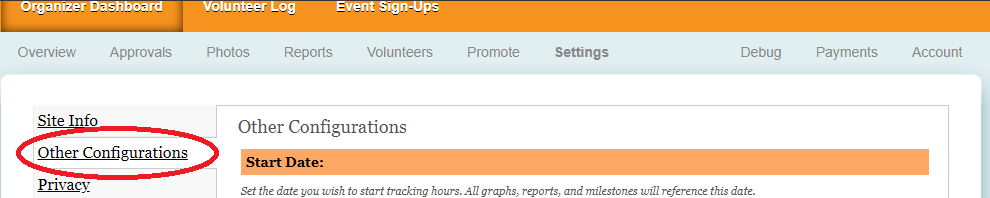
Scroll to the bottom of the page and you will see an option for Disable Hour Approval Email. If you change this to Yes, notifications will no longer be sent for pending hours.


