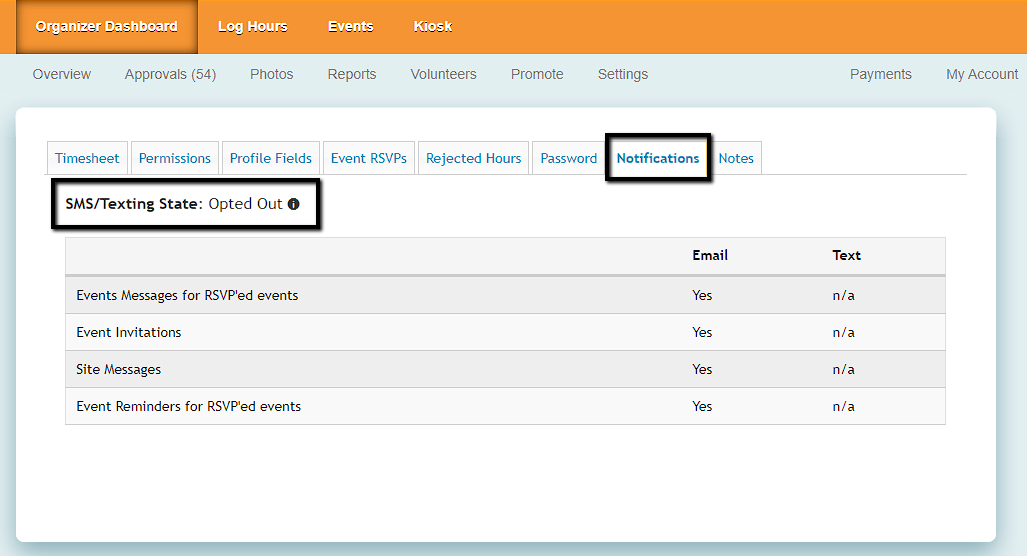Manage Your Communication and Notifications
How to Enable SMS/Texting
Learn how to enable texting and onboard your volunteers
Updated 1 day ago
In addition to emails, organizations can now contact volunteers via text. For existing sites, there will be a few steps to get started and encourage volunteers to opt in for texting.
Enable SMS/Texting Setting
A site manager will need to start by enabling SMS/Texting by going to Organizer Dashboard > Settings > Select Yes for "Do you want to enable SMS/text messages?"
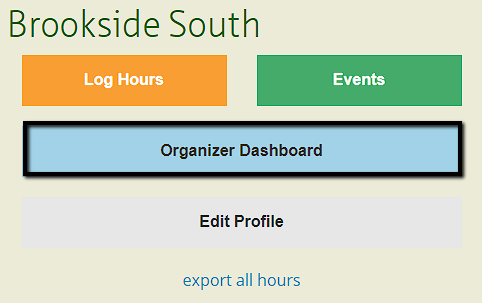
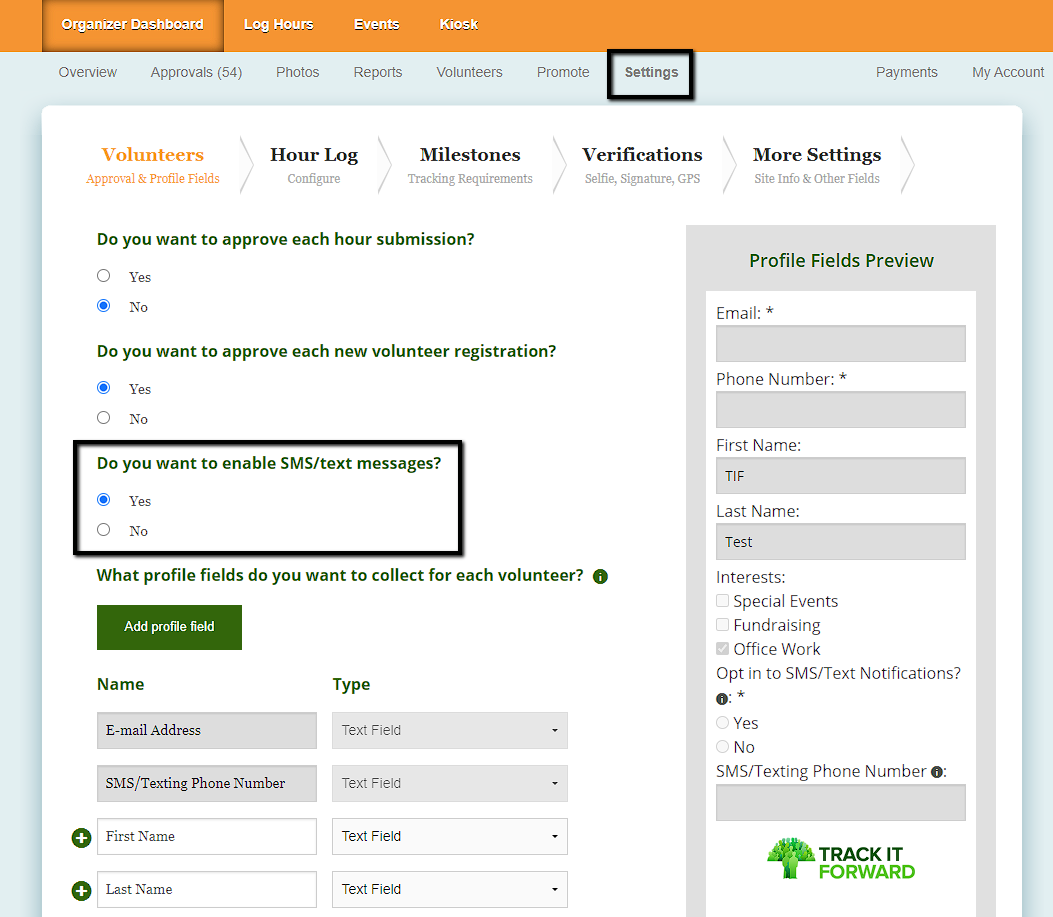
Once enabled, there will be a question added to the volunteer profile automatically regarding SMS/Text notifications. A new field will also be created for an SMS/Texting Phone Number so volunteers can enter their preferred number for notifications.
Notify Existing Volunteers
Next, administrators can send a notification to existing users encouraging them to update their profile and opt-in for text notifications. This can be done by going to Organizer Dashboard > Volunteers > select your volunteers > select Notify Volunteers to Enable SMS/Texting > click Run.
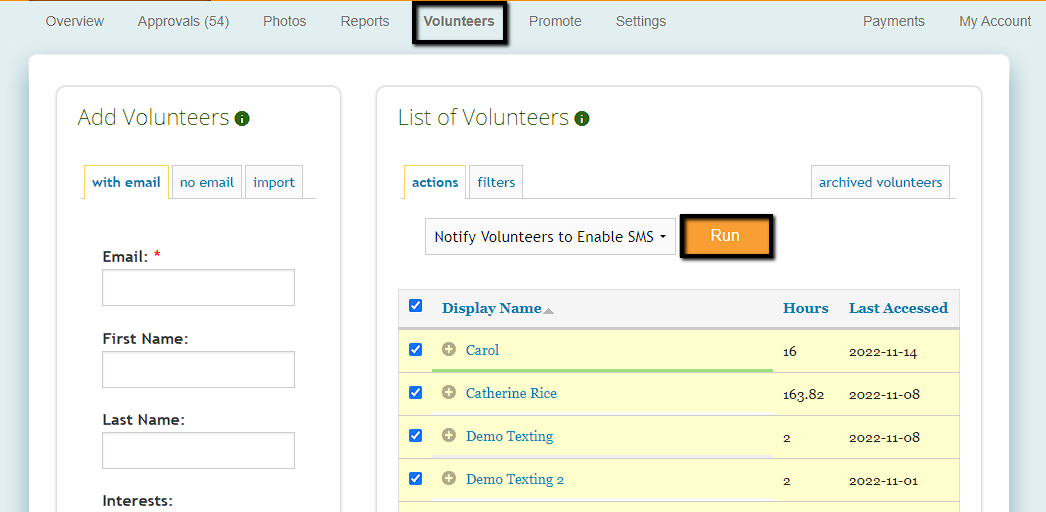
Administrators can customize the email or use the template message from Track it Forward. The default message will include a unique link for each volunteer that redirects them to their profile information.
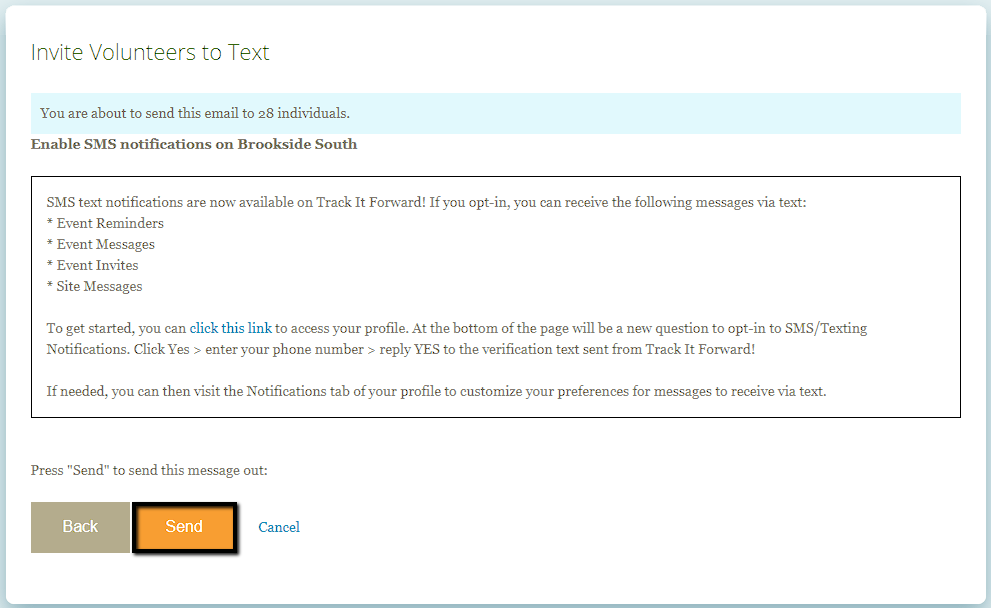
When volunteers receive the email, they can use the direct link to access their Track It Forward profile. From there, volunteers can choose if they want to opt-in for SMS/Text notifications. If they select Yes, a new field will appear to enter their preferred phone number. Once this is updated, they can click Save to update their profile.
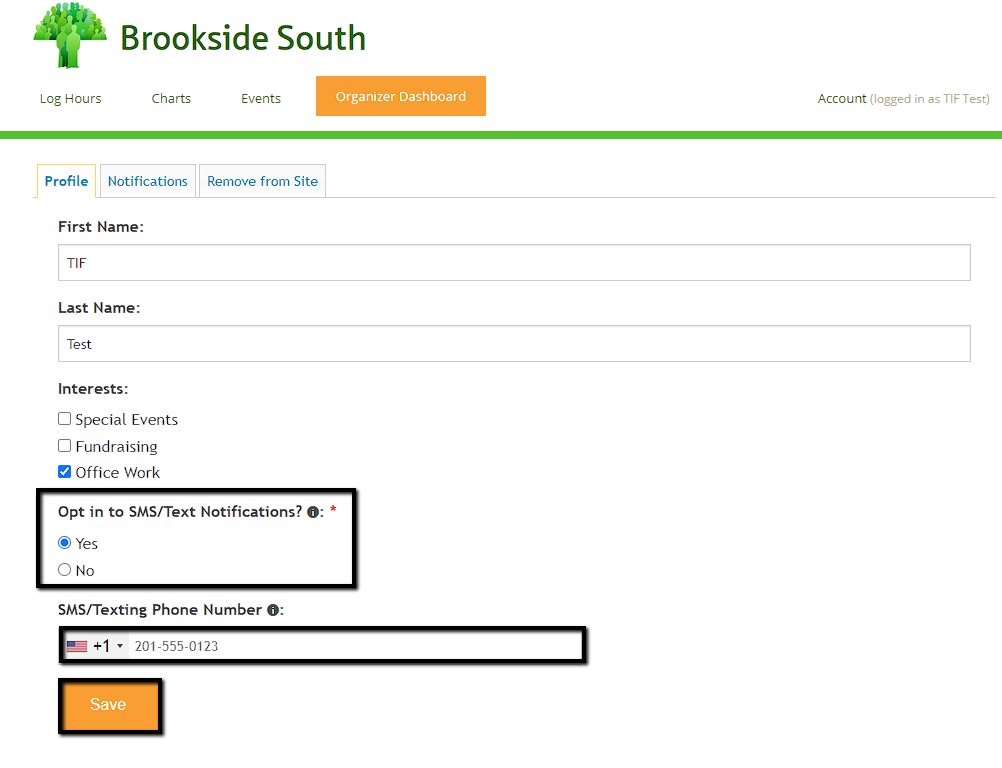
The final step to opt-in will be verifying the phone number on the account. Volunteers will receive a text message from Track It Forward and will need to reply Yes to complete the opt-in process.
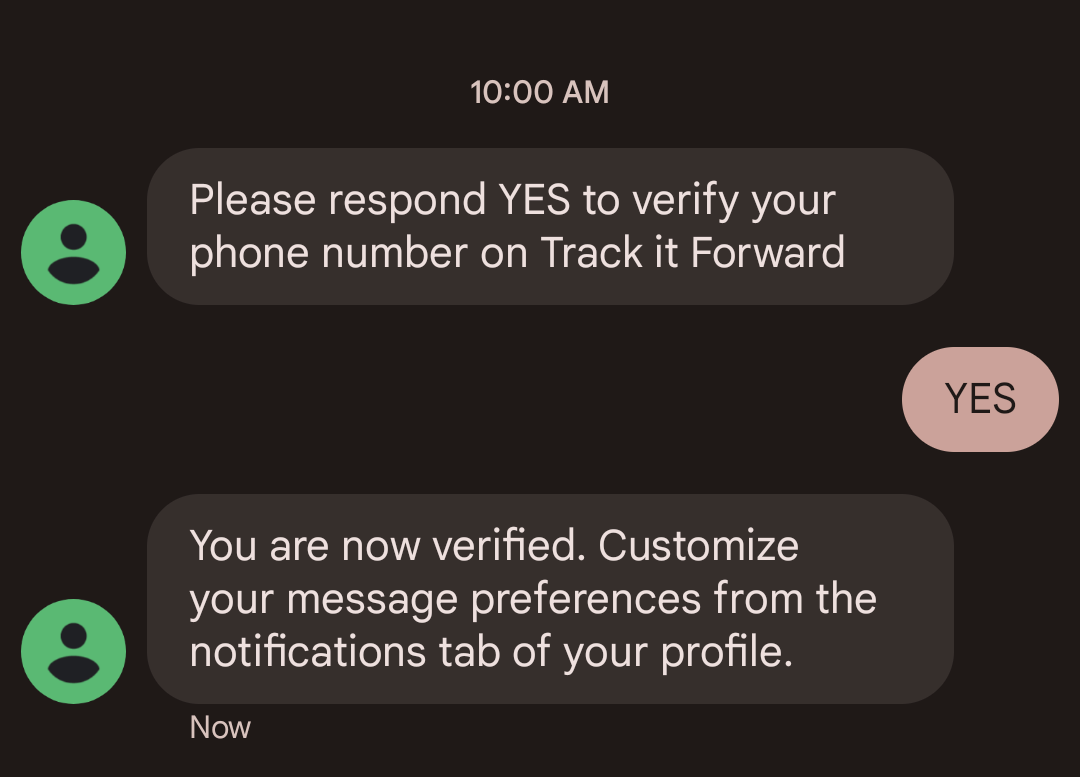
If the number is not verified, volunteers will see an alert message on their account and will not receive text notifications until the verification process is completed. If needed, a new confirmation text can be requested by the volunteer.
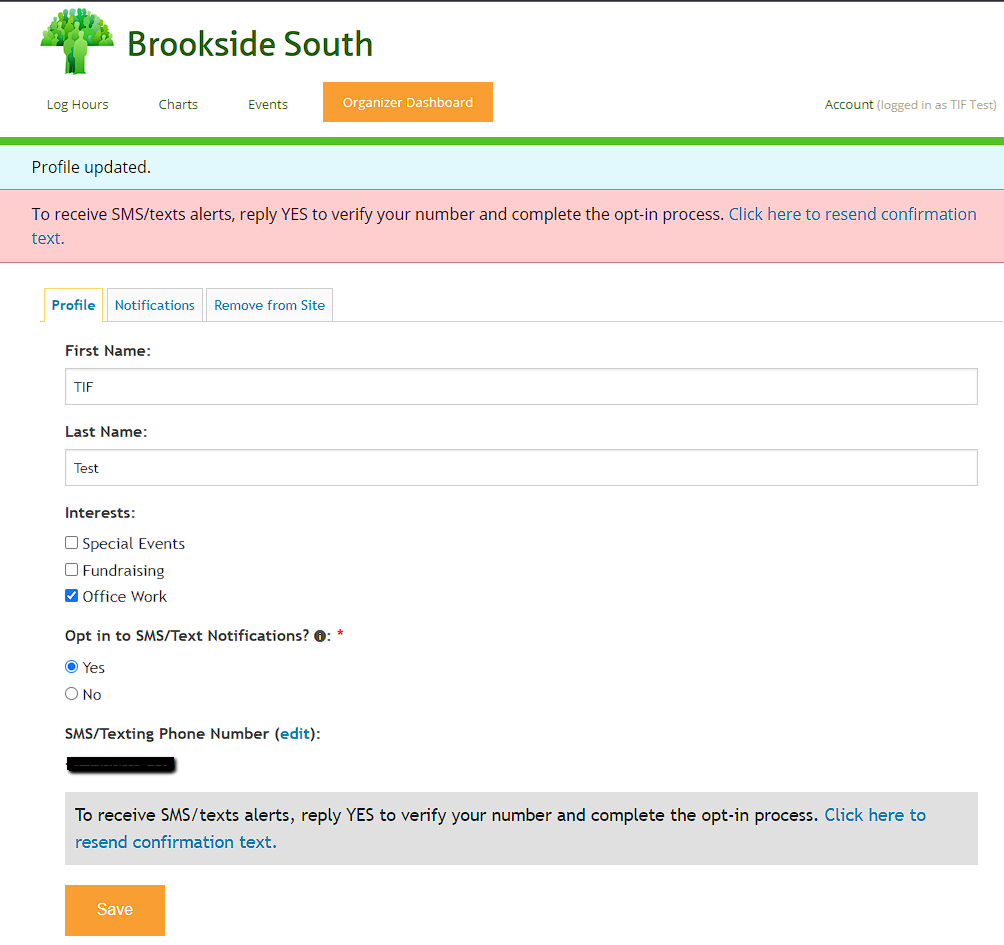
Confirm Texting Status
During this onboarding process, administrators can monitor to opt-in status of their current volunteers by going to Organizer Dashboard > Volunteers > Filters > SMS/Texting State.
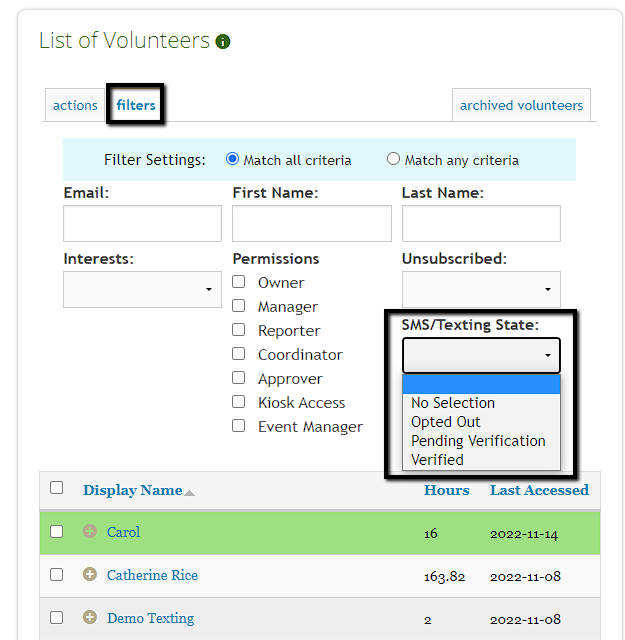
Administrators will see 4 options for the current SMS/Texting State of users. This allows administrators to filter the list of volunteers by their preferred state to see how many users match the criteria.
No Selection - the volunteer has not made a selection to opt-in or opt-out.
Opted Out - the volunteer has selected "No" on their profile, they do not want SMS/Text Notifications.
Pending Verification - the volunteer has selected "Yes" on their profile and added a phone number, but they have not verified it yet.
Verified - the volunteer has selected "Yes" on their profile and verified their phone number.
If needed, administrators can filter the volunteer list for the criteria "No Selection" and then send a follow up email encouraging volunteers to login and update their profile.
Check Status of Individuals
In addition to the filtering option, administrators can also check the current status of a specific volunteer. This can be done by clicking on a specific volunteer and then going to the Notifications tab of their account.