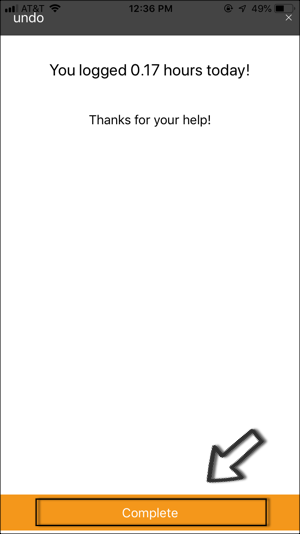Volunteer Check In Kiosk
How to use the Check in Kiosk
Learn how volunteers can check in and check out through the kiosk
Updated 1 day ago
How to check in through the kiosk
To check in through the kiosk, tap on the "Check In" button.
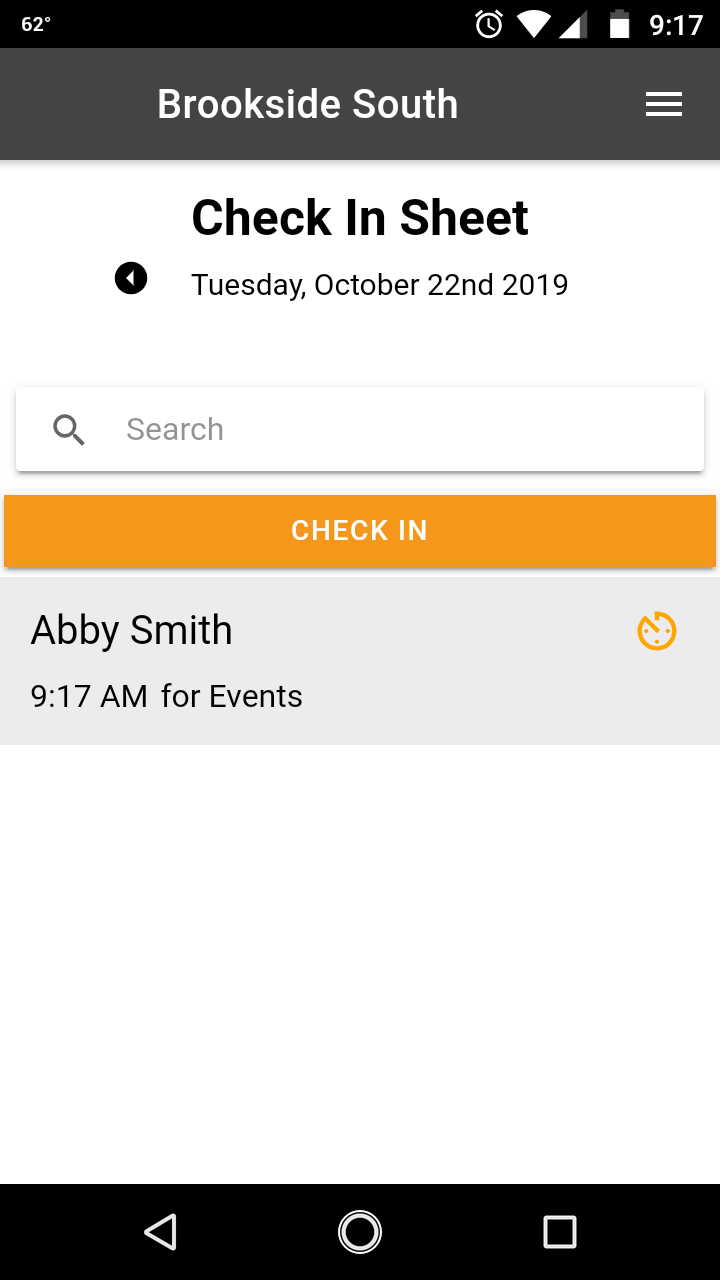
Then select your name in the volunteer dropdown, select your activity (if enabled), confirm your start time, and tap on "Check In". If it is your first time volunteering and your name isn't in the system, tap on "Register" to create an account.
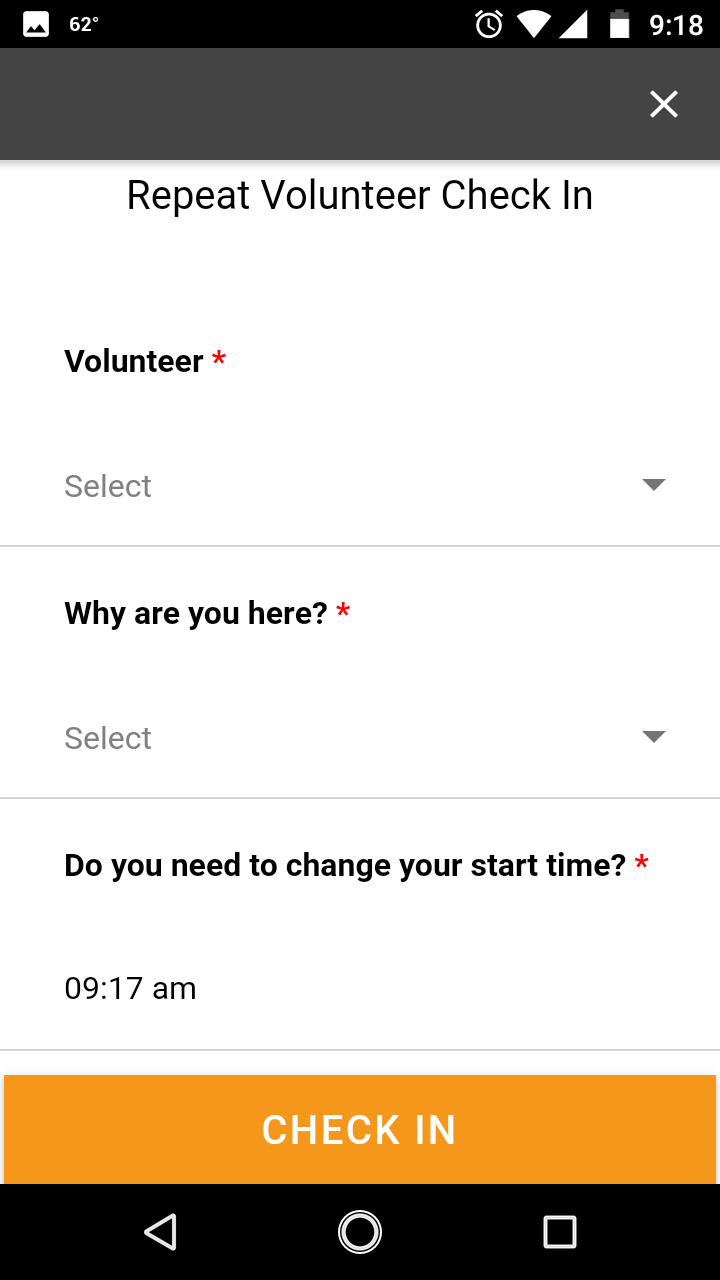
How to check out through the kiosk
To check out through the kiosk, find your name on the Check in Sheet (you can also use the search bar to find your name quicker) and tap on it.
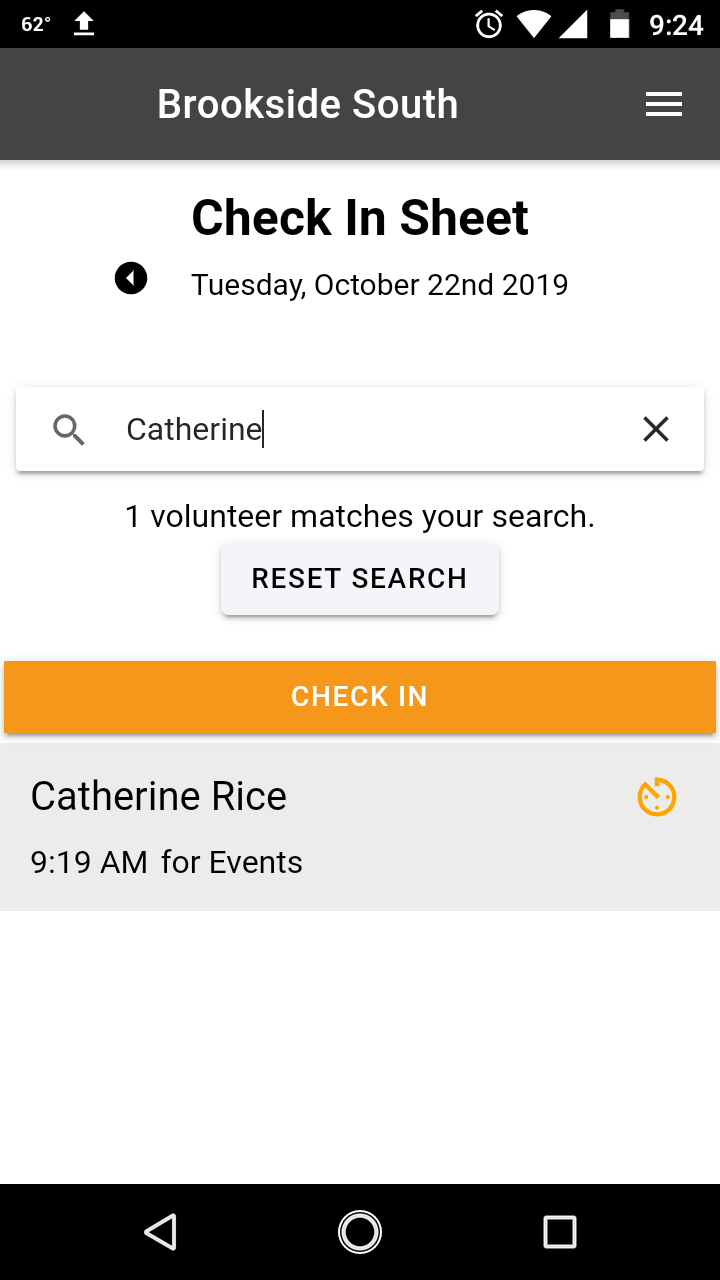
Confirm your end time and tap on "Check Out". If you need to change the end time, just tap on the time and make the adjustment.
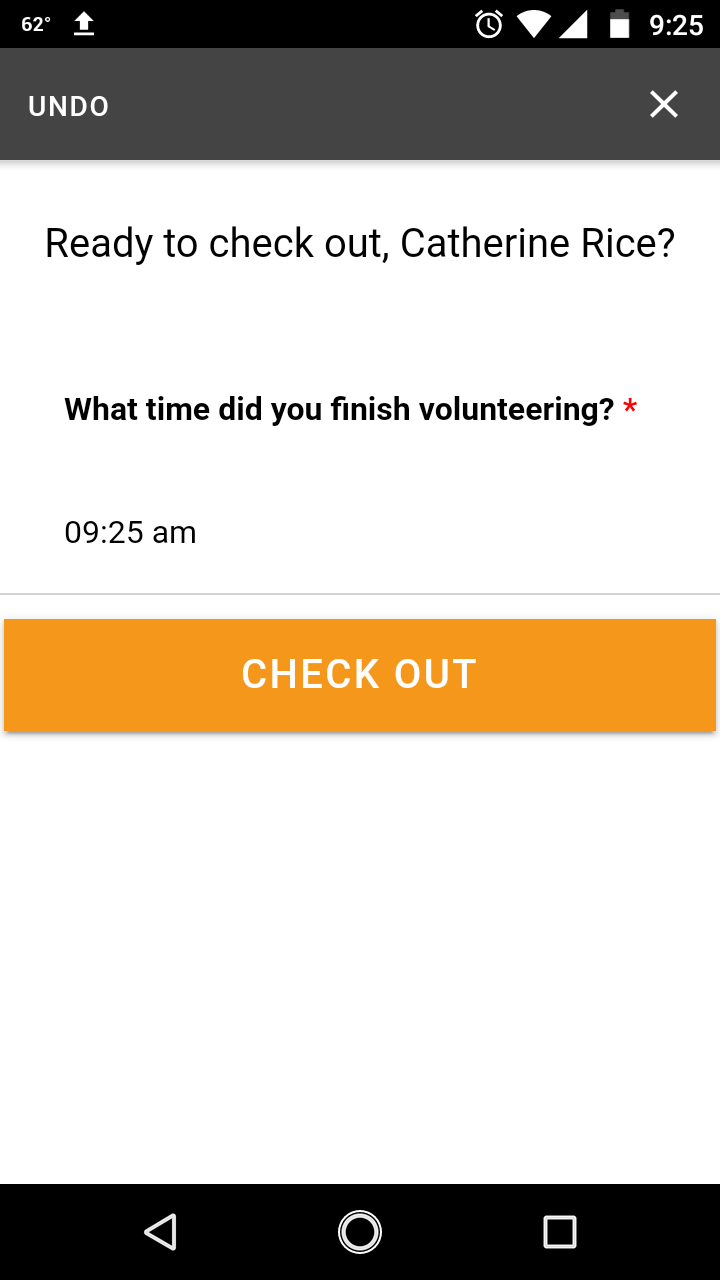
You will see the confirmation page letting you know how many hours were logged to your timesheet. Tap on "Complete" to close out.