Manage Volunteer Hours
How do I Transfer Hours to Another Volunteer?
Move hours to a different user on your site
Updated 1 day ago
In some cases, you may find that a volunteer accidentally created a duplicate account on your site and ended up with hours logged under 2 profiles. Or maybe they started off as a Managed Volunteer, but you are ready to move them to their own account now. Either way, you may need to transfer hours between accounts in order to merge their data under one profile.
To Transfer Hours From a Standard Volunteer (with an email) To Another Volunteer:
In the Volunteers tab, under List of Volunteers, click on the name of whom you want to take hours from
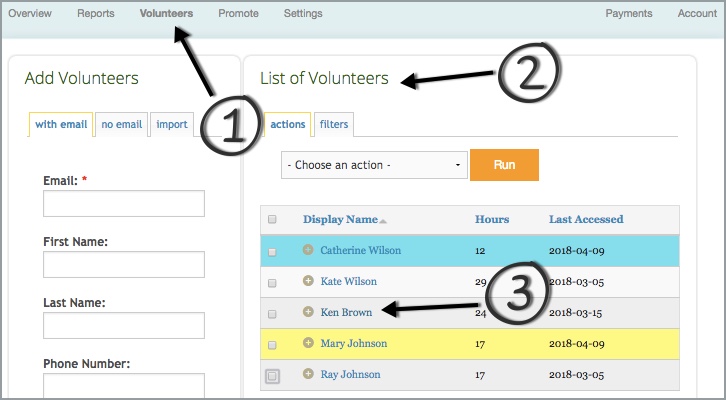
Click on the Permissions tab, then click on Transfer Hours
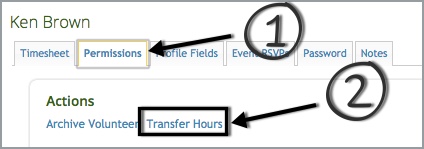
Select Volunteer User or Managed Volunteer. Use the dropdown list to select name of the person you'd like to transfer hours to, then click on Transfer Hours.
If you are transferring hours to merge user accounts and you no longer will need the profile you are transferring hours from, such as a user has a duplicate account, you can delete the volunteer profile at the same time as transferring hours. Check the Delete user after transfer box. The volunteer will receive an email letting them know their account has been merged and to use the email belonging to their remaining Track it Forward account.
Please note: This process will only transfer hours and event RSVPs, it will not transfer any profile information
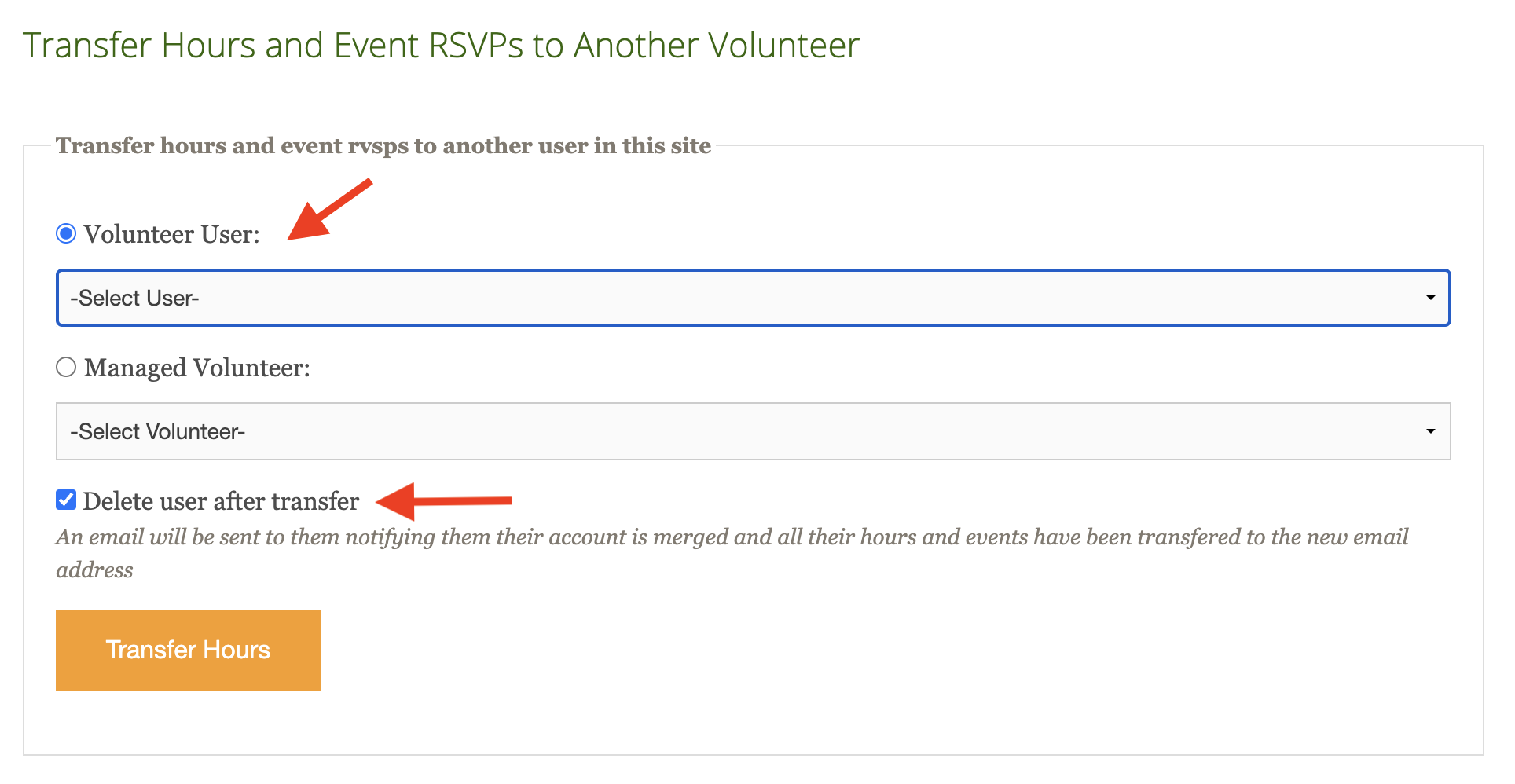
To Transfer Hours From a Managed Volunteer (without an email) To Another Volunteer:
Go to Organizer Dashboard
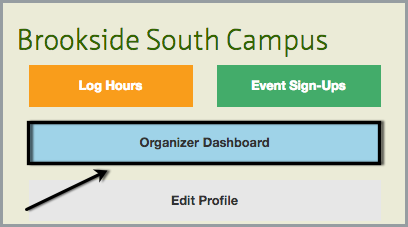
In the Volunteers tab, under List of Volunteers with no emails, click on the name of whom you want to take hours from
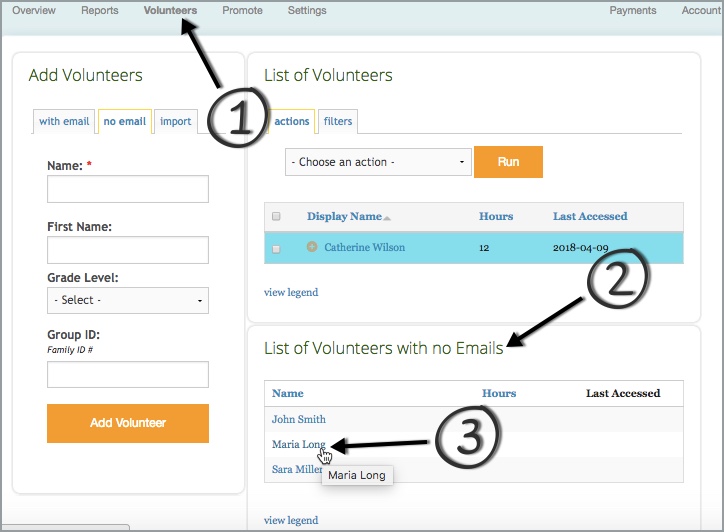
In the Transfer hours and event rsvps to another user in this site section, select Volunteer User or Managed Volunteer. Then use the dropdown list to select the name of the person you'd like to transfer hours to. You can check the box for Delete managed user after transfer if you no longer need the managed volunteer account. Click Transfer hours to finish.
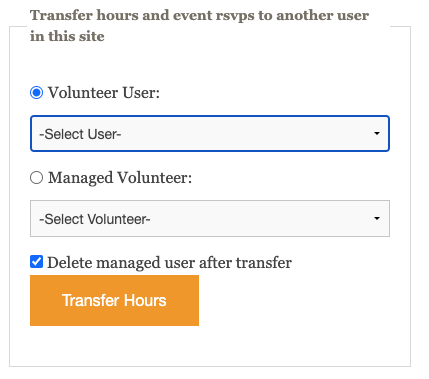
Please note: This process will only transfer hours and event RSVPs, it will not transfer any profile information
*Managed Volunteers have no email address. Volunteer Users do have emails.

