Multi-site Groups
Transferring a Volunteer to a Different Site
Move a user to a different site within your group
Updated 1 day ago
If your organization is part of a group plan with multiple sites, you may find yourself needing to transfer volunteers from your site to a different one.
This is simple to do with a few easy steps:
First, make sure to add the volunteer to the new destination site
* If they are a volunteer user with an email address, make sure you use the same email
Now, you can transfer the volunteer and their hours:
In the original site, go to Organizer Dashboard

Click on Volunteers, then click on the volunteer name
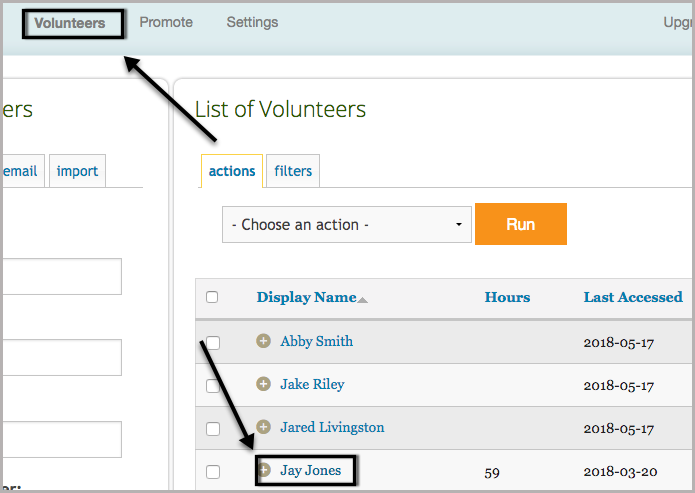
Click on the Permissions tab and then Transfer Hours
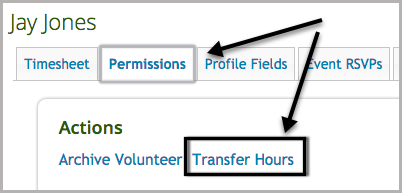
Then, select the destination site (in the bottom dropdown) to transfer the volunteer to and click on Transfer Hours.
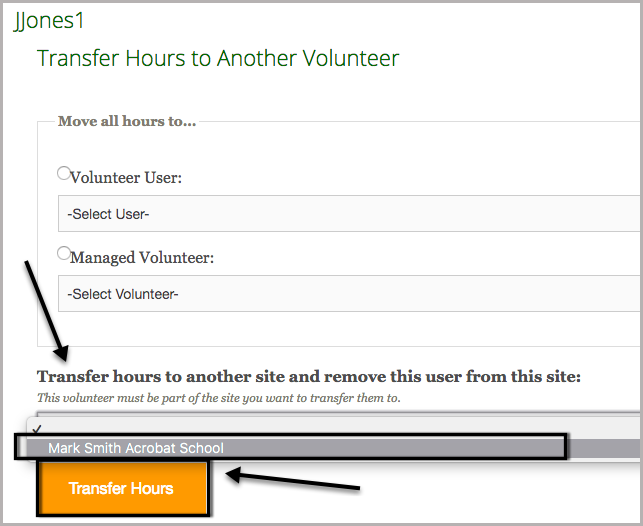
If the site drop down is blank, then they haven't been added to the destination site, and will need to be added prior to moving forward.

You will see this confirmation message once this is complete.

Once the volunteer is transferred, they will be automatically removed from the original site.

