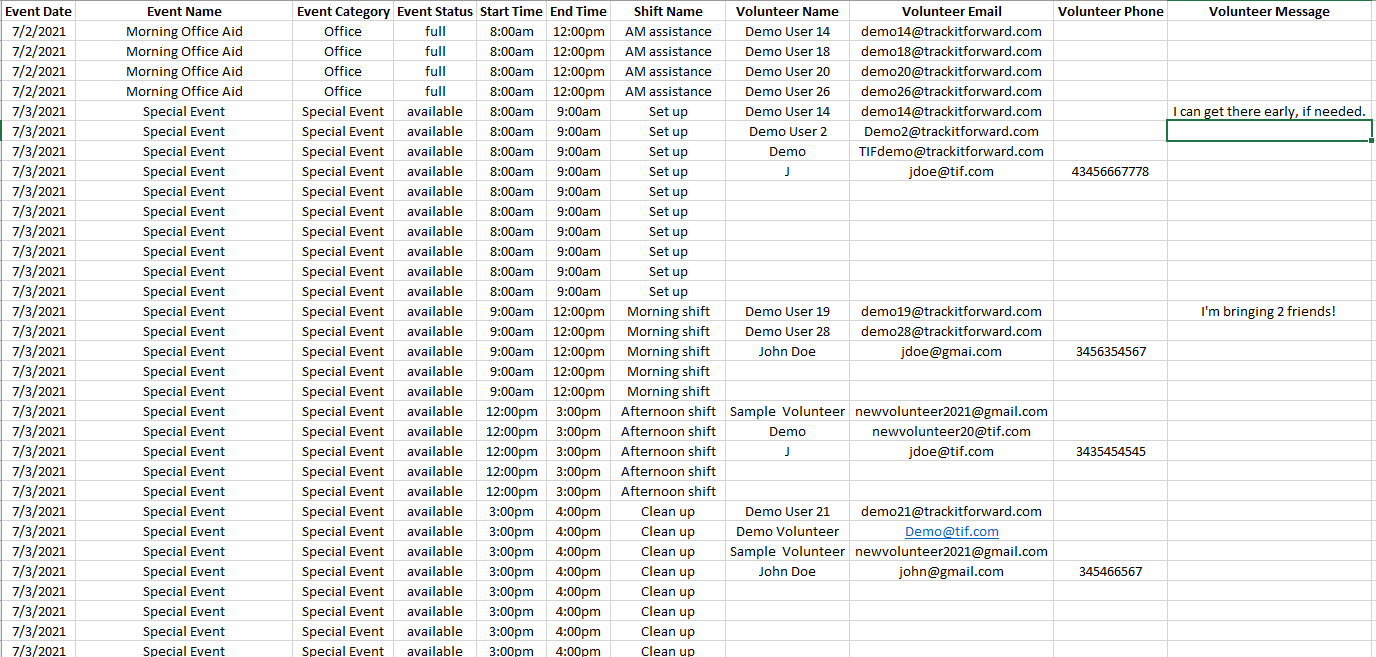Reports
Types of Reports
Compare options to determine which report will meet your needs
Updated 1 day ago
There are several options available for Track It Forward reports, depending on the data you need for your site. In this article, we will review each type of report and when it may be the best option for your organization.
*In this article, we use the term "activity" to refer to primary hour log categories. Depending on your site settings, this might be called "Organization" or a custom term on your site.
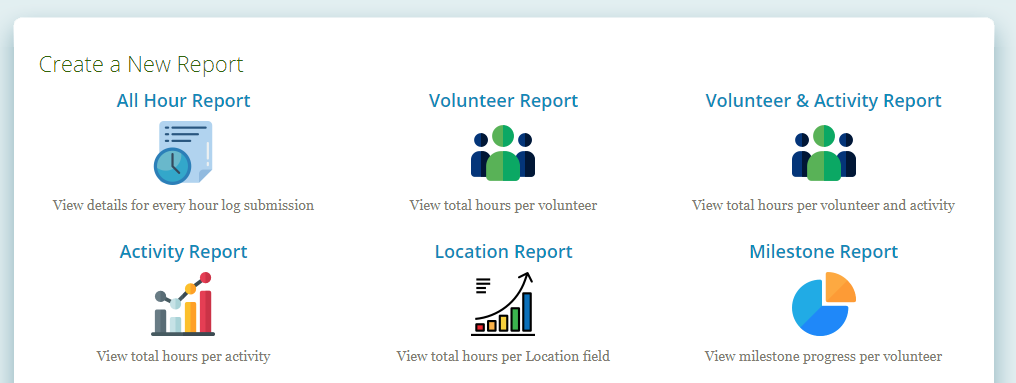
All Hour Report:
The All Hours report will show you details for each submission made by a volunteer during your selected time period. This report will be the best option if you need to review data that cannot be aggregated, such as volunteer comments or checkbox responses. The All Hours report will resemble the timesheet view of volunteer's hours so you can easily see how long they volunteered each day and what they did.
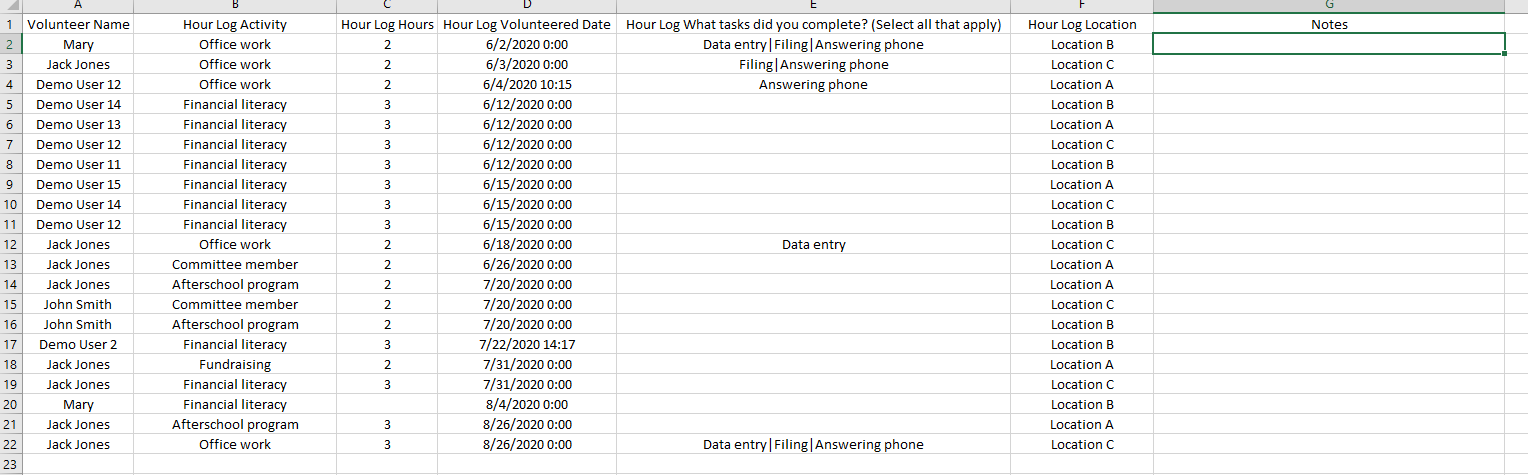
Volunteer Report
The Volunteer Report will show you aggregated data for each volunteer. This report will be the best option for accessing volunteer profile information or exporting total hours per person during your selected time period.
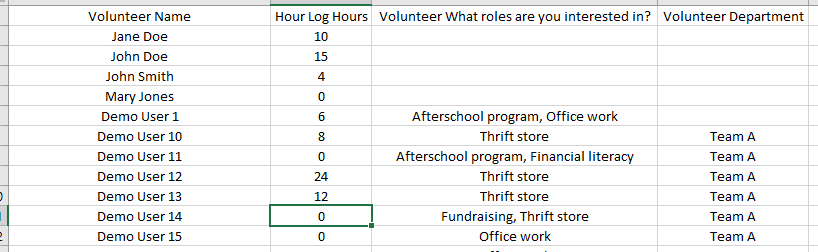
Volunteer & Activity Report
The Volunteer & Activity Report will show you total hours per volunteer, per activity. This report will be the best option if your organization needs a detailed breakdown of how many hours each volunteer spends on each activity.
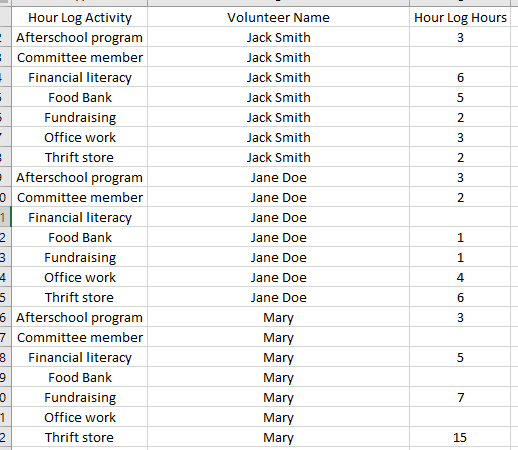
Activity Report
The Activity Report will show you total hours per activity across all volunteers for your selected time period. This is the easiest option for quickly running a report for total hours across your organization and identifying where volunteers spend the most time.
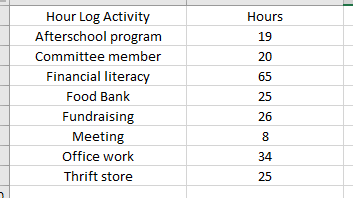
Secondary Hour Log Field Report
If applicable, your organization will have the option to run a report for a secondary field on your hour log. This option will only be available if the field type is a Drop Down or Radio field. This report will show you aggregate hours for each option available for that field.
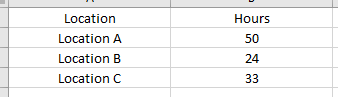
Milestone Report
If applicable, the Milestone Report will show you a summary of volunteers who have completed their requirement. This will be the same report that's accessible on the Overview page of your Organizer Dashboard. When you export or download your milestone report, it will include the milestone hours and status as well as all of the volunteers profile field information. Grouped volunteers will be in the same cell, but their profile field information will be on different lines within the cell. At this time, the Milestone Report field cannot be customized.
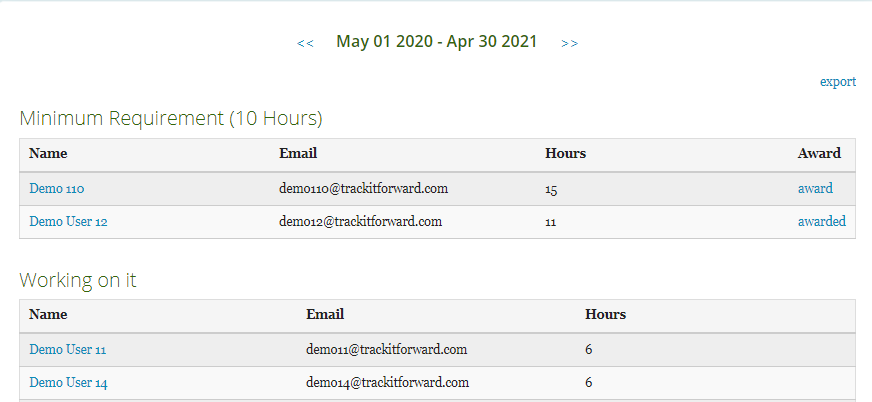
Event Report
If your organization uses the Track It Forward calendar, the Event Report can be used to export a list of your events and associated details.
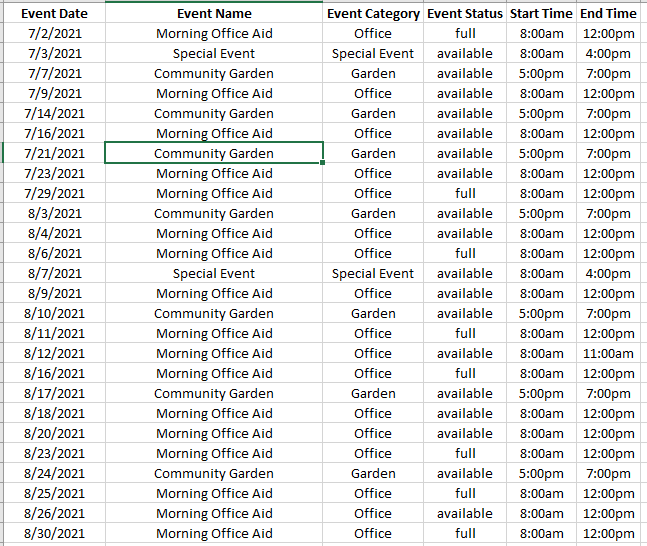
Event RSVP Report
For additional detail on event registration and available spots remaining, organizations can use the Event RSVP report. This makes it easy to check which volunteers are currently registration and which events have slots remaining.