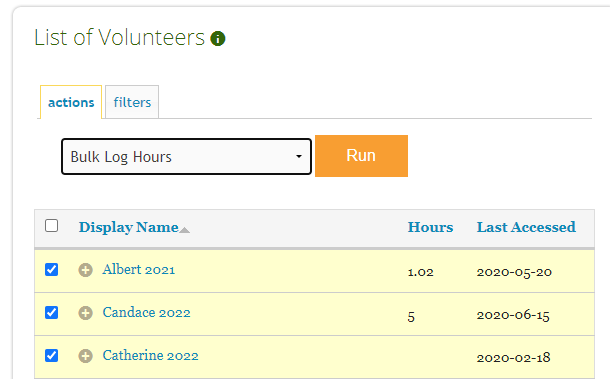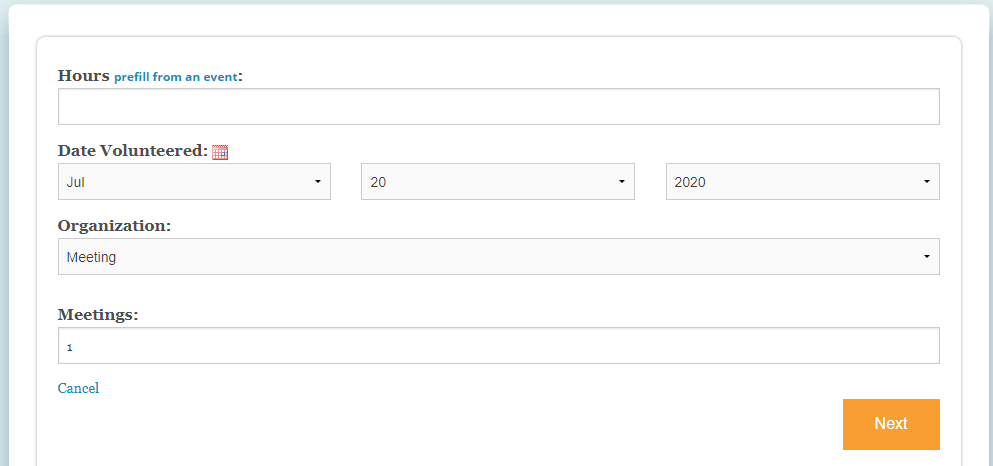Manage Volunteer Hours
Using Organizer Only Fields
Hide fields from volunteers if you need to manage them as an administrator
Updated 1 day ago
A key benefit of Track It Forward is that volunteers can log their own hours and update information! However, some organization may need to track data internally, as an administrator. Using an Organizer Only field makes it easy to add data as an administrator, without confusing volunteers with additional fields. Organizer Only fields can be added to the volunteer profile and/or the hour log.
Volunteer Profile
If you need to track something specific to each volunteer, you can add an Organizer Only field to the profile. Examples: required dues, completed paperwork, training and certification.
To do this, go to Organizer Dashboard > Settings > Add profile field. If you click the green + sign next to your field, you will see an option to mark it as Organizer Only.
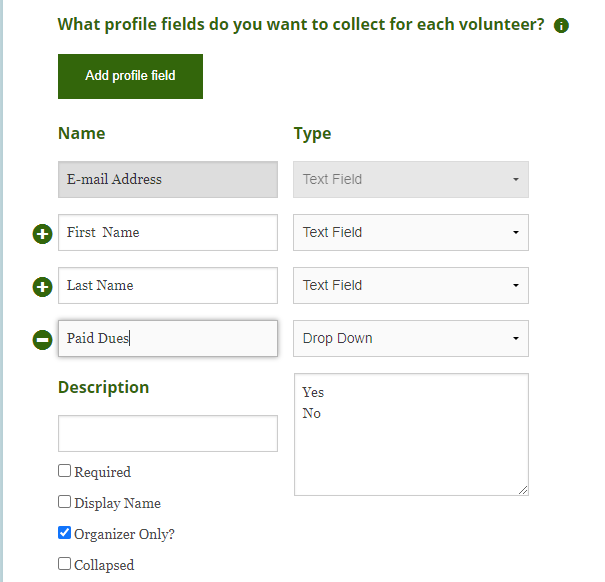
The Organizer Only field will not be visible to volunteers when they access their account. Administrators can manage the Organizer Only field by selecting a volunteer from the list and directly updated their profile information. This option typically works best if you are using an Organizer Only field to upload a file/photo for each volunteer.
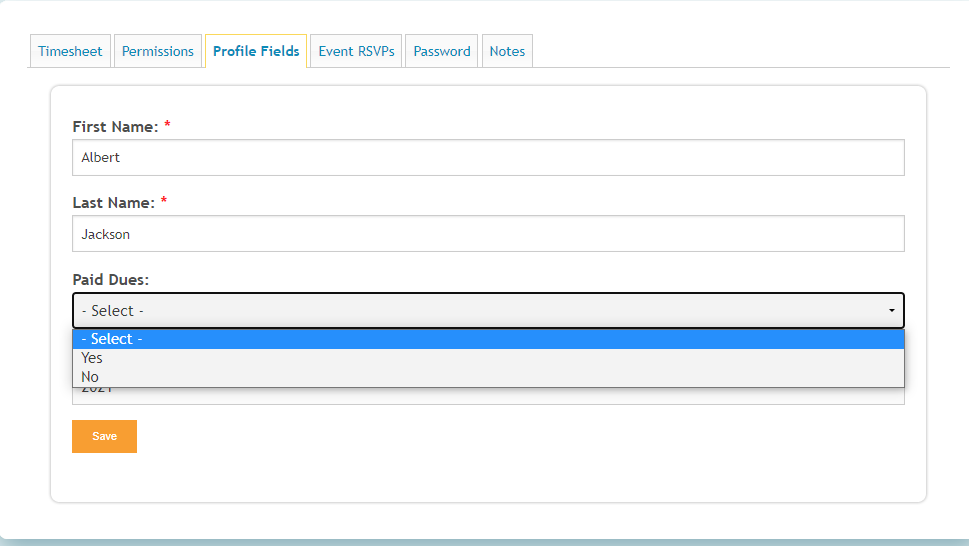
Alternatively, you can update the profile field for multiple volunteers at once by selecting a list of volunteers and then choosing Set Profile Field from the Choose-an-action menu. This option typically works best when the field will be the same for everyone, such as updating a Yes/No question.
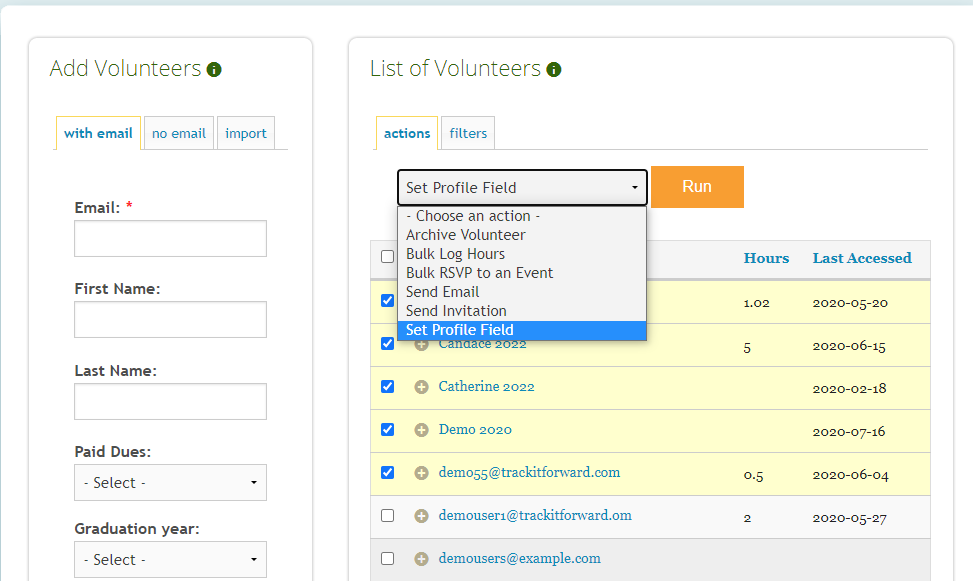
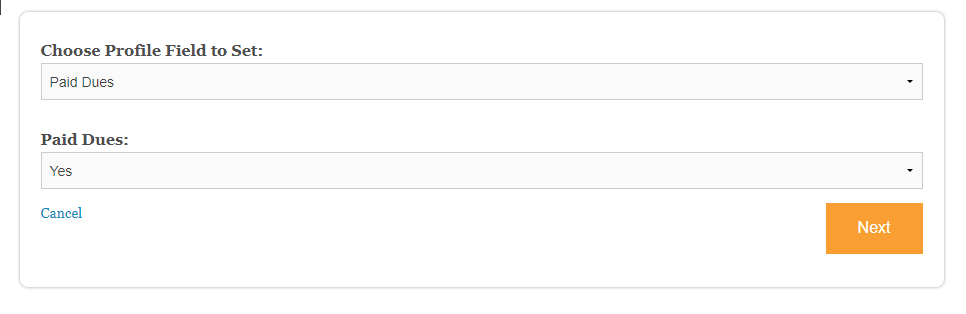
Hour Log
You can also create an Organizer Only field for the Hour Log if there is something you need to track that's recurring. Examples: meeting attendance or donations. This is most commonly used when the Coordinator has an existing process for collecting/verifying data. For instance, if a service club already tracks meeting attendance, they may prefer to use an Organizer Only field to log participation on behalf of members instead of reviewing multiple submissions after every meeting to confirm member attendance.
To do this, go to Organizer Dashboard > Settings > Hour log > Add Field. Click the green + sign next to your field and check the box for Organizer Only.
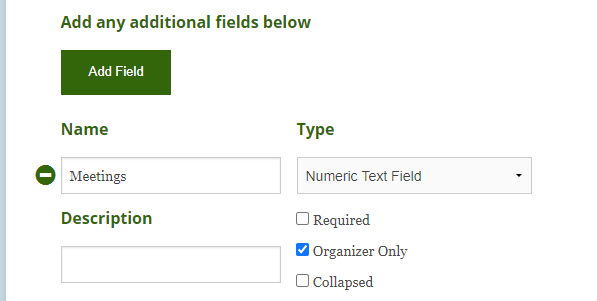
The easiest option to log an Organizer Only field is to use the Bulk Log Hours function from the Choose-an-action dropdown on the Volunteers page.