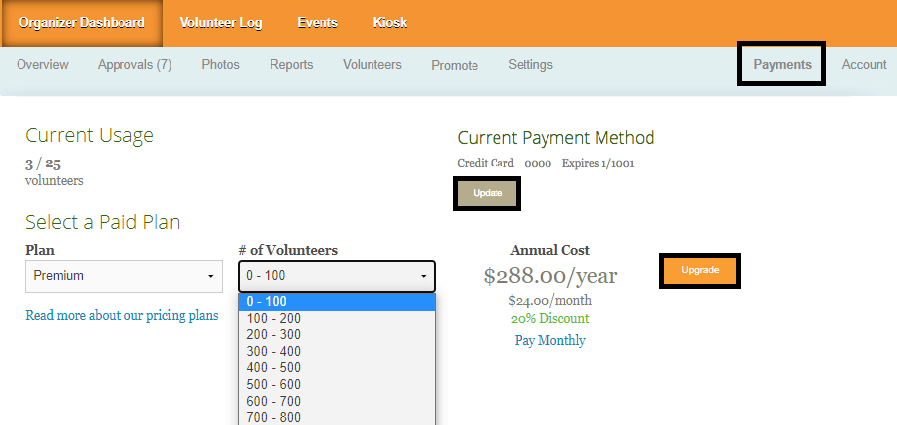Getting Started
Using the Organizer Dashboard
Get to know the Organizer Dashboard and available features
Updated 1 day ago
Site administrators will have access to the Organizer Dashboard when they login with their user account. The Organizer Dashboard provides access to site settings, volunteers, and reports. The owner and managers of the organization have full access to the Organizer Dashboard. The coordinators and reporters will have a similar dashboard, but with limited access. For more information on roles and permissions, see this article.

Overview
When administrators access the Organizer Dashboard, they will see the Overview page for their organization. From here, they will see the following sections:
Volunteer Hours - Snapshot of volunteer hours by month, click View Full Hour Reports to see more details
Milestones Summary - If enabled, organizers will see a milestone summary to quickly determine how many volunteers have completed their hours. Click view full milestone report to see a list of volunteers and if they've completed the requirement.
Report Summary - This section will vary based on your site settings, but may include:
Hour submissions: See a snapshot of volunteers who recently submitted hours
Approve users: If enabled, new users will appear under this tab when they are pending approval
Award milestones: If enabled, volunteers will be listed here when they complete a milestone
Submit Hours - Submit hours on behalf of a volunteer from here
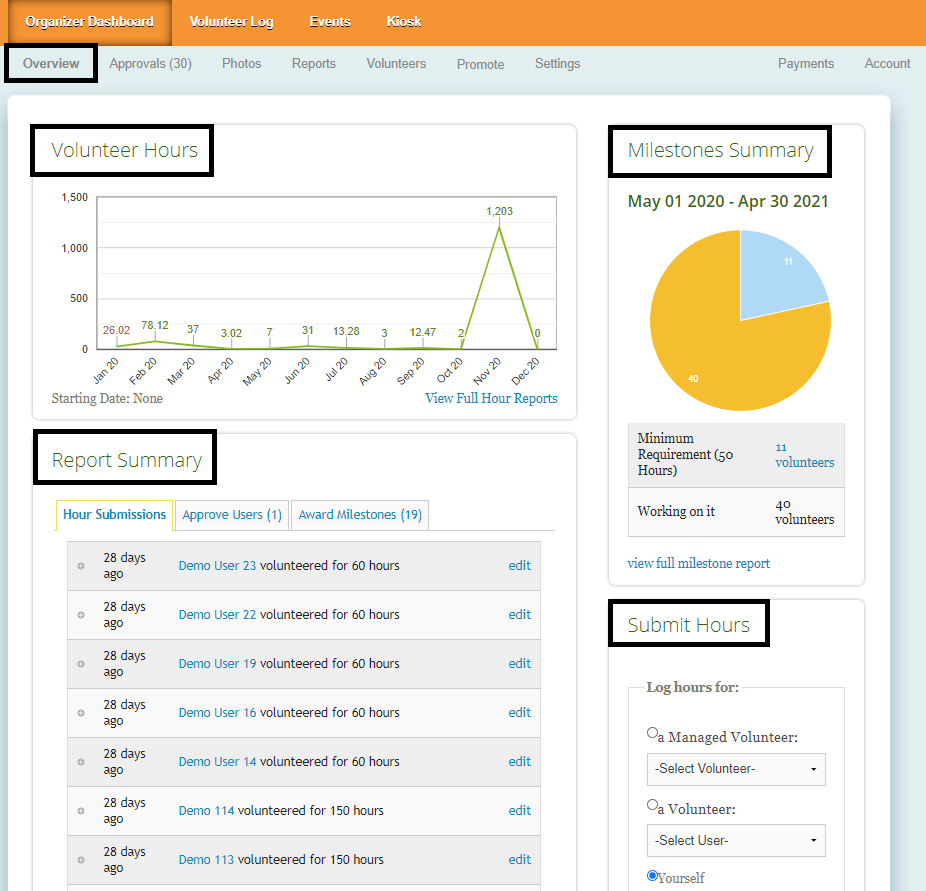
Approvals
If hour approval is enabled, administrators will have access to all pending entries through the Approvals page. From here, organizers can review, edit, approve, or reject hours submitted by volunteers.
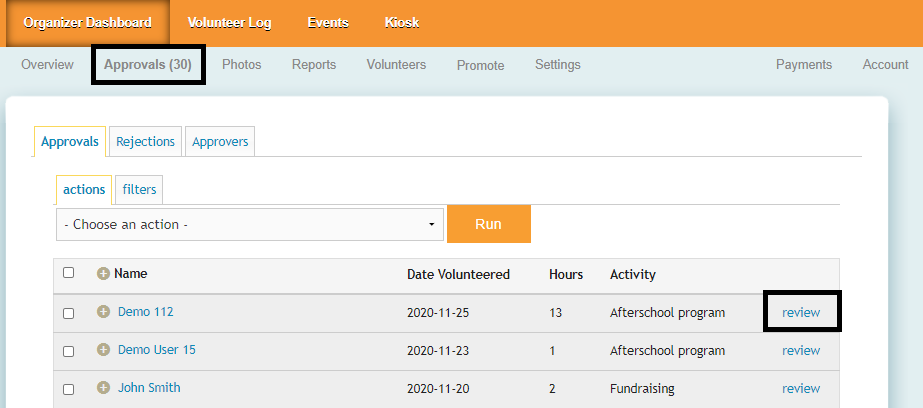
Photos
If an organization is using verification selfies or file upload fields, they will have access to past submissions through the Photos page. This makes it easy to revisit a previous upload or find photos to share with others.
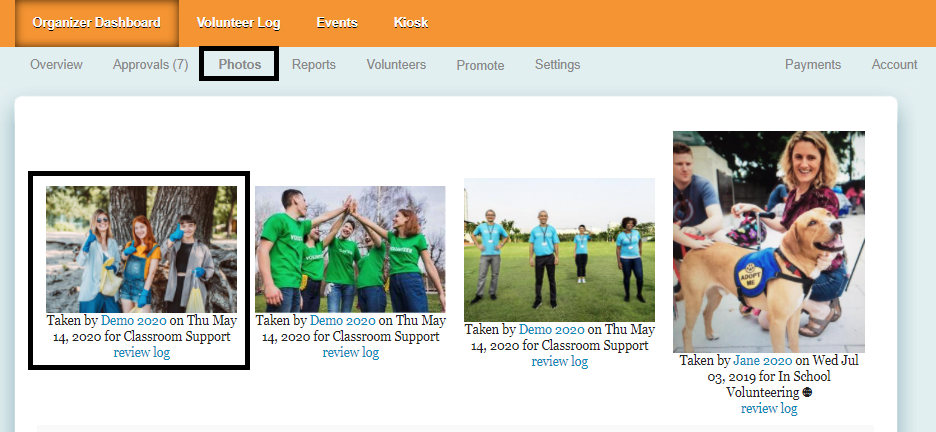
Reports
All site data for volunteers and activities will be accessible through the Reports page. Organizers can create custom reports based on the data they need and save it as a template for later.
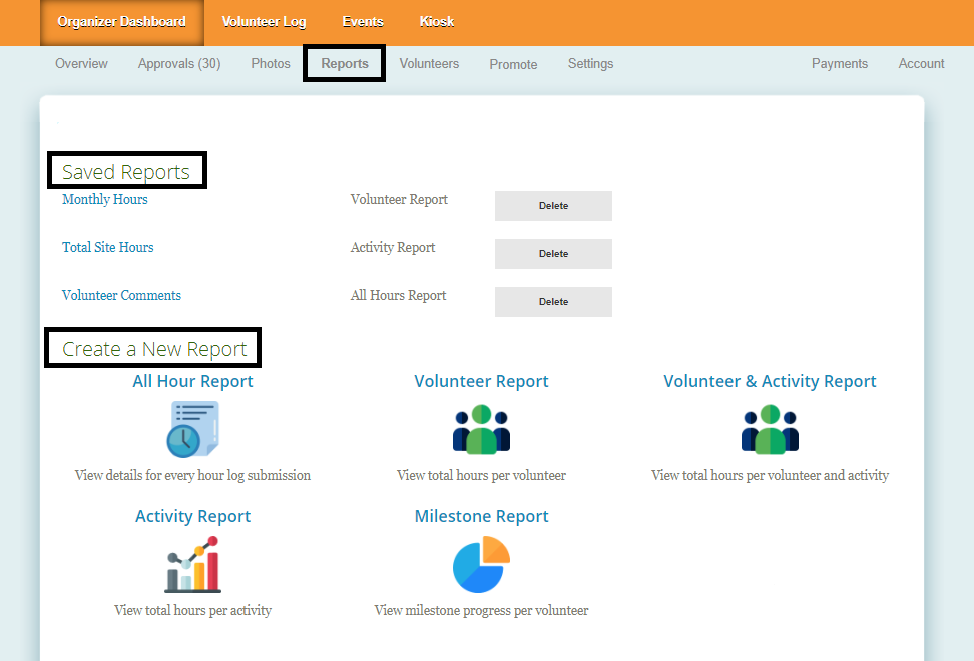
Volunteers
From the Volunteers page, organizers can add new volunteers, import hours, view and edit volunteer profiles, archive users, send emails, and more!
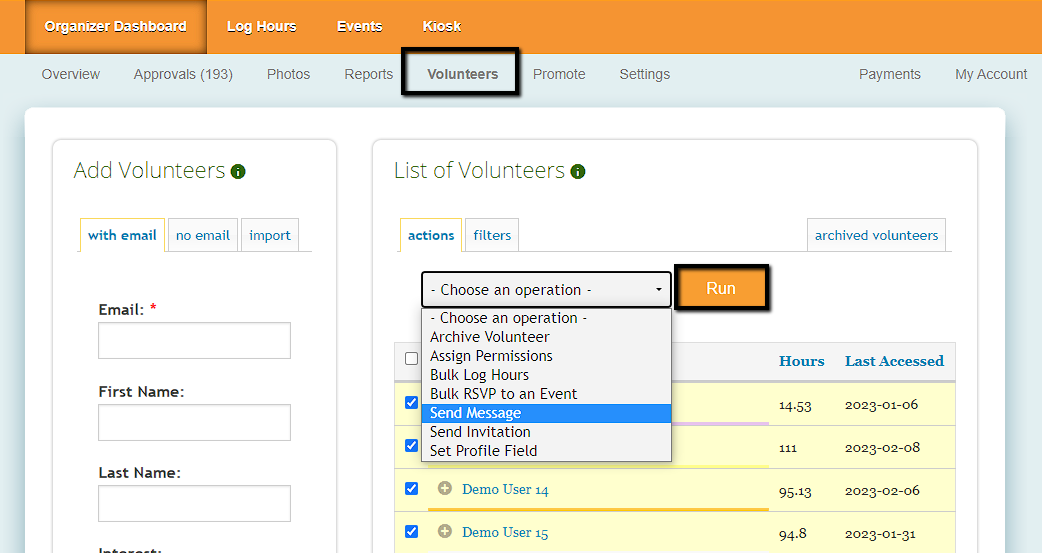
Promote
Access the direct link to your organization so volunteers can find your site on Track It Forward or embed a widget directly on your website.
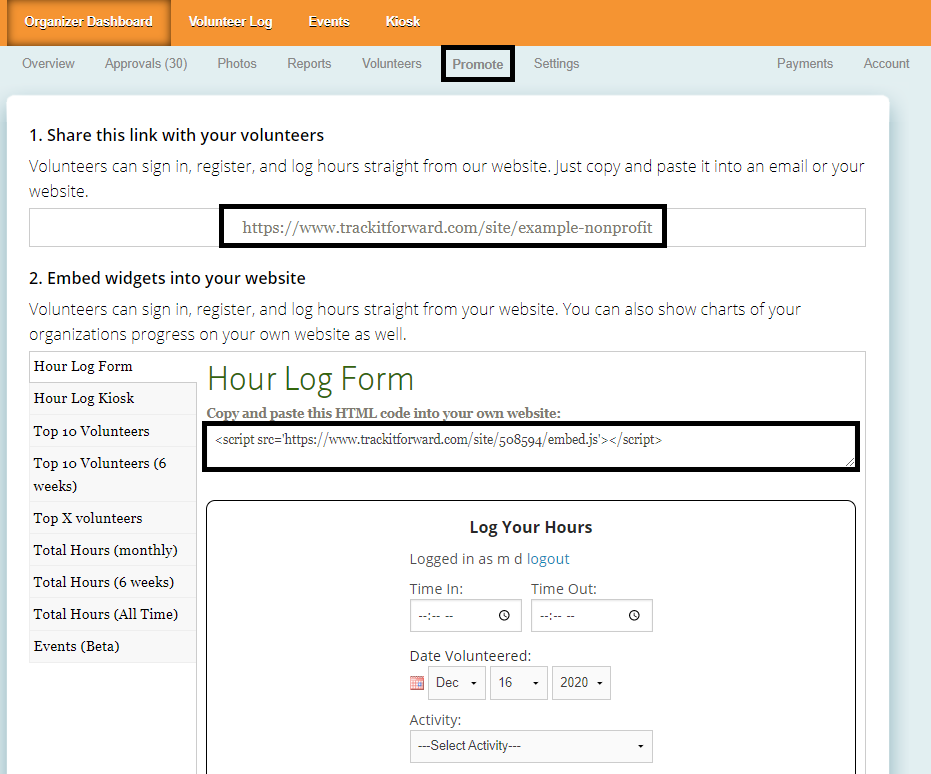
Settings
Visit your settings to adjust your volunteer profile fields, hour log questions, required milestones, verifications, and other site settings.
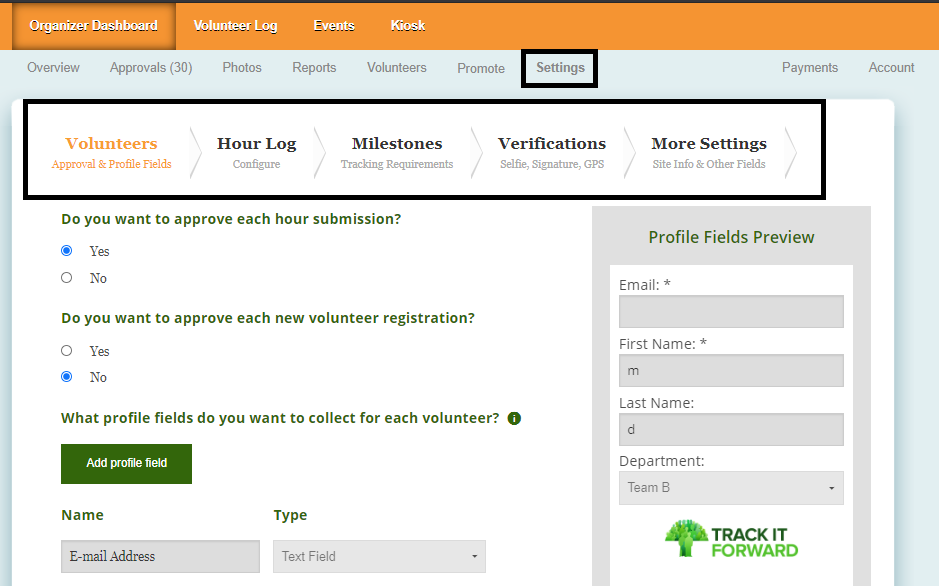
Payments/Upgrade
Monitor site usage, update your subscription, change your credit card, and access past invoices from the Payments page of your site.