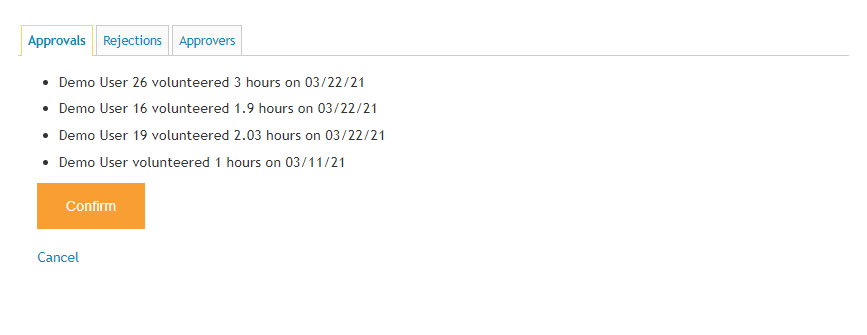Manage Volunteer Hours
Approving and Rejecting Hours in Bulk
Save time by bulk approving or rejecting submissions.
Last updated on 06 Nov, 2025
During the approval process, administrators can review/approve submissions individually or in bulk. To bulk approve hours, go to Organizer Dashboard > Approvals.
Bulk Approve Hours
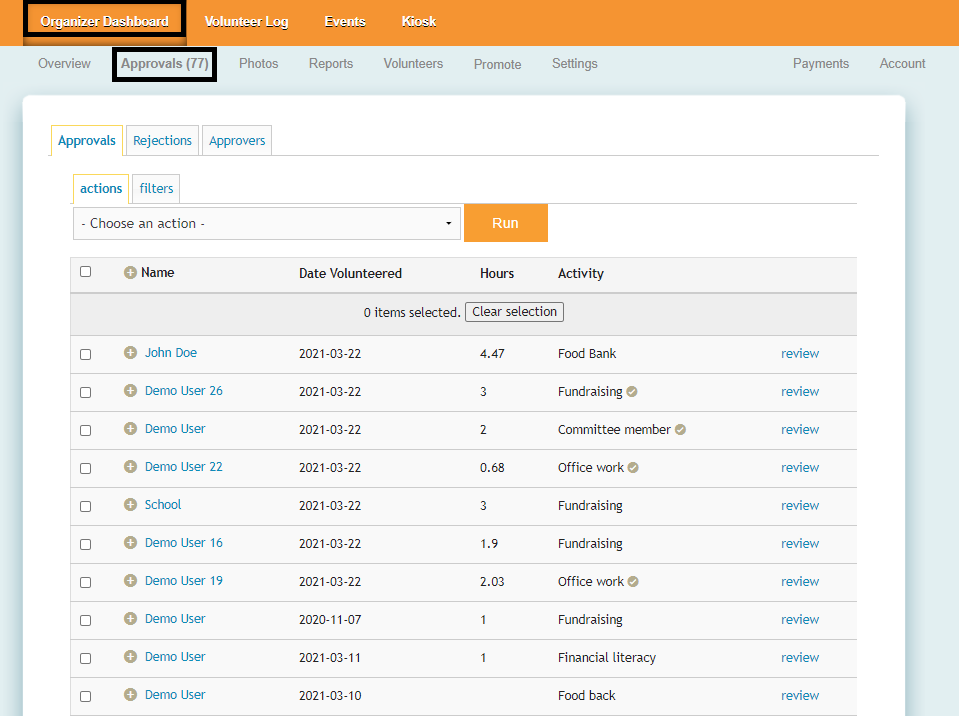
From here, you can choose to Select All, filter for specific volunteers/activities, or individually select the relevant entries. Once you've selected the necessary entries, click the Choose an action box, select Approve Hours, and click Run.
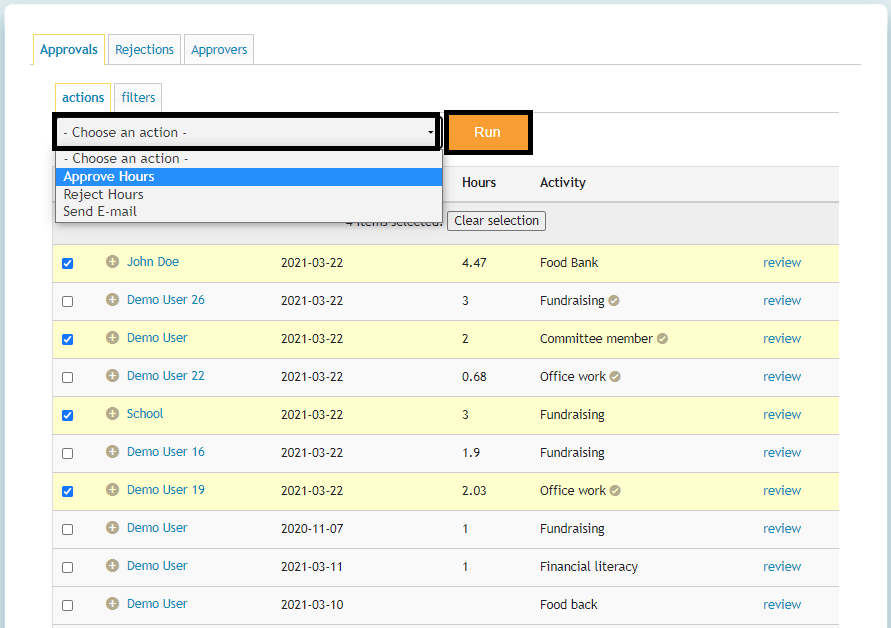
On the next screen, you will have the option to write a custom message to the volunteers. You can also leave this blank and just click Next.
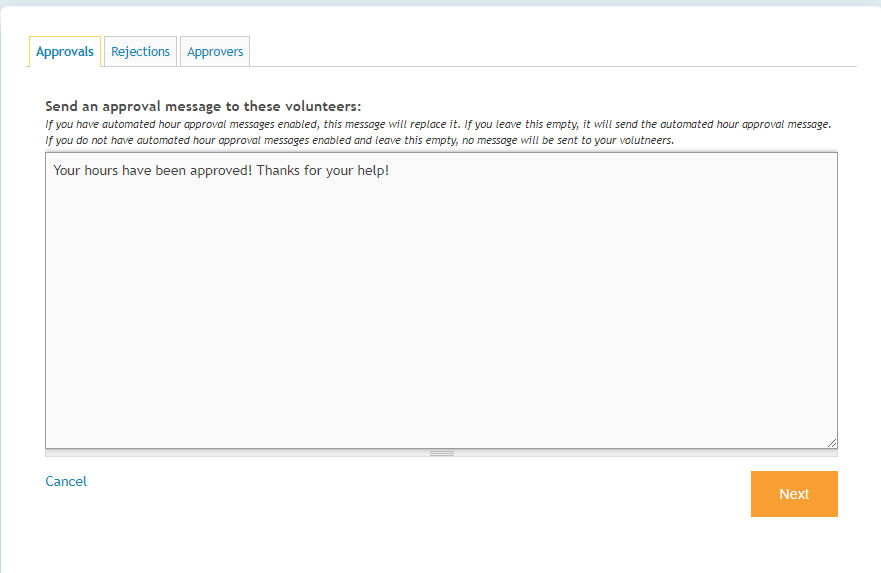
On the next screen, you can review the list of volunteers/hours that are being approved and click Confirm to process the approval.
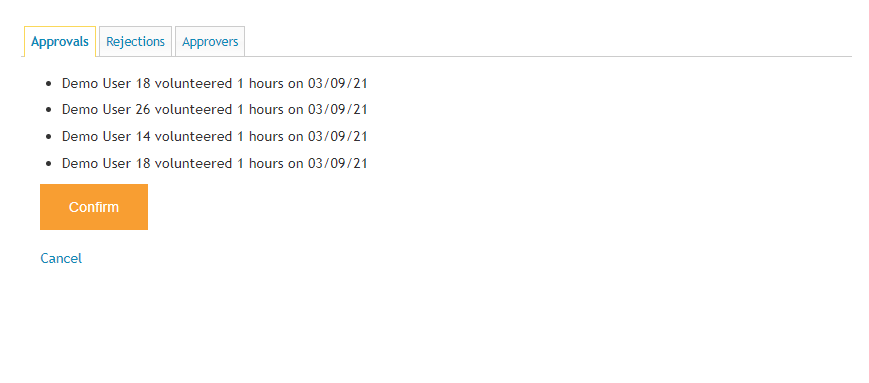
Bulk Reject Hours
If you need to reject hours in bulk, you can follow a similar process. Select the relevant entries, select Reject Hours from the dropdown and click Run.
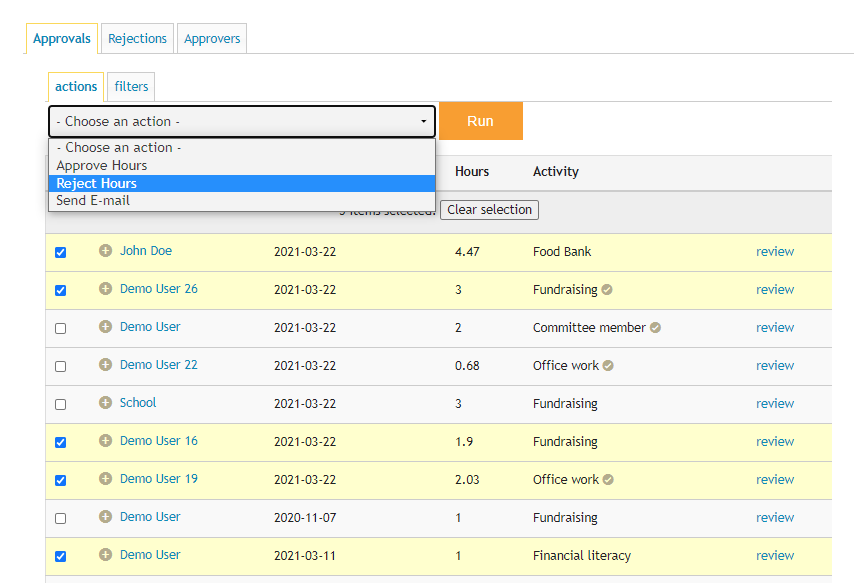
On the next screen, you can write a message to the volunteer so they know why the hours were rejected. This message will appear on their entry as the Reason for Rejection.
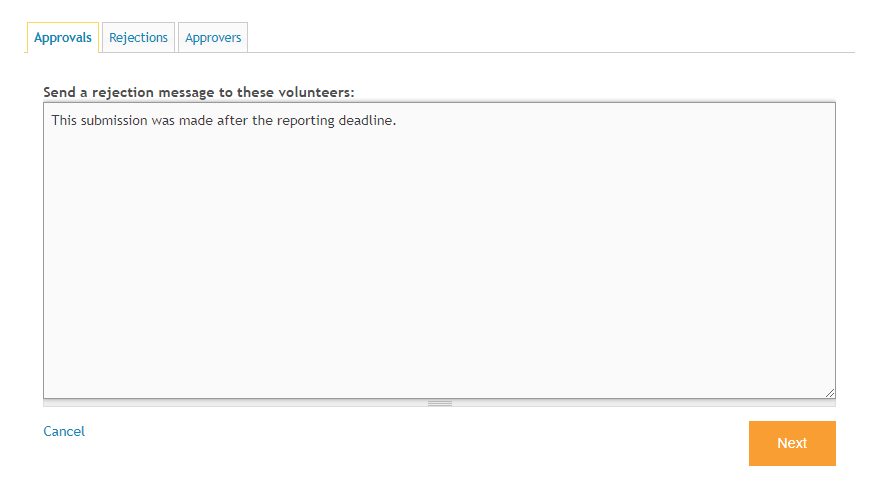
The final screen will allow you to review the list of entries being rejected before you confirm it.