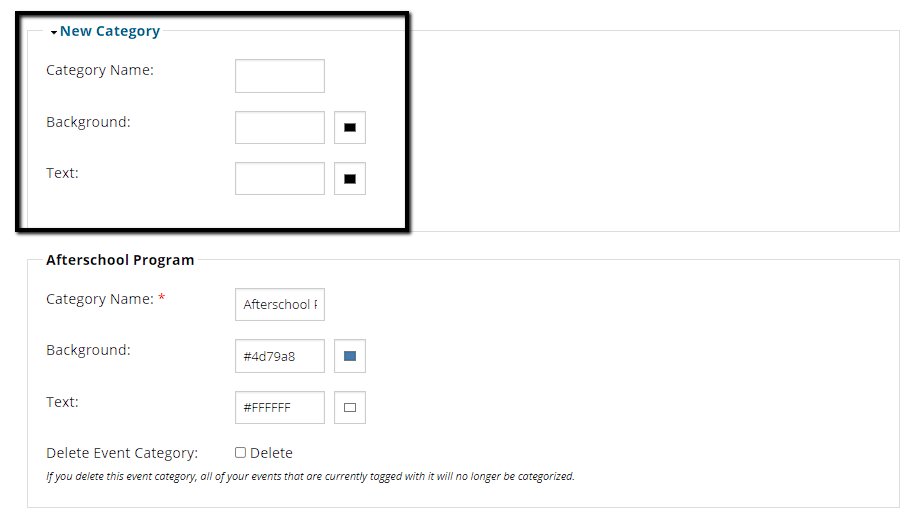Events
Categories for Event Calendar
Create custom categories so your volunteers can easily filter activities
Last updated on 06 Nov, 2025
Organizations can create custom event categories so volunteers can filter the calendar to find opportunities that work best for them. Event categories are specifically designed to help the volunteer navigate the calendar, they are not included in any reports.
To create custom event categories, go to Create Event (or edit an existing one) and scroll down to the section for Other Settings. Click the dropdown for Category, select Add New Category, and type the name of your new event category. Click "Save" if no other changes are needed for your event.
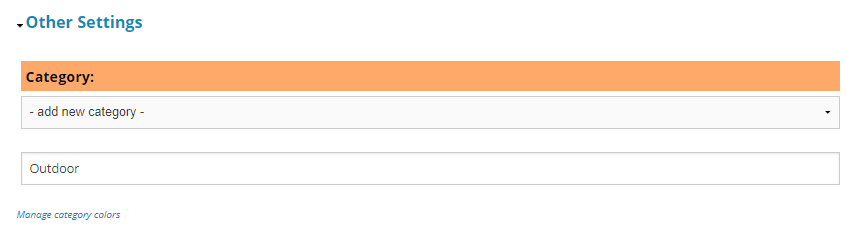
Once the categories are created, they will appear as options in the future when you create a new event.
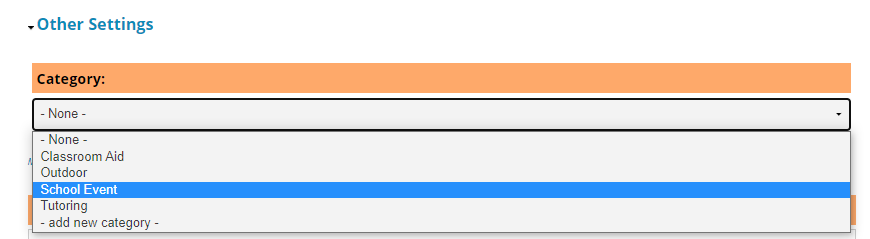
From the volunteer's perspective, these categories can be used as filters for upcoming opportunities. For example, if a user filters for the category "Tutoring", the calendar will be limited to events categorized as Tutoring.
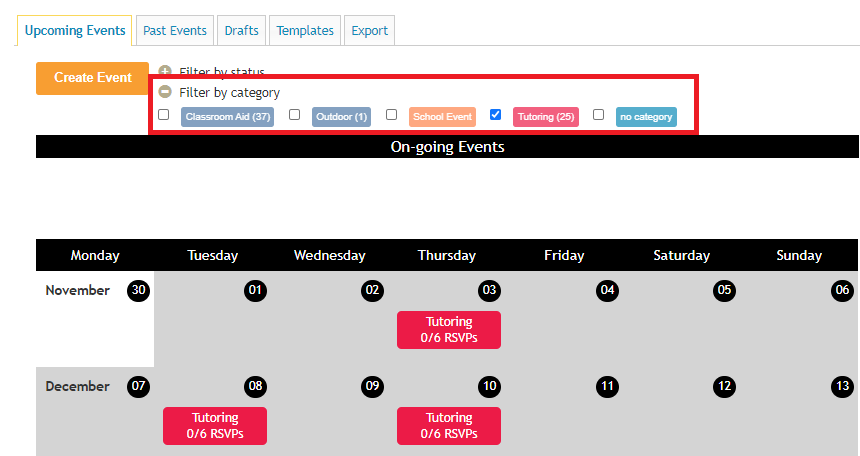
Edit/Delete Categories
If you need to make adjustment in the future, you can return to the Other Settings section of an event and click Manage Categories.
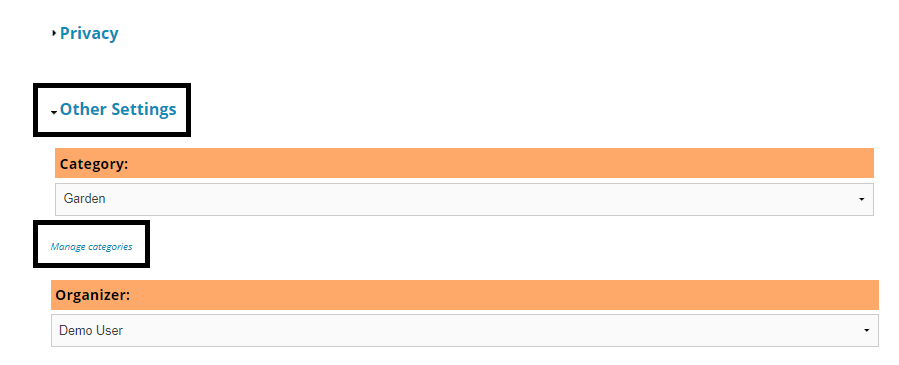
On the next screen, you can edit the category name, background color, or text color. If the category is obsolete, you can check the box to delete it. Once you've finished your revisions, click Save to process all modifications.
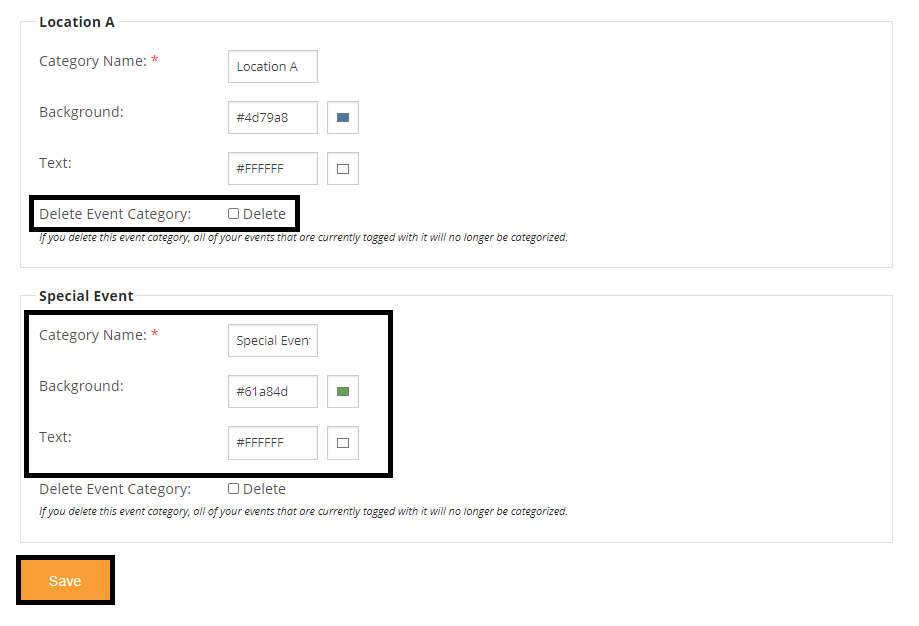
Alternatively, you can click the Manage categories link from the calendar to create new categories and modify existing ones.