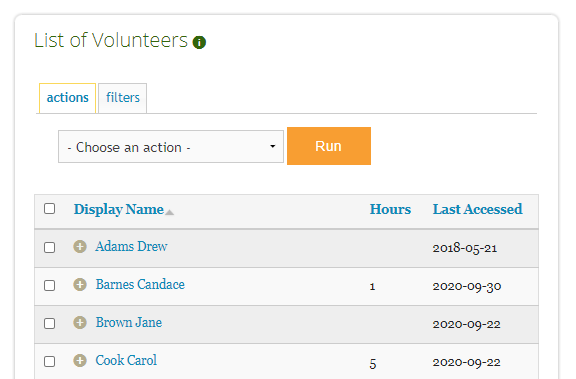Manage Your Volunteers
Changing the Display Name for Volunteers
Update how volunteer names are listed on your site
Last updated on 06 Nov, 2025
By default, volunteers will be listed by their first and last name on your site. However, you can modify this at any time if you prefer to list them a different way that better fits your workflow!
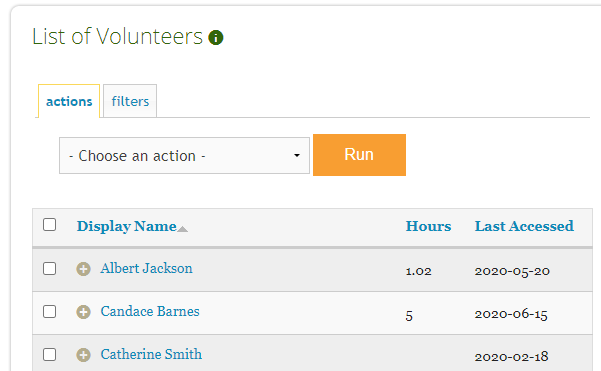
Change the Data Displayed
To update the display name, go to Organizer Dashboard > Settings
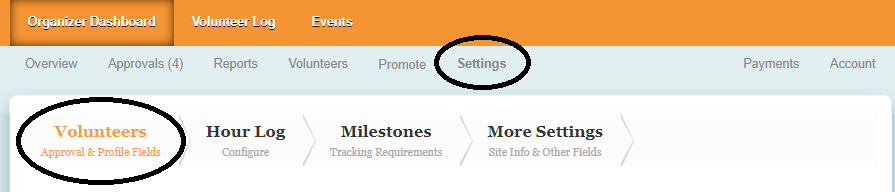
Click the green + sign next to your profile field to show advanced settings. Here, you can check or uncheck the box for Display Name, depending on what profile fields you want listed as part of the name. For example, you could choose to show first name only and graduation date.
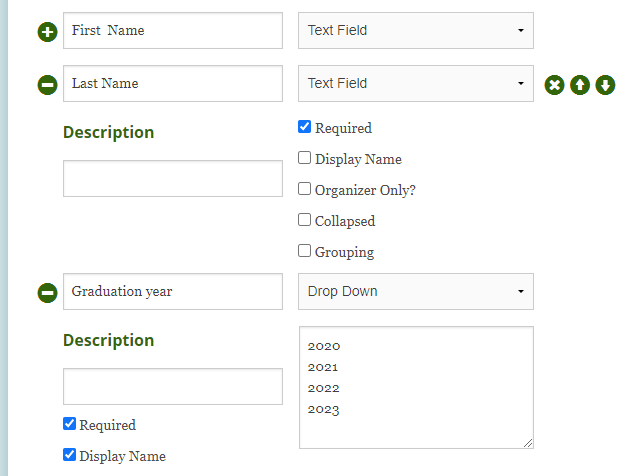
Even though the profile information remains the same, the volunteers will be listed on the site by the selected Display Name fields.
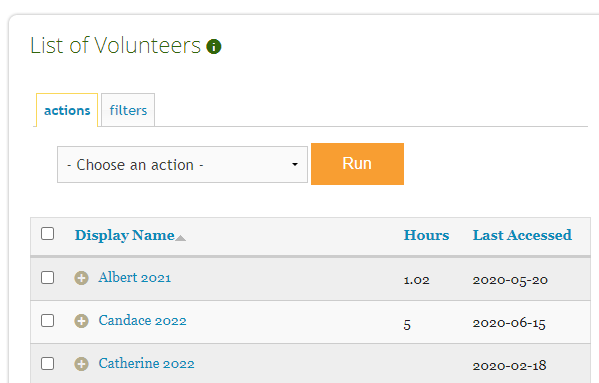
If you find that volunteers are listed with too much or too little profile data, you may need to revisit your settings and see what fields were set up as part of the display name.
Change the Order of the Volunteer List
In addition to the data displayed, some organizations might prefer to list volunteers in a different order on their site. For example, you may prefer to list user alphabetically by last name instead of their first name.
To change which field is used to sort the volunteer list, go to Organizer Dashboard > Settings. The first profile field below Email Address will be the one used to sort volunteers. By default, this will be their First Name. If you hover over your profile fields, you will see the option to move a field up or down using the arrows on the right hand side.
Using the arrows, you can modify the order of your profile fields to adjust how volunteers are listed and sorted. For example, you could move up the field for Last Name so it appears first.
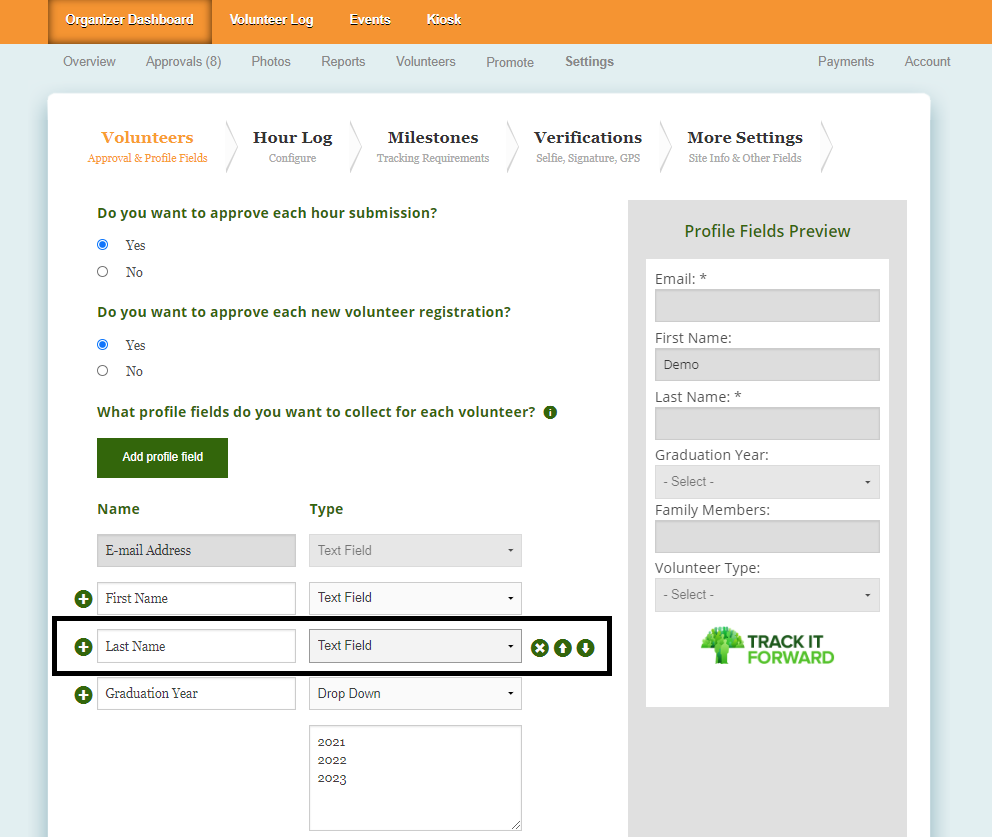
After moving the field for Last Name up to the first spot, volunteers will be listed on your site by Last Name First Name. From the Volunteers page, users will be sorted alphabetically by last name.