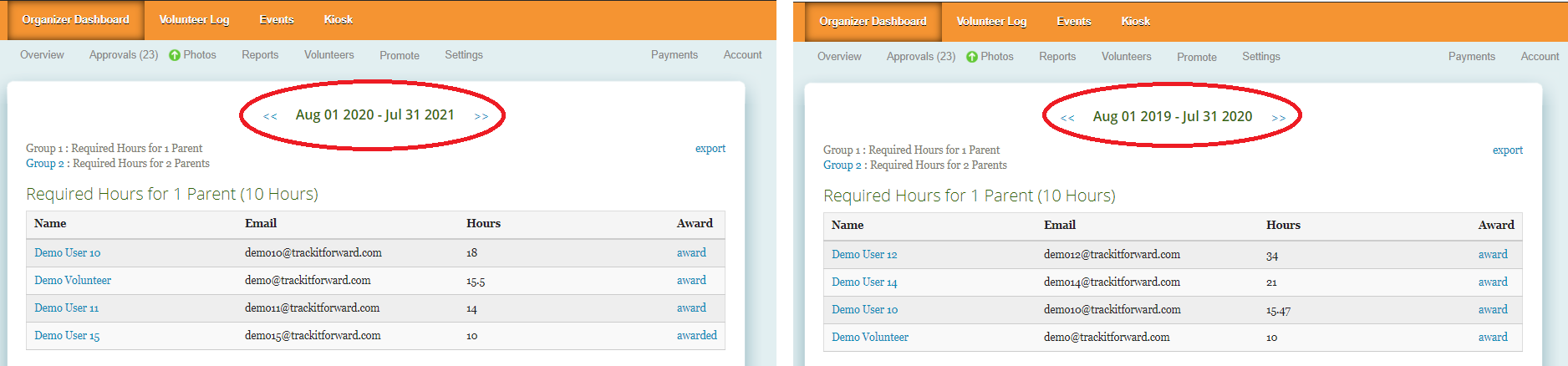Manage Volunteer Hours
Reset Volunteer Hours for a New Year!
Choose which hours should be visible on your site
Last updated on 06 Nov, 2025
Preparing for a new school year? Need to set your milestones to automatically reset? Want to hide volunteer hours from last year? Track It Forward make it simple to customize your settings!
There are 2 options for managing the hours that are visible on your site, count towards milestones, and appear in reports
Option 1: Manually reset the start date for your organization. This option is utilized by organizations that want to start their site with a completely clean slate. All volunteer hours will be zeroed out and milestones reset; your site will look brand new! All previous data will be stored in the system, but it will not be visible in reports or volunteers' timesheets. This will also prevent volunteers from logging hours that occurred prior to the start date.
Option 2: Set a time period for your milestones. This option is perfect for organizations that want to monitor milestone progress, but also want to keep a historical record of volunteer hours in the system. For example, if a volunteer need 25 hours of service each year, the milestone progress will reset to zero annually, but the volunteer will still see a record of last year's hours on their timesheet.
Manually Reset the Start Date:
Go to the Organizer Dashboard > Settings > More Settings
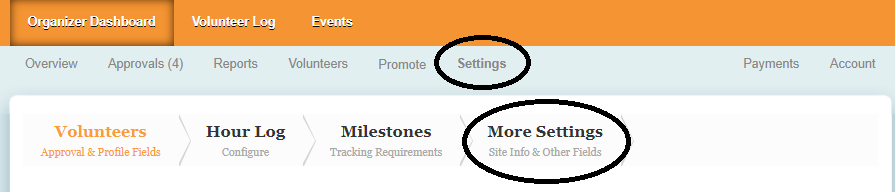
Open the Other Configurations tab, and set your new Start Date (Choose the month and date from the menu). Then click on Save.
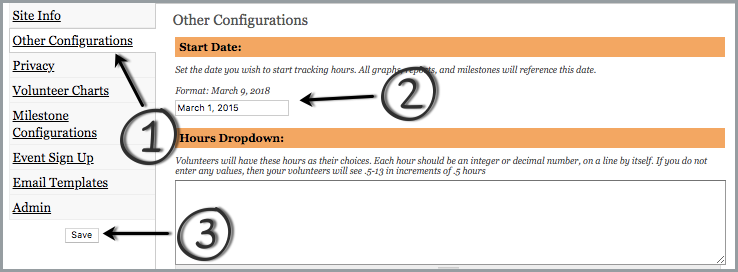
Volunteer's Perspective
From the volunteer's perspective, hours submitted before the new start date will not exist. If they try to navigate to last year's timesheet, there will be no data available. For example, if you reset the start date to September 1, 2019, there would be no data visible for 2018. Volunteers would need to use the option on their dashboard to Export All Hours to see historical records as a download.
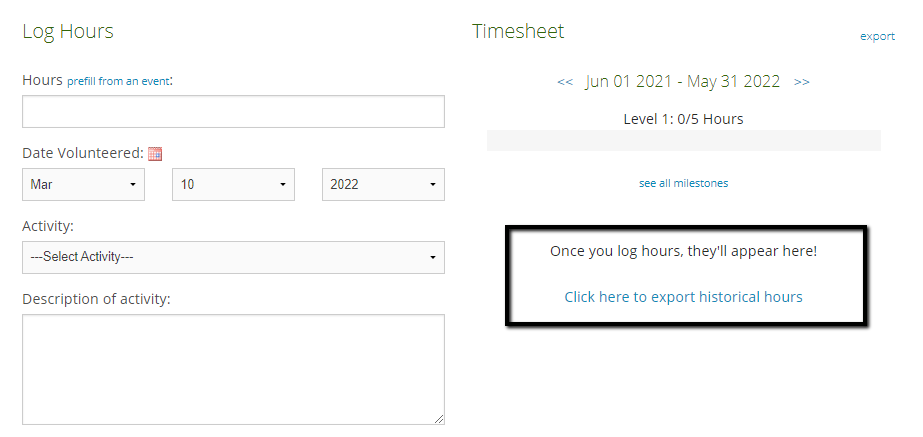
Organizer's Perspective
From the administrative perspective, hours prior to the Start Date will be listed as "historical hours". The total hours per volunteer listed on the Volunteers page will only show hours logged since the Start Date. If you select a specific volunteer, you can access a list of hours prior to the Start Date.
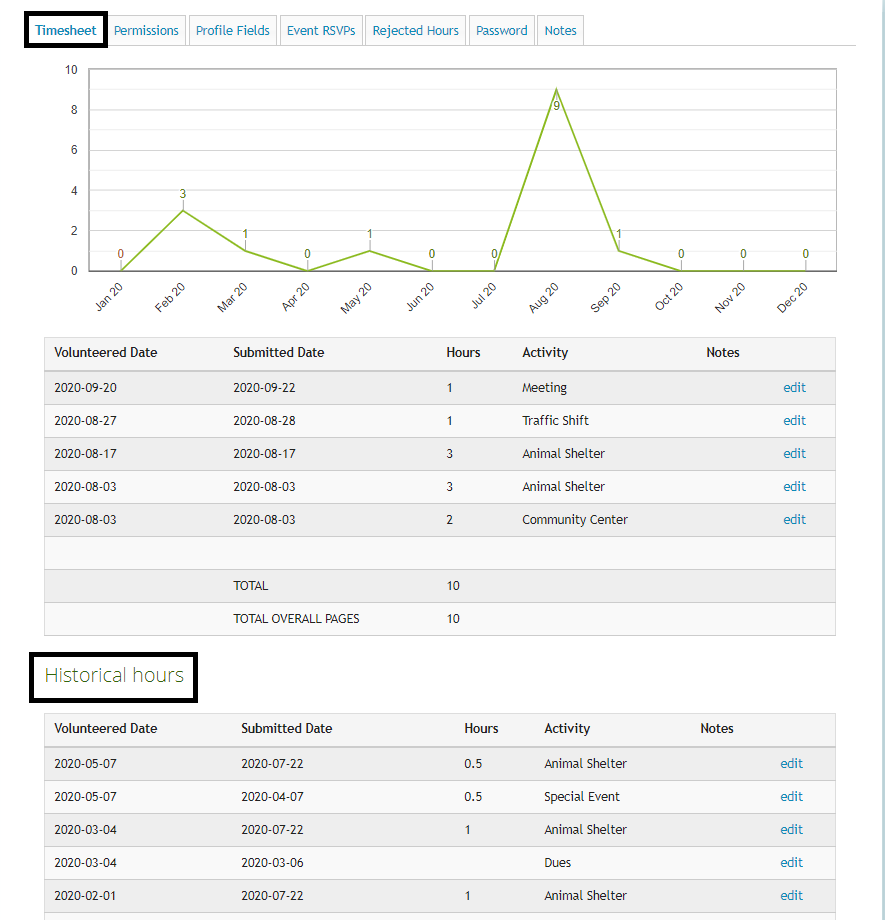
Set a time period for your milestones
Open the Settings page, then click on Milestones
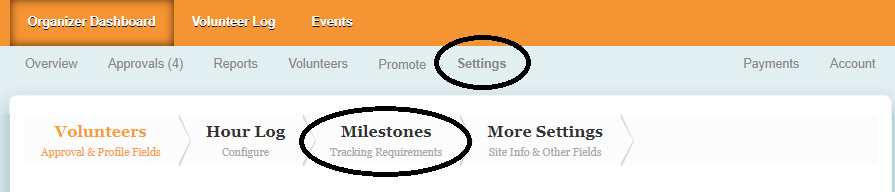
Locate the question Over what kind of time period? and select Custom. Then set your frequency and start date. This method gives your volunteers a time frame for which they are required to submit their hours by.
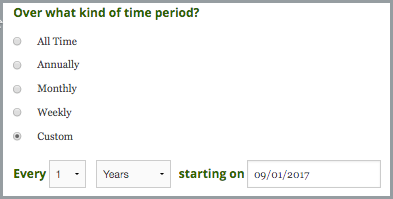
Volunteer's Perspective
From the volunteer's perspective their timesheet and milestone progress will reset to zero automatically when the time period is over.
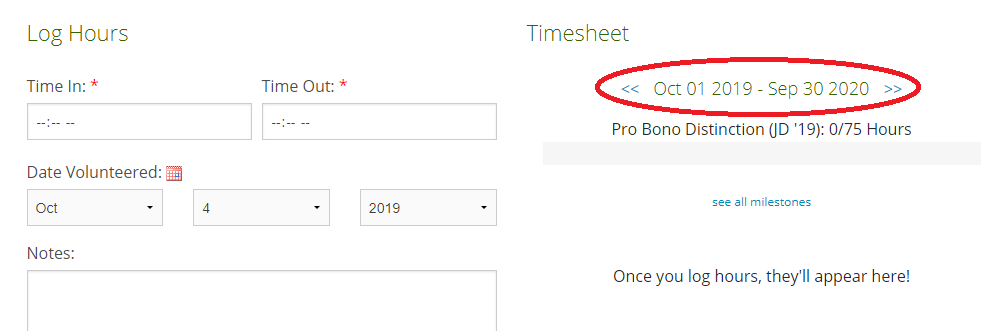
However, they will have the ability to change the date range and view activity from last year.
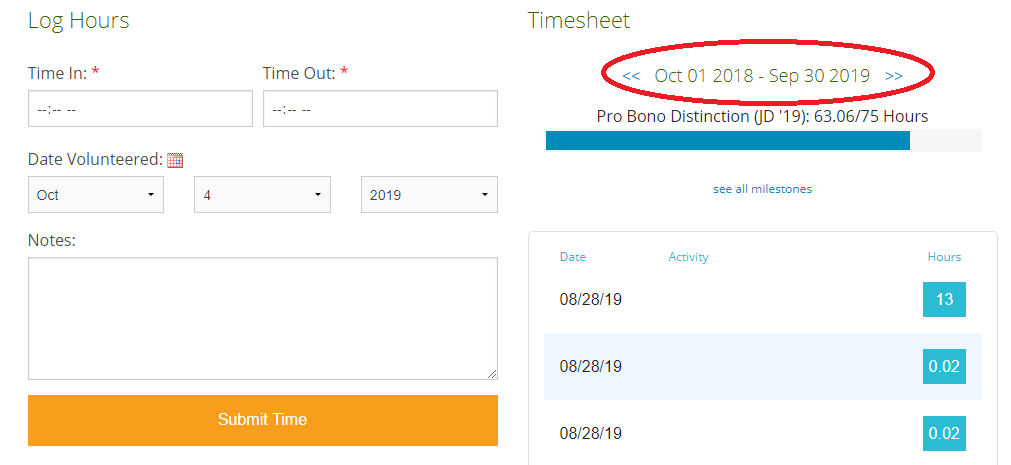
Organizer's Perspective
For administrators, the Milestone Summary Report will be the only place on the site impacted by the milestone time period. Organizers can change the date range to compare milestone completion for different reporting periods.