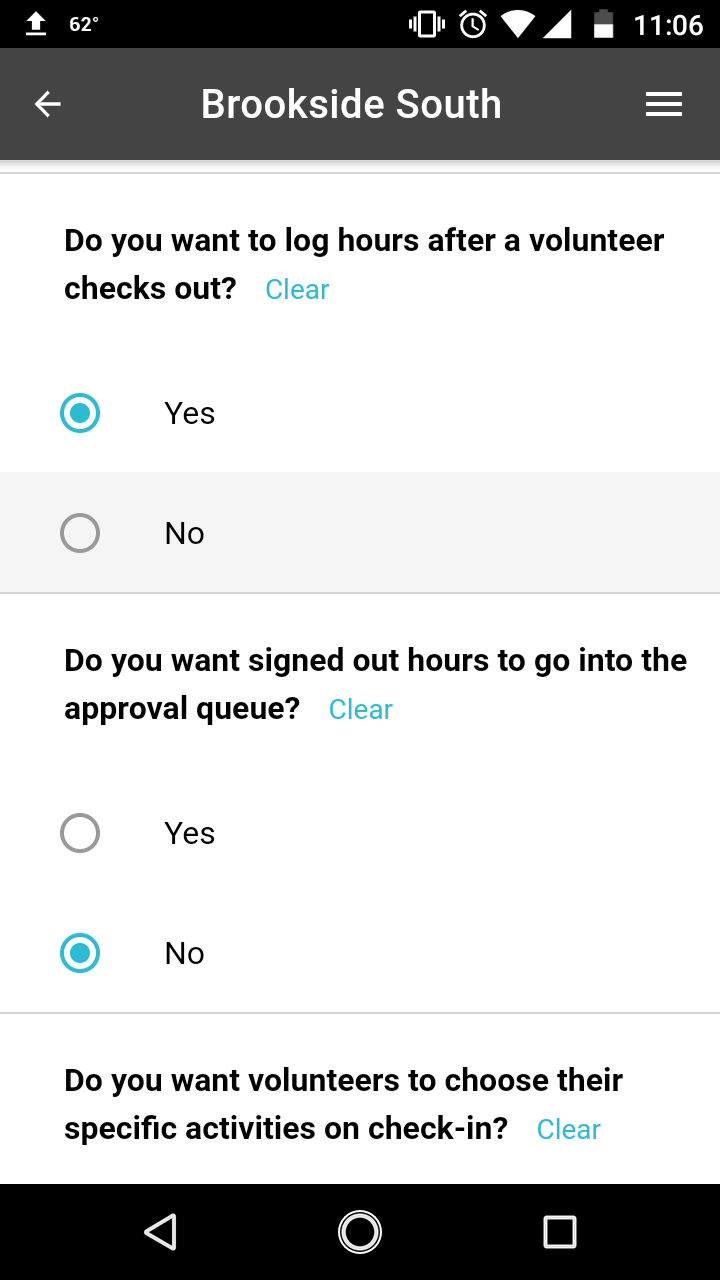Volunteer Check In Kiosk
Getting Started with the Check In Kiosk
Learn how to customize the kiosk to fit your program
Last updated on 06 Nov, 2025
The check in kiosk allows you to customize your settings to make it effective for your workflow! To do this, log in from the Kiosk app and select Site Settings from the side menu.
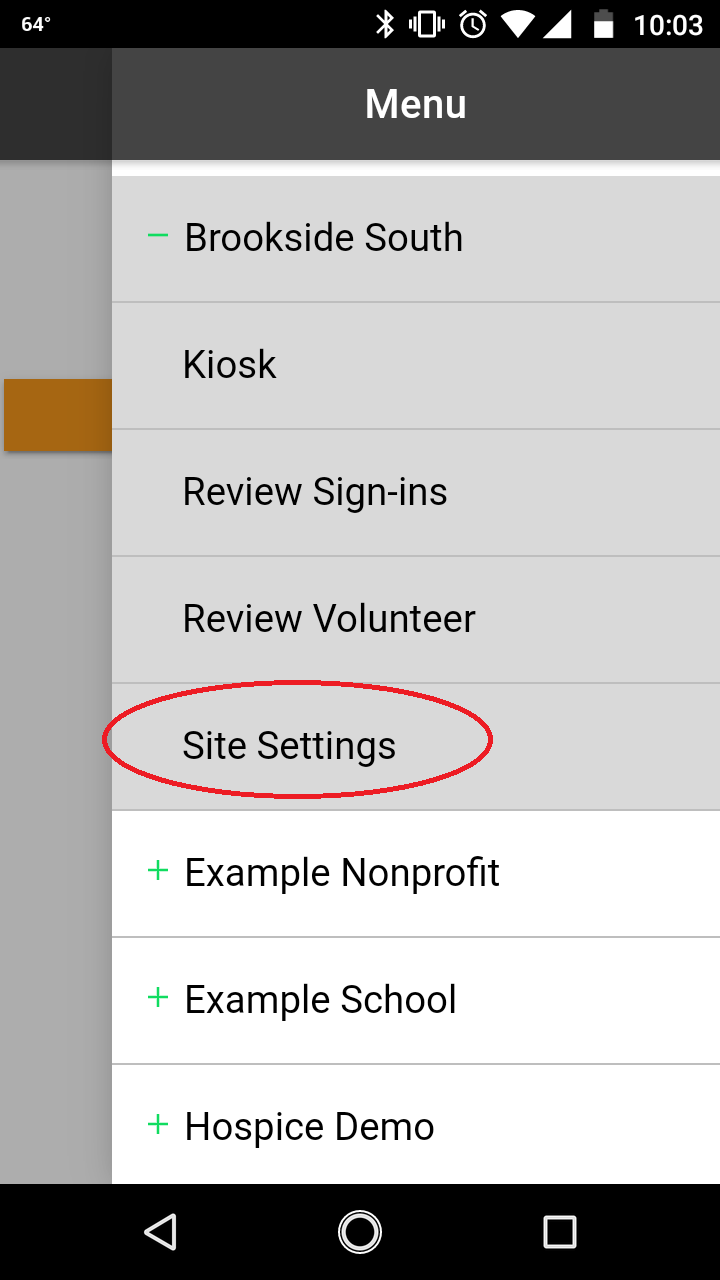
Associate hours with a specific activity: If you're familiar with our Track It Forward hour log, you know that we enable organizations to create a custom list of activities or organizations that volunteers can associate hours with on their timesheet (Ex. Tutoring, Office Assistant, Outdoor Cleanup). Under Site Settings, you can decide if you want volunteers to select an activity when they check in with the kiosk.
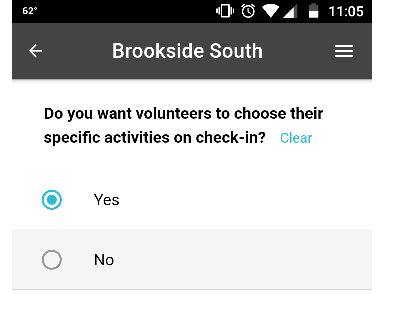
Which volunteers can check in: Some organizations may only track hours for active volunteers, while others may need to capture data on all volunteers and groups. You have the ability to customize the type of volunteer who can check in through kiosk.
One Time Volunteers: These volunteers don't have a Track It Forward account or need to keep an ongoing record of their involvement. They will probably volunteer once or twice. If you enable this option, volunteers can check in with just their name and log time. They will show up in the Reports section with any hours logged, but they will not have a Track It Forward account or count towards your volunteer total.
Repeat Volunteers: These volunteers have a Track It Forward account or want to create one. They plan on volunteering longer-term and need to keep an ongoing record of their hours. If you enable this, volunteers can select their name from a list in the kiosk to associate hours with their existing Track It Forward account.
Group Volunteers: These volunteers show up in a large group, probably for a one day opportunity. If you enable this, one group member will be able to check in on behalf of everyone from their group. In your Track It Forward reports, you will see the group name and the collective hours volunteered (i.e. If 5 volunteers stayed for 2 hours, you would see 10 hours associated with that group).
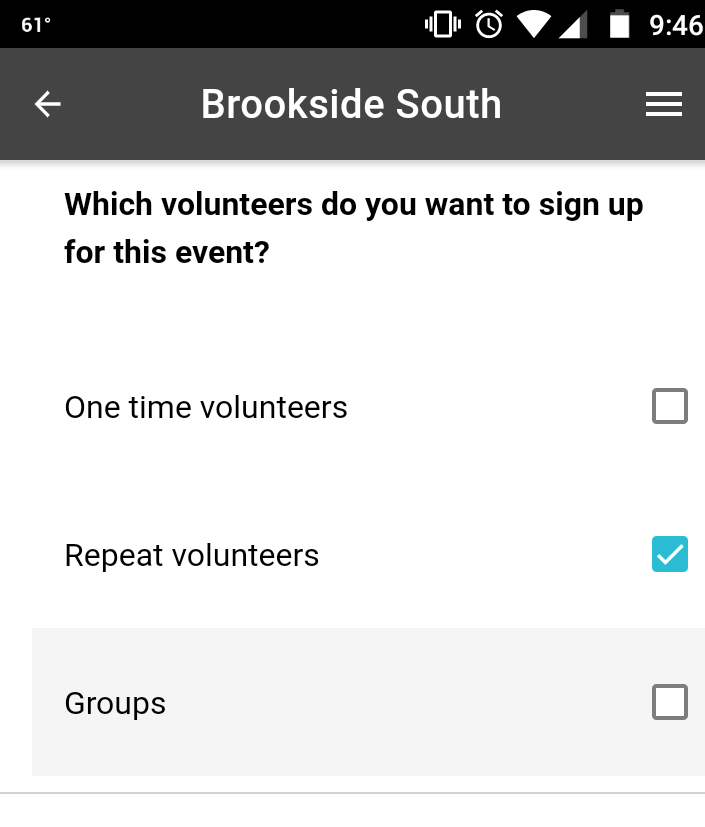
How do you want hours logged: The check in kiosk is designed to streamline the process of logging hours, but you still have the option to send hours to an approval queue before they are logged!
Do you want to log hour after a volunteer checks out? By default, this will be set to Yes, you want to track hours over time by logging them into Track It Forward afterwards. If you select No, hours will not be logged in the Track It Forward system for the volunteer. This might be used if there's a situation that requires you to monitor who is checking in/out for the day, but the volunteer does not receive credit for the activity on their hour log.
Do you want signed out hours to go into the approval queue? If you want to manually review/approve hours logged through the kiosk, you can set this to Yes. If you select No, volunteers will receive credit for their hours as soon as they log out for the day.