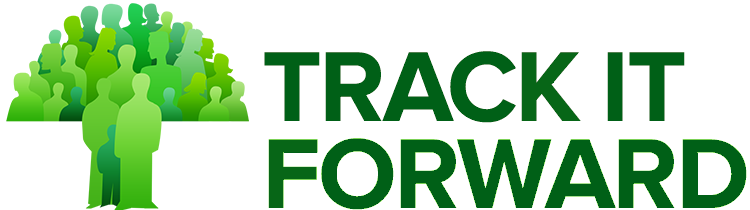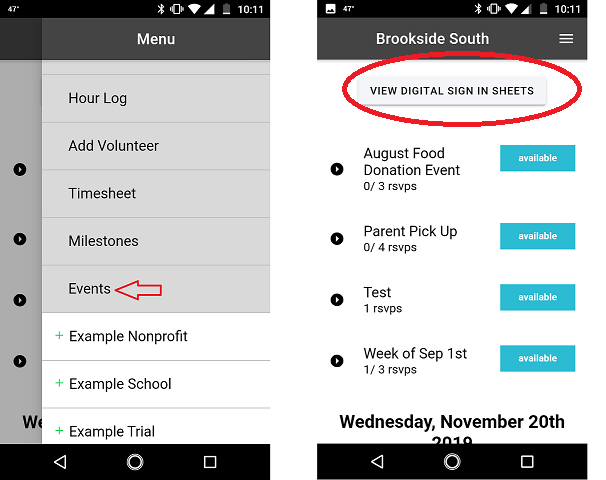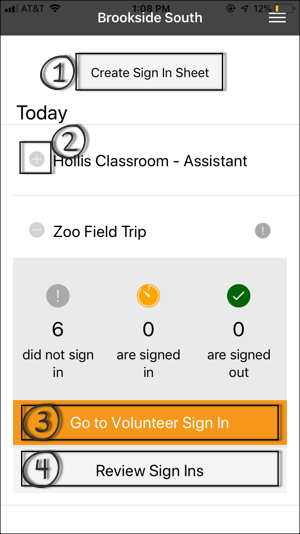During an event, an organizer can login on their mobile device to set up a digital sign in sheet for volunteers. This makes it simple to track who showed up for their shift, how long they stayed, and how many hours they should get credit for completing.
To access the Digital Sign In Sheet:
Open the Track it Forward application on your mobile device >> tap on the [3 stacked lines] icon in the top right >> tap on Events and then click on View Digital Sign In Sheets
The next screen will show your list of scheduled events starting from the most current event down to past events. If you do not have any events scheduled, you can create a new event sign in sheet by tapping "Create Sign in Sheet" (1)
Tap the + sign (2) next to today's scheduled event to expand for more information.
To open the sign in sheet, tap "Go to Volunteer Sign In" (3). Here you can sign in volunteers, register, or sign out volunteers. This is also the screen that you'll leave open if you are using the event sign in sheet on kiosk.
If you tap "Review Sign Ins" (4), you can sign in and out everyone in bulk or individually, you can see who is currently signed in and has been signed out, you can edit the sign in sheet settings, and you can also mark no-shows.