Manage Your Volunteers
Grouping Volunteers
Group users who need to work together towards a milestone
Last updated on 06 Nov, 2025
Grouping allows volunteers to be in the same group with a common identifier. When volunteers are part of the same group they can contribute their hours to the same volunteer requirement or achievement level.
Here's a common scenario: If two parents would like to contribute to one milestone (40 hours of classroom volunteering over the course of 1 school year), but want to have two separate volunteer accounts, they would be grouped with a common profile field. You can then sort and filter them by that field.
Setting Up Grouping:
Go to Organizer Dashboard

Click on the Settings tab, then Volunteers
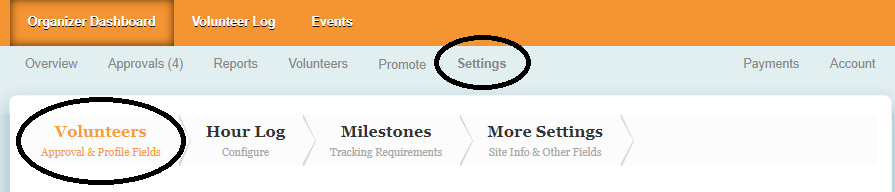
Click on the button "Add profile field"

If volunteers will be self-registering, you can create a grouping field that would be intuitive for users. For example, "Student ID of youngest child" and make it as text field. Click the + sign next to that field and check "Grouping". This will link any users who enter the same value for the field, "Student ID of youngest child".
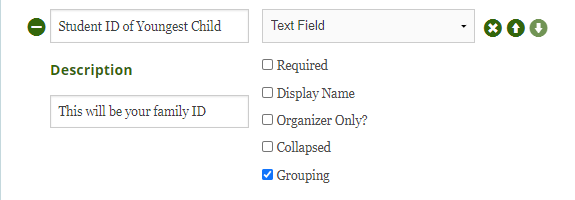
Alternatively, some organization may prefer to set grouping fields and values themselves. This can sometimes be easier, especially if you are importing the volunteers. In that case, you can click on the + sign next to that field and check "Organizer Only?" and "Grouping". By setting it as an Organizer Only field, visibility will be restricted to admins. This ensure that volunteers do not accidentally edit the value and change the grouping.

Assigning a Grouping
If you need to assign grouping for accounts that were already created, you can update their profiles from the Volunteers page.
In your Organizer Dashboard, go to the Volunteers tab, then in the list of volunteers, check off the users who need to be grouped together.
In the actions drop down, select Set Profile Field then click on Run

On the next screen, set your profile ID to your Grouping Name ("Group ID") and provide a unique identifier (Such as a unique last name or family ID #) for the users you selected. Click on Next and Confirm to finish assigning a group ID.

When you expand those two users in the list of volunteers, you will be their identical group number.

The hours will be combined in reports and milestones, are you see in the Milestone Report example below:


