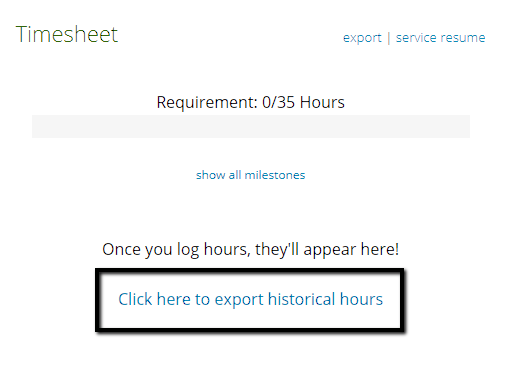Resources for Volunteers
How to view your total hours
Last updated on 06 Nov, 2025
In some scenarios, volunteers may notice that their total hours appear differently on certain areas of the site. In this article, we will review the most common situations in more detail.
For the most comprehensive record of approved hours, we recommend the Export All Hours function. This will provide a list of all historical hours for the account.
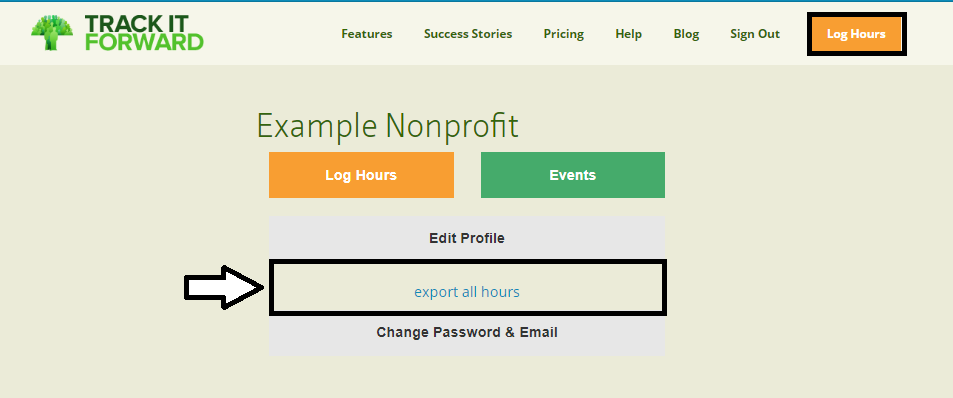
Charts Page
The Charts page will only display hours for the selected timeframe so it may not include all historical hours. For example, if you logged 4 hours 10 months ago, they won't be included if the timeframe is set to 6 months on the Charts page.
If needed, you can change the time frame to a custom period so it matches your preferred date range.
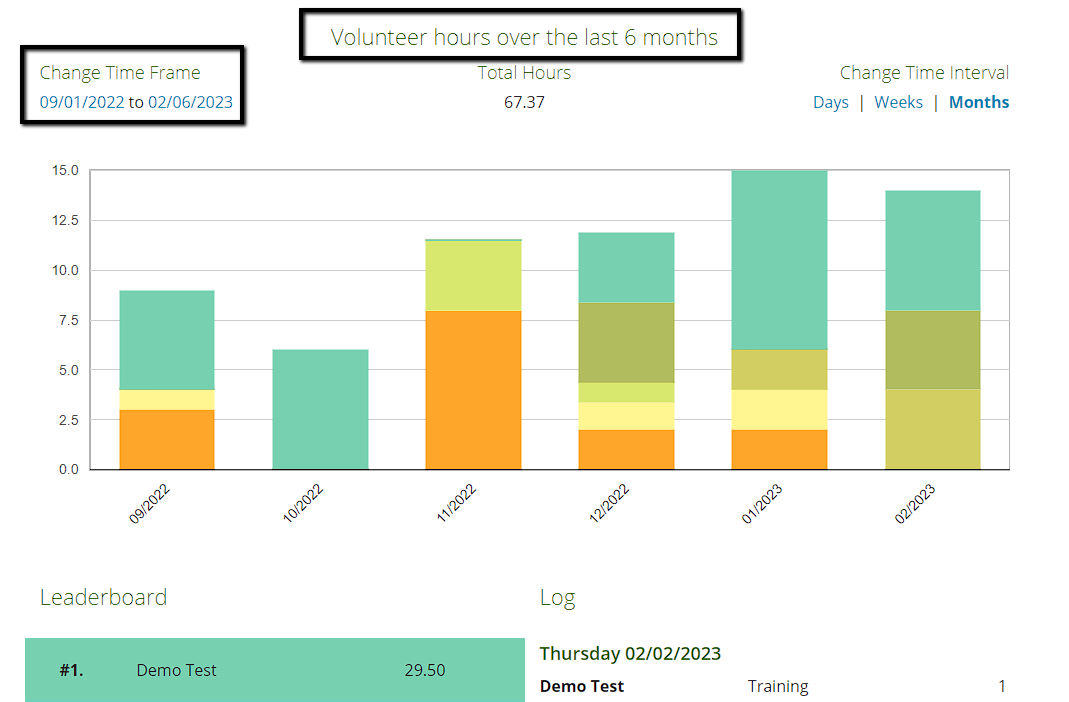
Previous Milestone Period
If your organization uses a rolling milestone timeframe, some hours may not be included in your timesheet total.
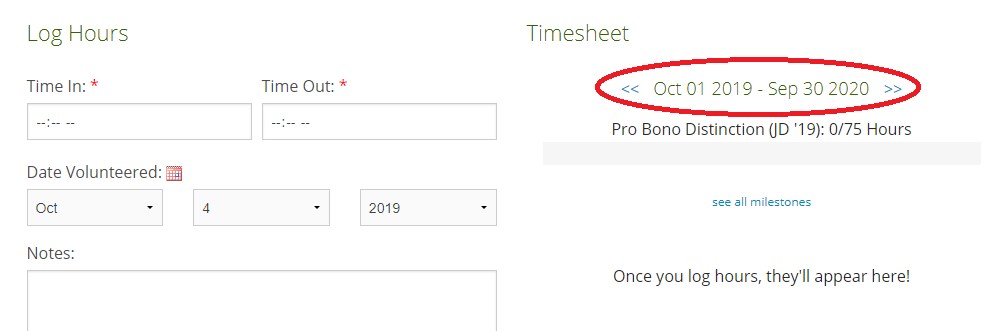
In that scenario, you will need to navigate back to a different time period to view the associated hours.
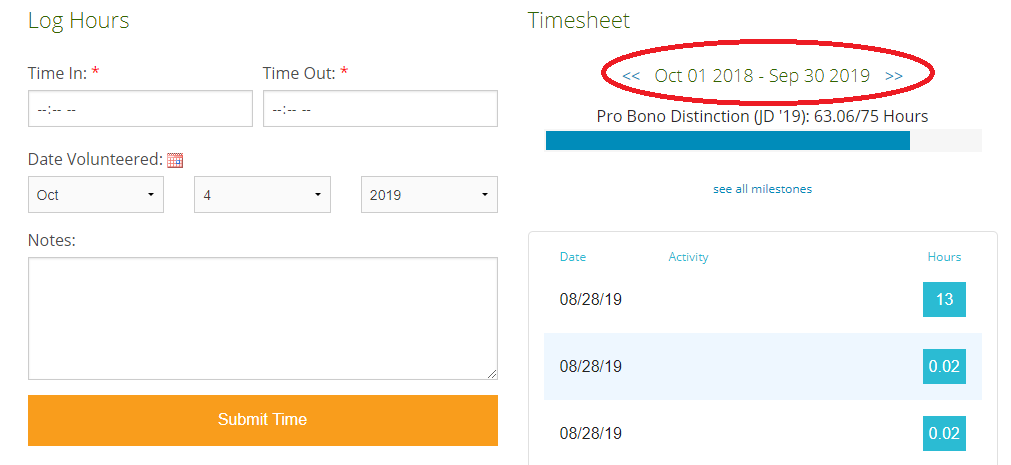
Manual Start Date
Some organizations manually set a new start date for the account to reset hours for a new reporting cycle. In that scenarios, historical hours will be hidden from view and will not appear in any charts / milestones / timesheet. Volunteers will need to export hours to see historical entries.