Opt-In and Manage Your Text Notifications
Manage Your Communication and Notifications
Opt-In and Manage Your Text Notifications
Learn how to manage text notifications as a volunteer
Last updated on 06 Nov, 2025
If your organization has SMS/Text notifications enabled, you can choose if you'd like to opt-in and add your phone number.
Update Your Profile
Existing volunteers can update their profile anytime to opt-in to receive SMS/Text notifications. This can be done by logging in and clicking Edit Profile on the account dashboard.
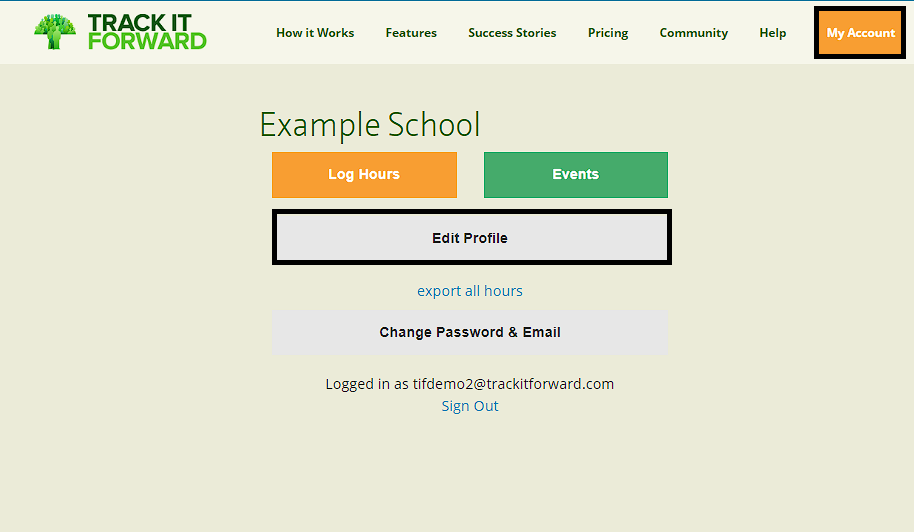
On this page, scroll to the bottom and there will be a field to opt-in for SMS/Text Notifications. Click Yes and then enter your preferred phone number in the next field and save your changes.
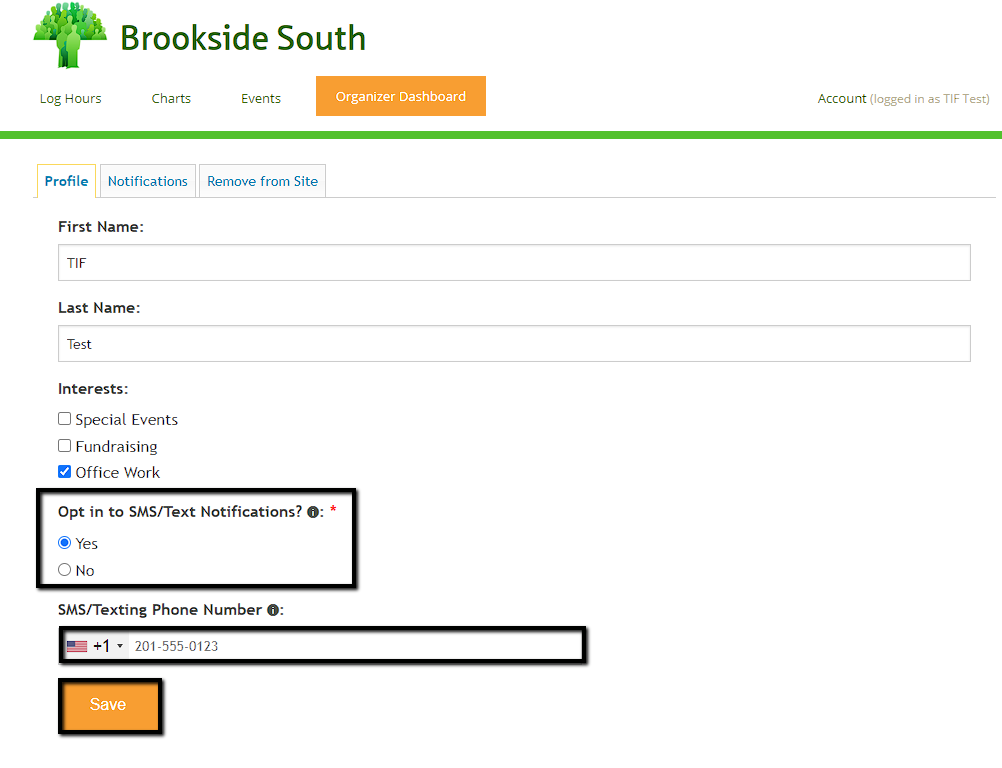
Once the phone number is saved, you will receive a confirmation text from Track It Forward. To finish the opt-in process, reply YES to verify your phone number.
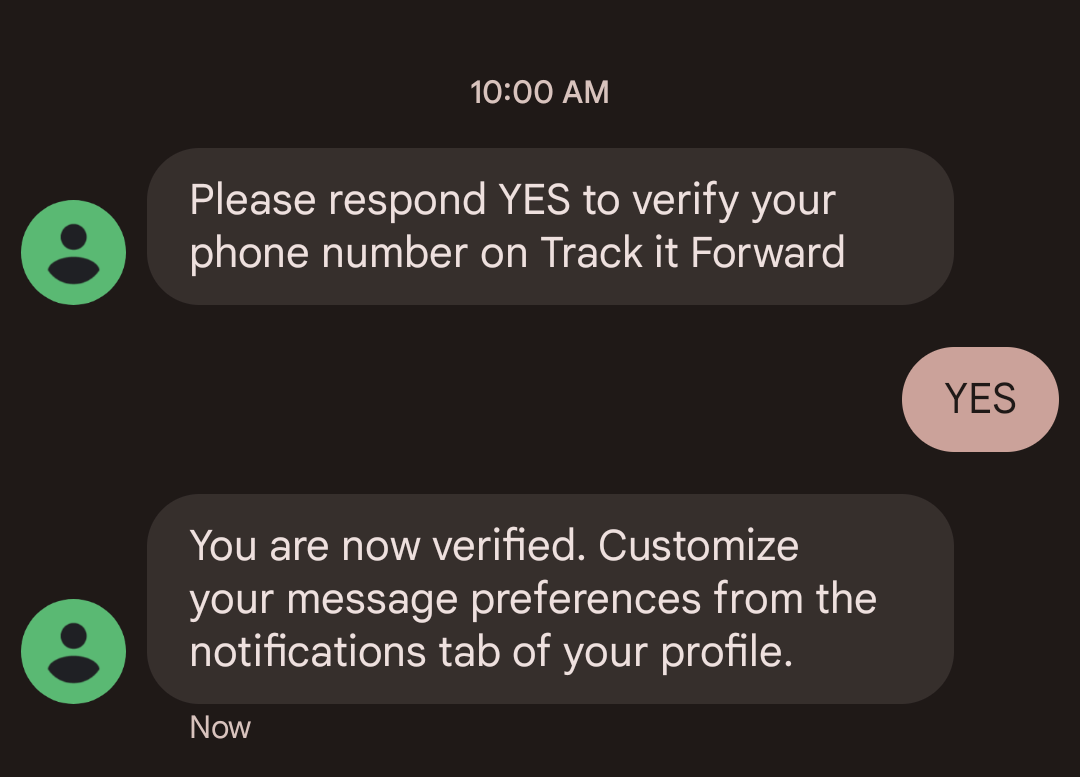
Customize Notification Preferences
At this time, there are 4 types of messages that can be received via text:
Site Messages - this is typically used by administrators to send out general announcements, reminders, or updates.
Event Invitations - this can be used by organizers to notify volunteers of upcoming events that need assistance and provide a link for sign ups.
Event Messages - this can be used by organizers to contact volunteers who are registered for an upcoming event. It is typically used for reminders, instructions, and updates.
Event Reminders - this is an automated message that can be enabled by organizers to send volunteers a reminder 2 days before a scheduled event.
Volunteers can customize their preferences for certain messages by going to Edit Profile and then clicking on the Notifications tab.
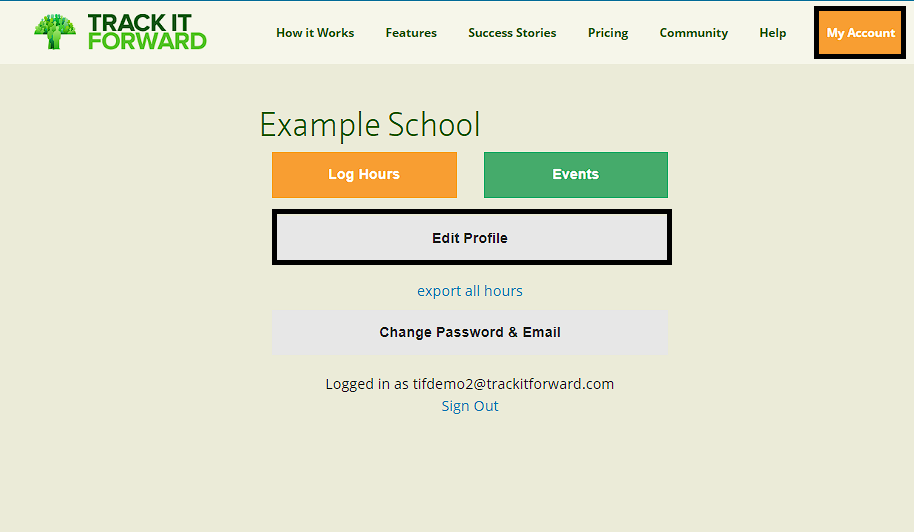
From here, you can customize which messages you'd like to receive via text.
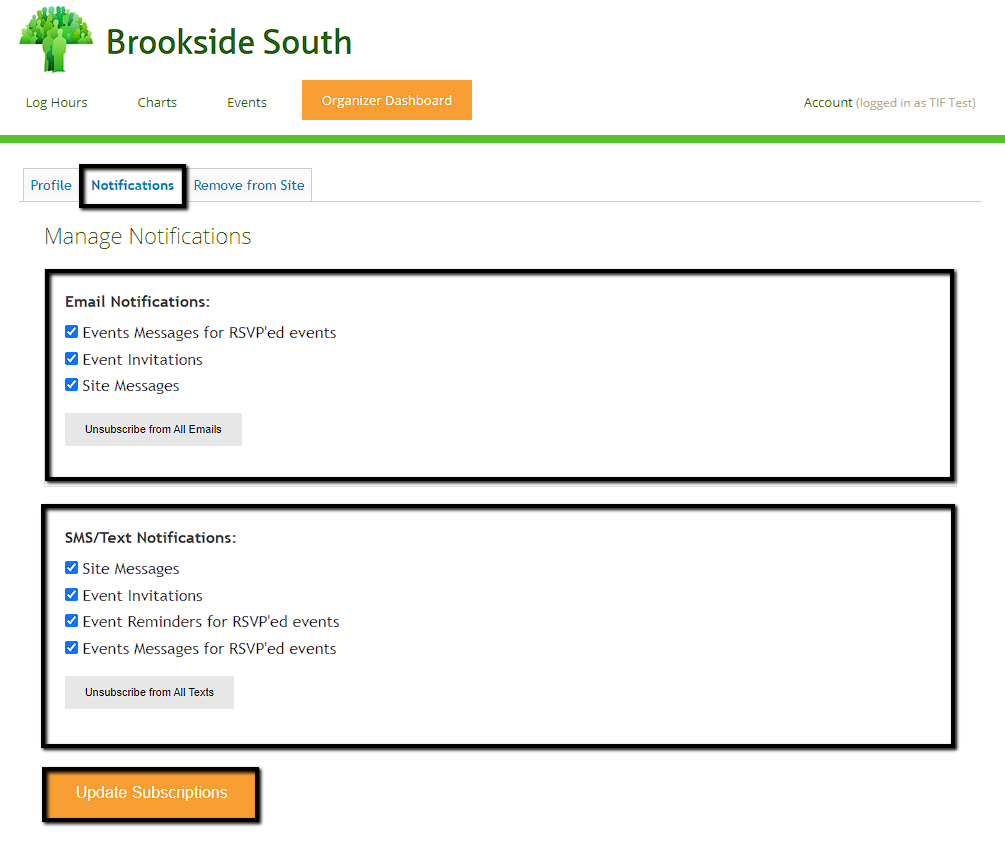
Please note: site administrators can choose to send certain messages via email only, text only, or both.
Edit or Remove Phone Number
Volunteers can return to their profile anytime if they'd like to change their opt-in selection.
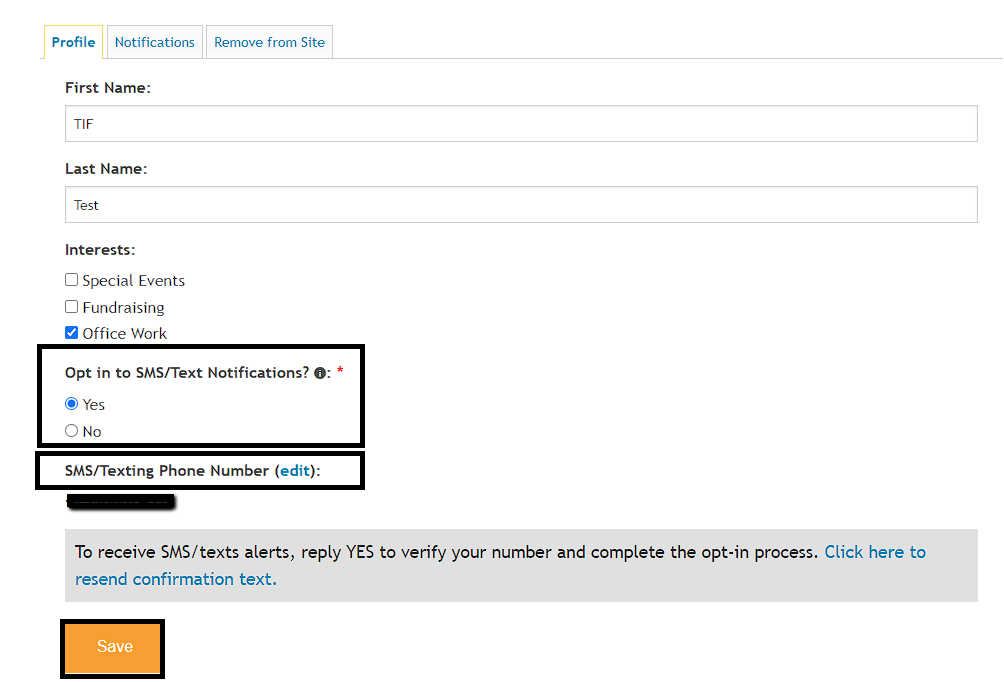
Opt-out: If you'd like to remove your phone number, you can opt-out by changing your selection to No. This will remove your phone number from your account and prevent SMS/Text notifications.
Edit Phone Number: If you'd like to add a different phone number, you can click the link for edit. Once you enter a new number, you will be required to complete the verification process again.
Troubleshooting Error Messages
Phone number already registered to another user. There can only be 1 user associated with a phone number for SMS/Text notifications. If you receive this error message, the number entered is already linked to another Track it Forward account.
Check for typos by entering the number again
If you have another email address, check to see if the number was associated with a different user account
If other family member use Track it Forward, check to see if they already registered that phone number
Phone number was blocked. If someone replies STOP, they will be unsubscribed from text notifications and the phone number will be blocked from being used on Track It Forward. To unblock a phone number, the user must text START to +1 302-305-2550 and then re-enter and verify the number.

