Events
Creating An Event
Post upcoming activities on the calendar for your volunteers to view
Updated 1 day ago
Track It Forward makes it easy to share upcoming opportunities with volunteers and easily schedule shifts and responsibilities! On your dashboard, go to Events
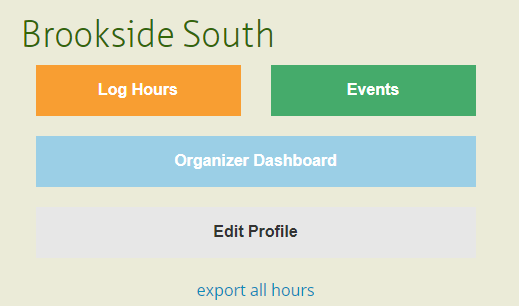
Click on the Create Event button
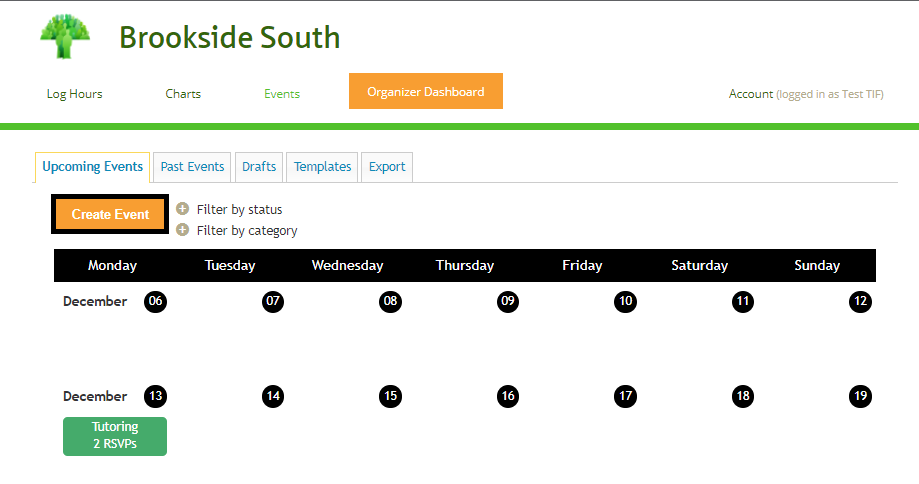
Choose an event title, date (optional), description (optional), shift times (optional), shift descriptions (optional), and available volunteer slots.
*If an event is created without a date, it will be listed as an ongoing opportunity.
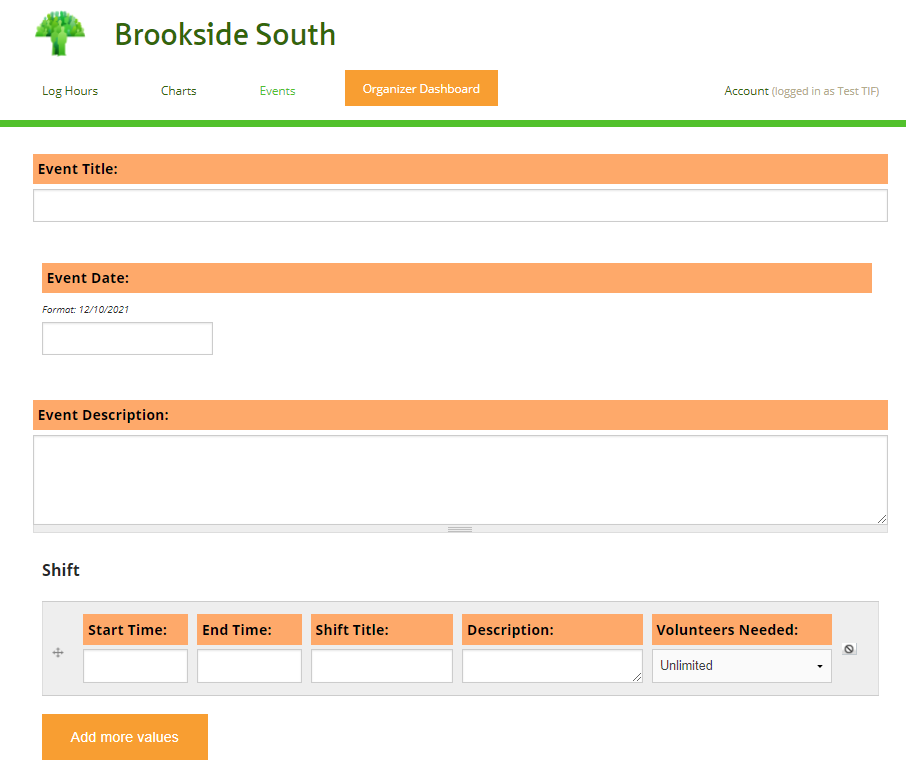
Next, select if you want volunteers to associate hours from the event with a specific activity from the hour log. Select if you want the system to remind volunteers to log their hours after the event or if you want the Organizer to verify and log hours in bulk. Finally, select if you require volunteers to have a Track It Forward account.
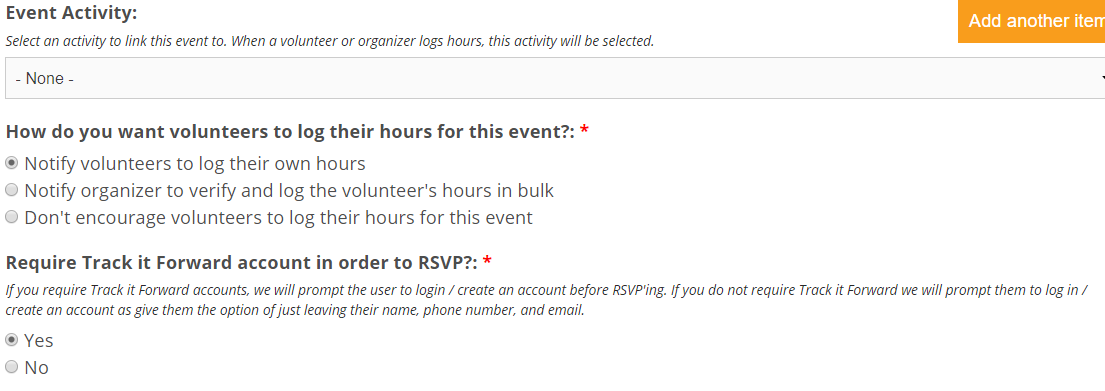
If needed, adjust the notifications from the system
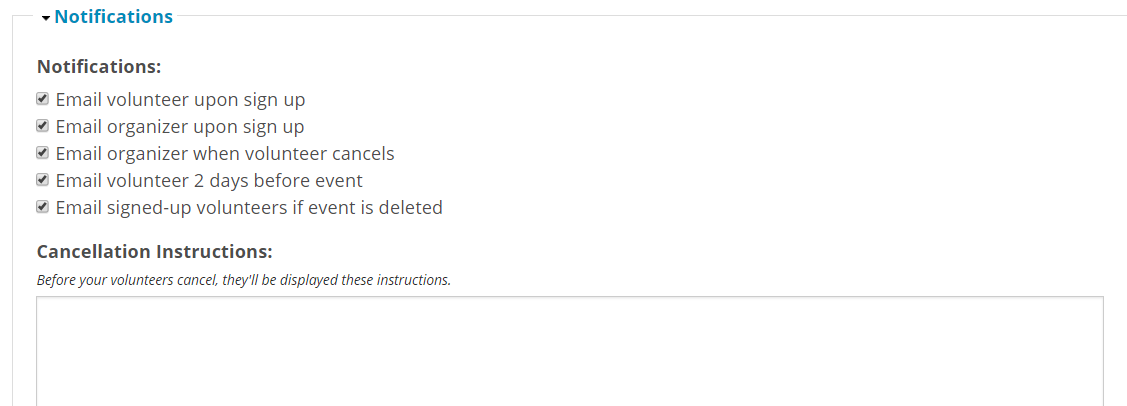
If needed, use the Privacy section to restrict visibility of events to certain volunteers. This is also where you can adjust visibility of the RSVP list and set a password for the event signup sheet.
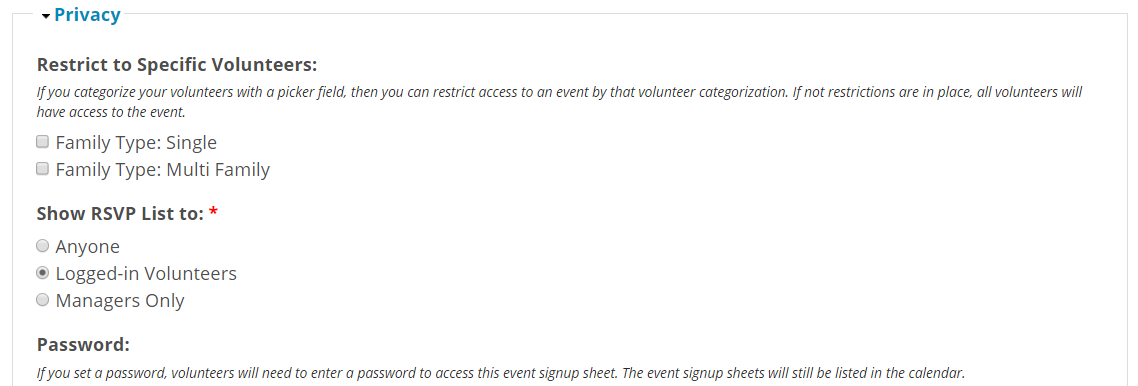
If applicable, select an event category (it will be color coded for volunteers on the calendar). You can also change the organizer if you are creating the event on behalf of someone else. If you are not ready to publish the event, you can set the workflow for a Draft or Template. Finally, you can select if you want volunteers to associate hours to this event.
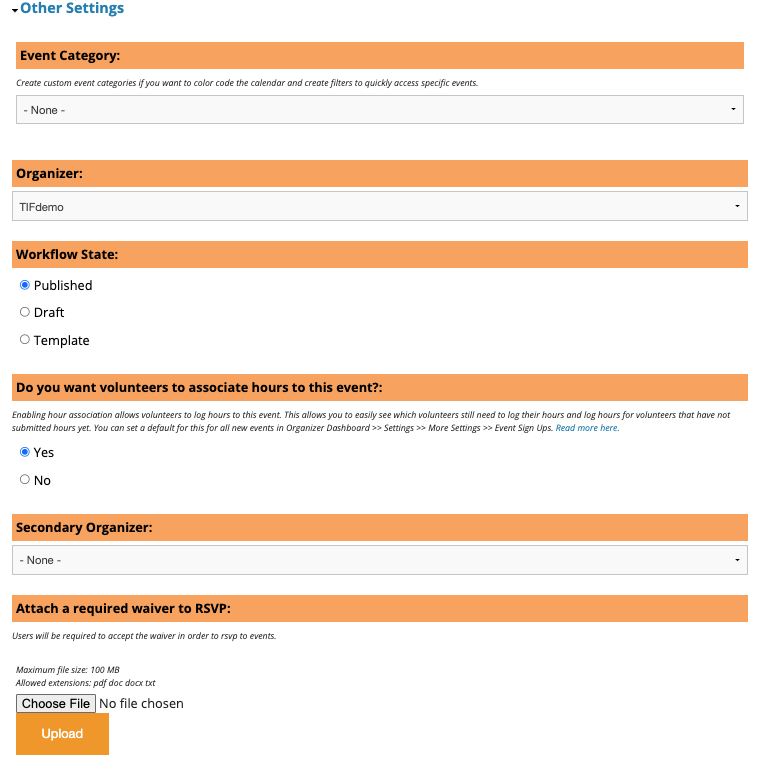
When you're done, click Save and your Event will be add to your calendar! Next, learn how to manage an existing event and spread the word for your volunteers!
Interested in additional capabilities through the event calendar? Check out our Suggestion Forum to vote and comment on new ideas!

