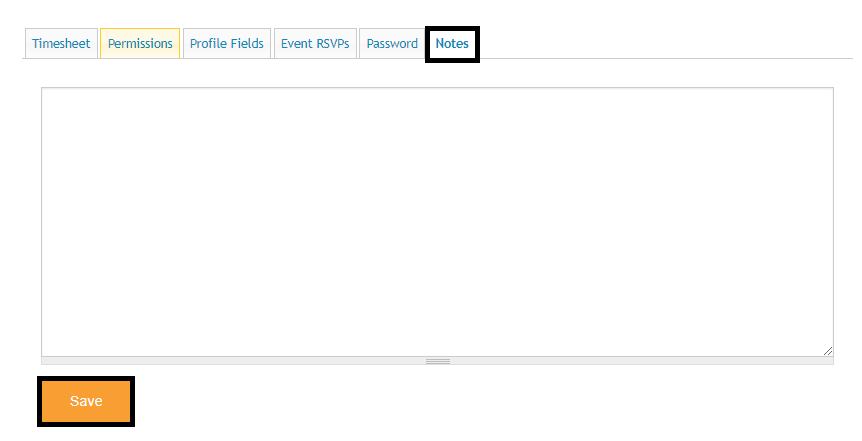Manage Your Volunteers
How do I Edit Volunteer Information?
Learn how to update information on behalf of users
Updated 1 day ago
As the site manager, you can access/edit volunteer profile information and login credentials. This allows you to assist volunteers with changes to their account or update information as changes occur.
To edit information on behalf of a volunteer, go to Organizer Dashboard > Volunteers. Click on a volunteer from your list to access their user account and information.
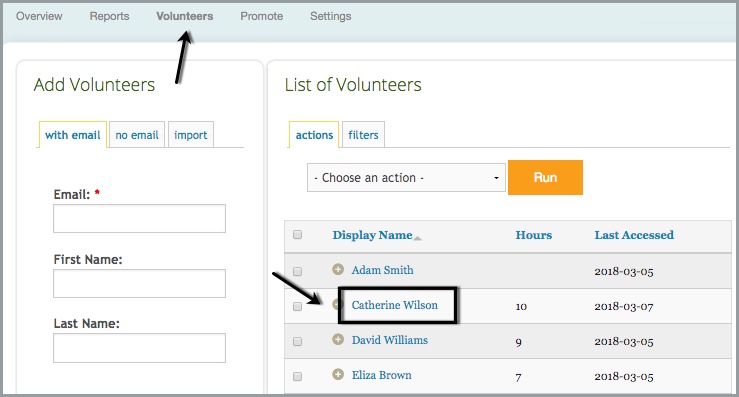
Timesheet
The first tab will be the volunteer's timesheet. Administrators can view pending/approved hours, as well as edit existing entries.
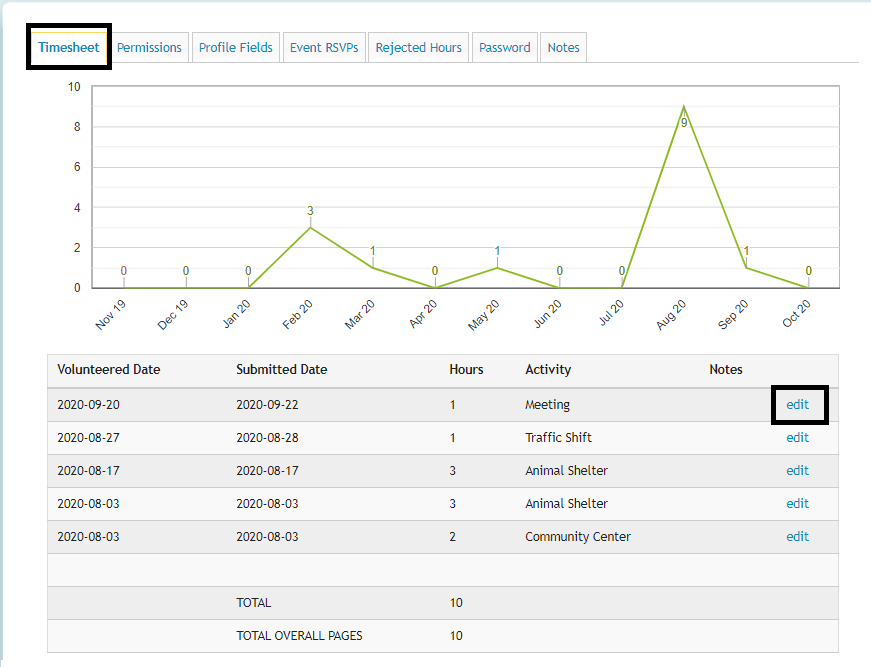
Permissions
From the Permissions tab, you can upgrade the volunteer's role to an administrator. You can also remove administrative permission, archive their account, or transfer hours to a different users.
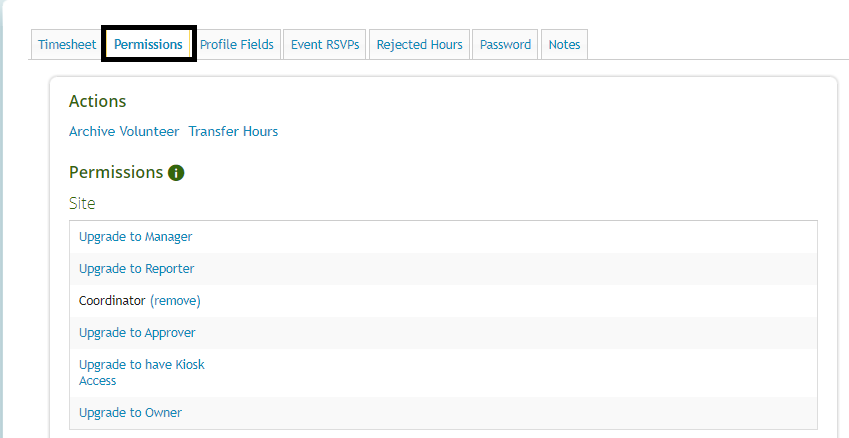
Profile Fields
This tab will show all of the profile fields for the volunteer so you can make adjustments, if needed.
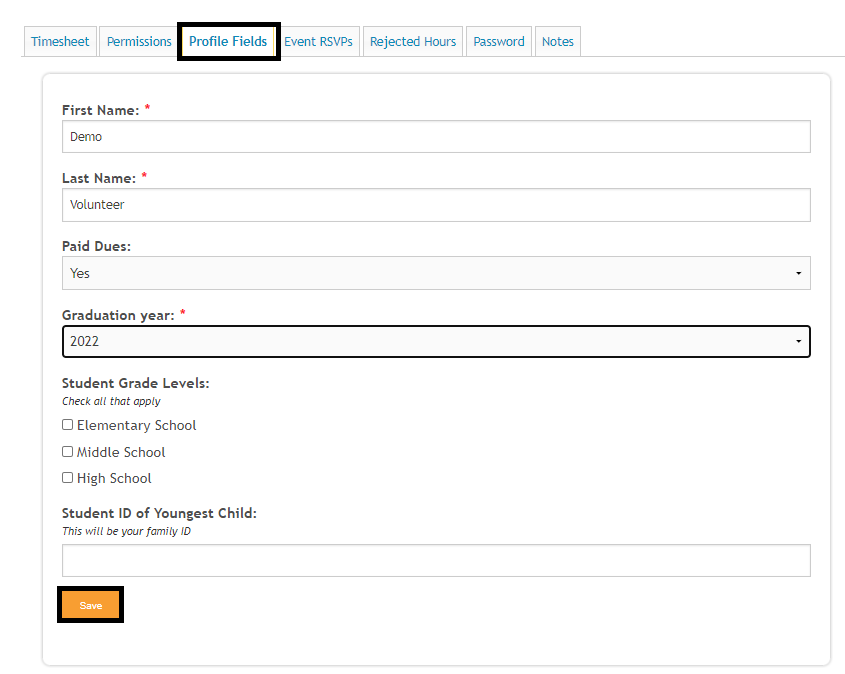
Event RSVPs
Easily access a list of events that the volunteer previous RSVP'ed for through Track It Forward.
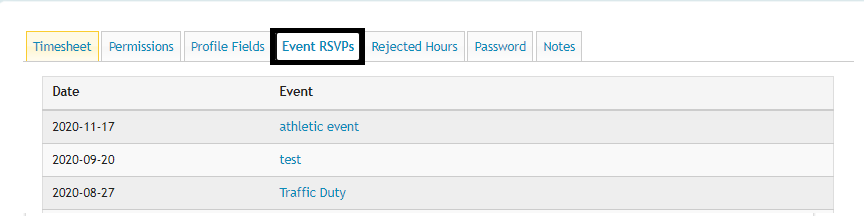
Rejected Hours
If applicable, you will see a tab for rejected hours. This make it easy to see past submissions that were not approved and revisit the original entry.
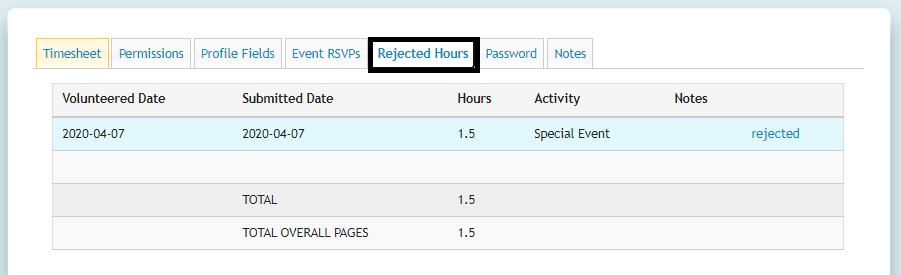
Password
The password tab will give you access to the volunteer's username and email address so you can make changes on their behalf. You will not be able to see the volunteer's current password, but you can set a new password for their account if they need assistance logging in.
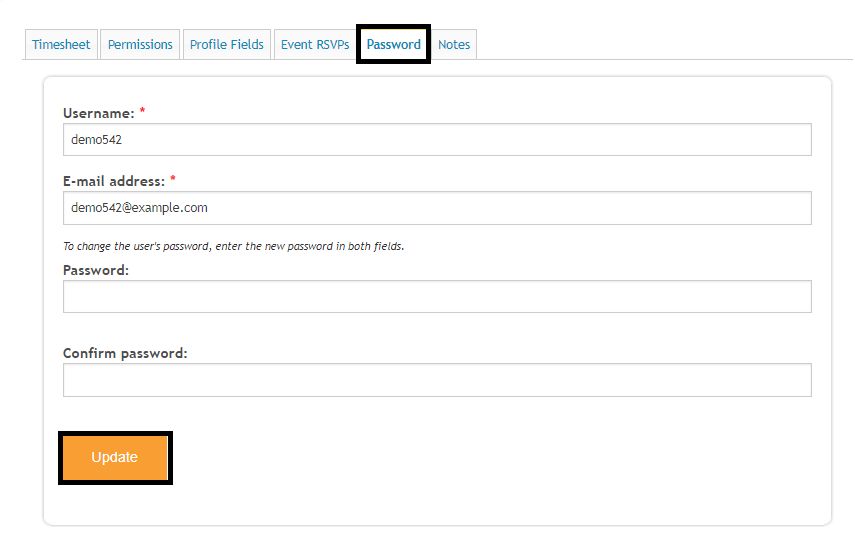
Notes
The notes tab is a free form space where administrators can make internal notes.