Milestones
Configuring Your Milestones
Create milestones to track custom requirements or volunteer awards
Updated 1 day ago
You will be prompted to set up your milestones when you create a new account, but you can always go back and edit them later!
Go to Organizer Dashboard >> Settings >> Milestones
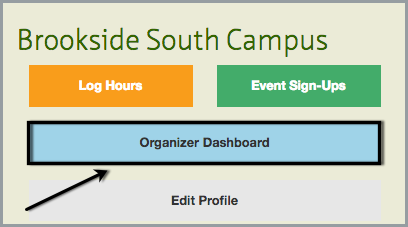
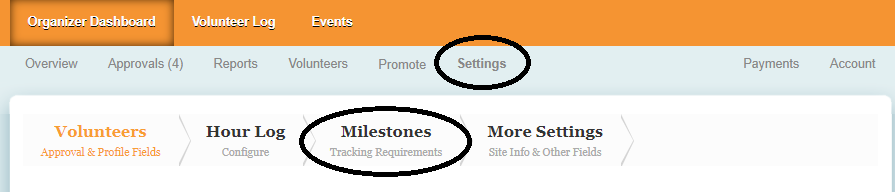
Select if you have a single hourly requirement or multiple requirements. If you have multiple requirements, click "Add Requirement" and name it accordingly.
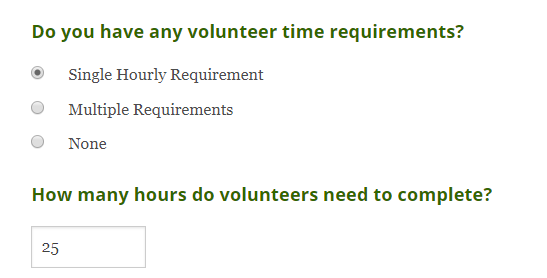
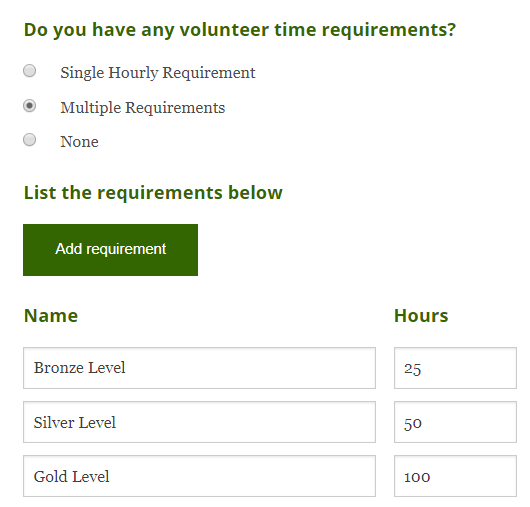
If your requirements are volunteer specific, activity specific, or non-hourly, click the plus sign next to each milestone to finish your configurations.
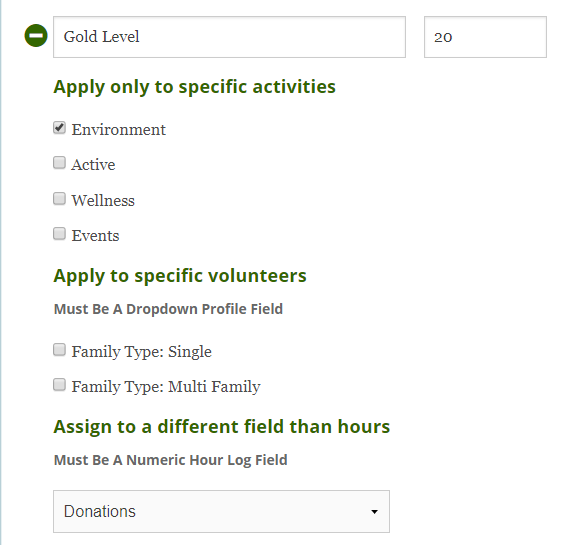
Please note: You will only be able to select options that are currently listed in your hour log and volunteer profile. You may need to make revisions to those before completing your milestones.
Prior to setting up a non-hourly milestone, you must add a new field to your Hour Log and designate it as a Numeric Text Field.
Learn more about conditional milestones here.
When your milestones are complete, continue to the bottom of the page and select the time period for your milestones. Milestones automatically reset after each specified time period. For example: if you want to set up hours for a school year that runs from September to June, you would select Every 1 Year starting on 9/1/2019.
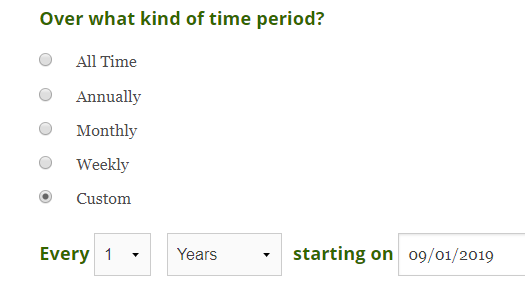
Do you have any feedback on the current milestone system? Check out our Suggestion Forum to vote and comment on new ideas!

