Getting Started
How Do I Assign Administrative Roles & Permissions?
Learn how to upgrade users for administrative access
Updated 1 day ago
If someone needs administrative access, you can upgrade the permission level on their account based on their responsibility. A comparison of administrative roles can be found here: Roles and Permissions Defined
Please note:
Only the Site Owner and Site Managers have access to assign administrative permissions
Administrators will need to start with a standard volunteer account and then be upgraded
Assign New Administrators
Go to Organizer Dashboard and then click on the Volunteers page.
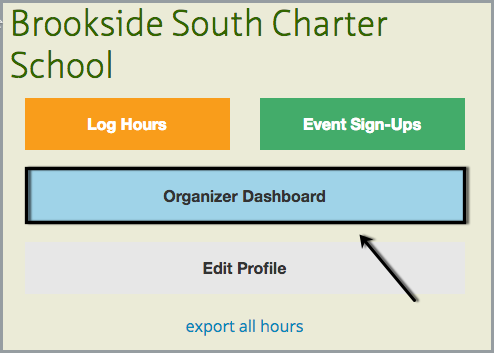
From there, locate the user account for the person you need to upgrade and click on their name to access their account.
If needed, use the filter tab to search for the user by name or email to find them quickly
If the user doesn't have an account, you can add them quickly by using the Add Volunteers section on the left
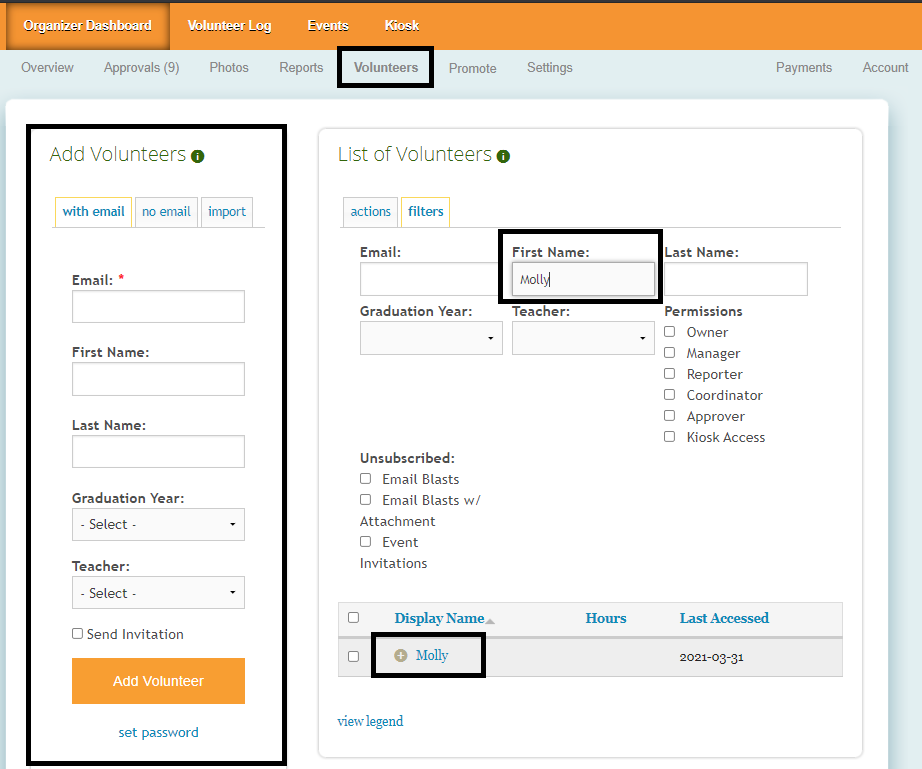
From their account, click on the Permissions tab and then click on the role that you'd like to assign them.
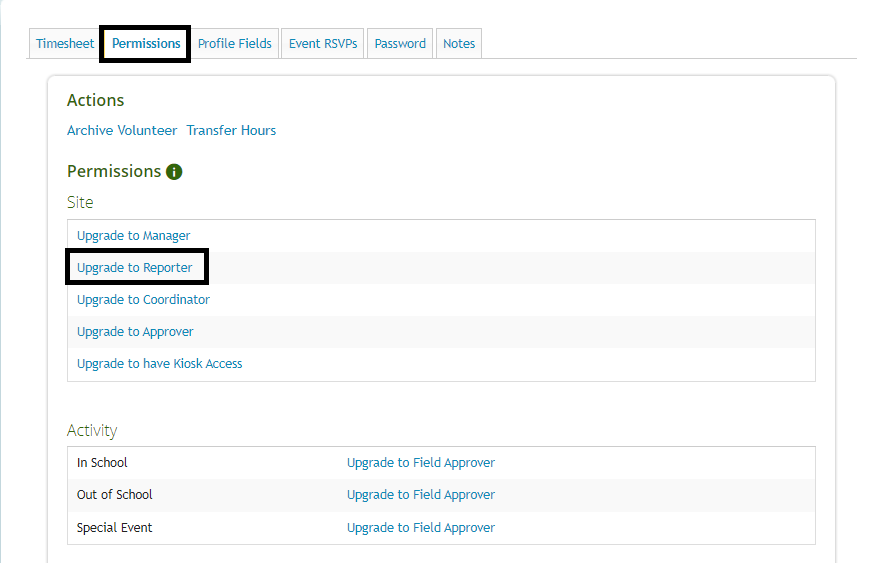
Once the role is assigned, you will see a blue confirmation message of the change. If needed, you can return to the Permissions tab and assign additional roles to the user.
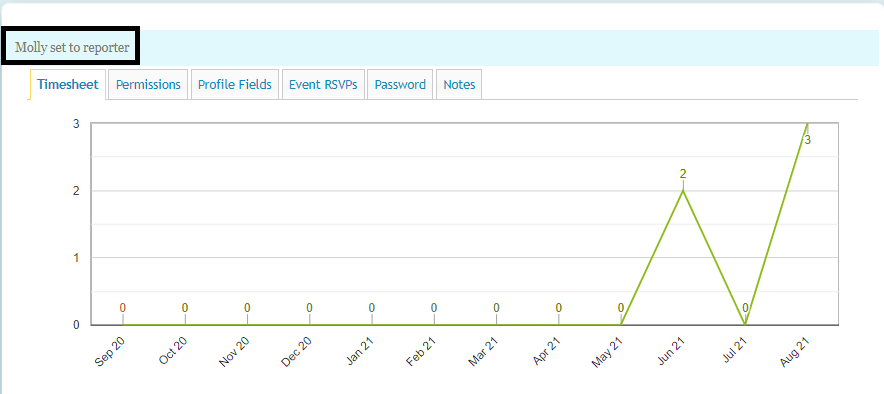
When you return to the Volunteers page, administrative accounts will be color coded so you can quickly see who has administrative permissions.
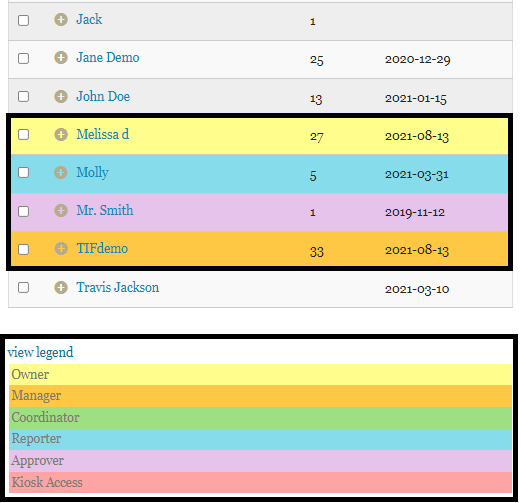
The ability to assign multiple roles is part of the premium plan and is not available on the Free or Basic plan.

