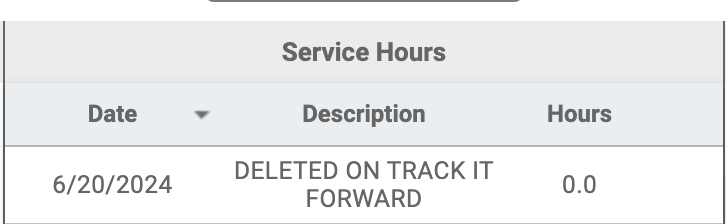FACTS SIS Integration
How Hour Syncing Works With FACTS SIS
Last updated on 06 Nov, 2025
Hours in Track it Forward will automatically sync to FACTS SIS when using the integration if you have turned the People permission to “Write” when creating your API Key (find out more about that here). This means submitted and approved hours in Track it Forward will show up under Service Hours in FACTS SIS and may be visible in the Family Portal if you have this setting enabled in FACTS SIS.
However, only certain fields of the Hour submission will transfer over from Track it Forward to FACTS SIS. Those hour log fields are:
Hour amount
Date of volunteering
Activity field (will be placed in the “Description” section in FACTS SIS)
Notes - only the Note field, not a customized text box. The Notes box can be turned on and off in Track it Forward settings under Settings > More Settings > Other Configurations > Disable Notes
Edits to hours in FACTS SIS will not sync to Track it Forward. In order to prevent edits in FACTS SIS, disable hour writing in your Family Portal Configurations. Please reference the bottom of this article for information on disabling hour writing.
Edits to hours on Track it Forward will sync with FACTS SIS.
For example, you can see this hour submission of 5 hours on Track it Forward being synced to FACTS SIS (admin view):
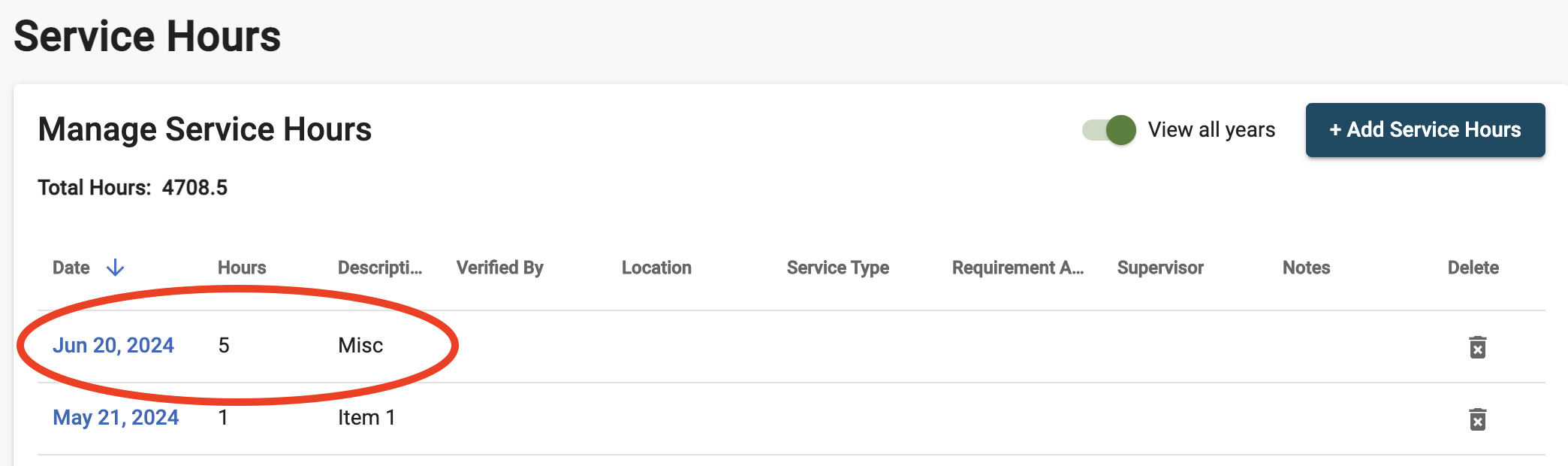
If an edit on Track it Forward to reflect 3 hours instead of 5 hours, it will edit and sync with FACTS SIS on the same submission line (admin view):
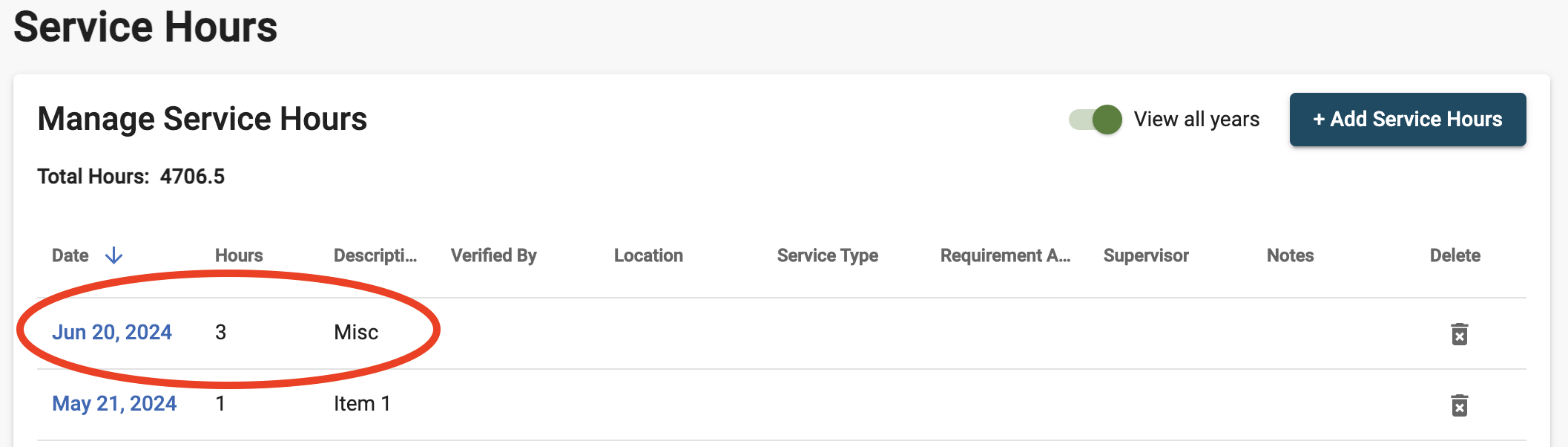
However, if a submission is completely deleted in Track it Forward, the original submission line for the sync in FACTS SIS will change to a “0” with a “DELETED ON TRACK IT FORWARD” note (admin view):
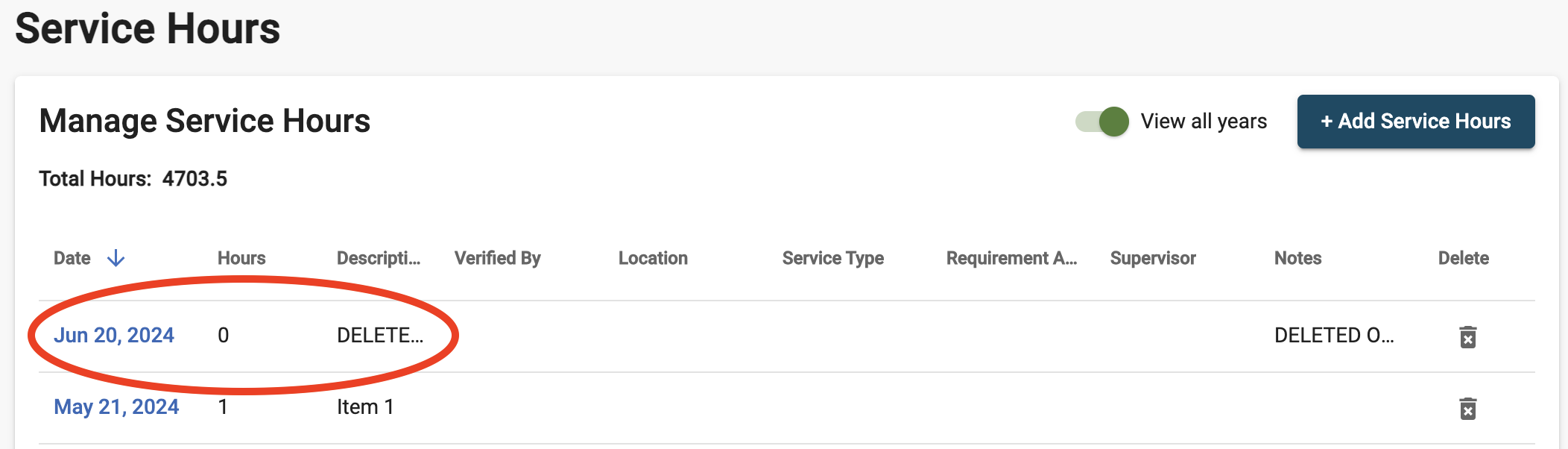
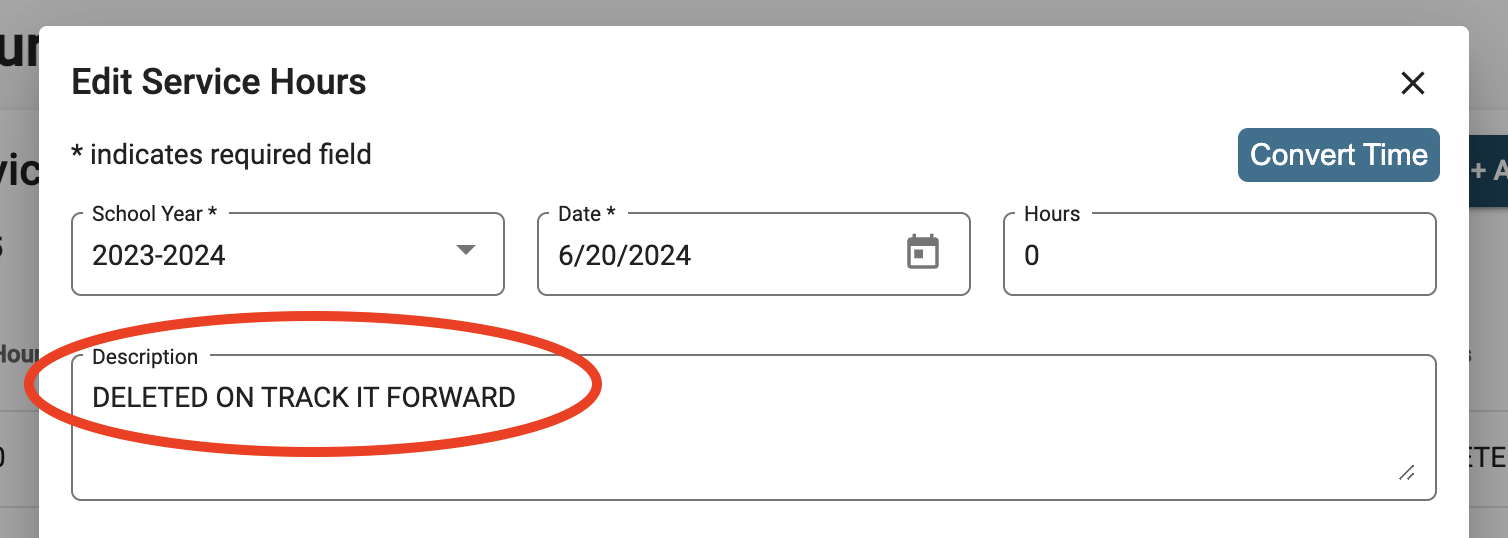
Parent/Student View in FACTS Family Portal: