Manage Your Volunteers
How To Archive Volunteers
Remove volunteers who are no longer active users on your site
Last updated on 06 Nov, 2025
There are 2 options for removing volunteers from your site:
Archive Volunteers: This is the recommended option in most cases. It will remove them from your volunteer list and they won't count towards your total volunteer count. Archived volunteers can still be included in reports and you can restore their account anytime if they return.
Permanently Delete Volunteers: This is only recommended for situations where an account was accidentally created. For example, if someone incorrectly registered for your organization instead of their own or one of your volunteers accidentally created a second account with a different email address. If you do need to permanently delete a volunteer, you need to start with archiving them.
To archive volunteers, go to your Organizer Dashboard (Owners, managers, and coordinators have the ability to remove volunteers)
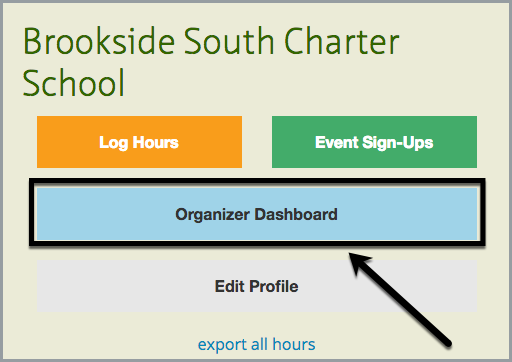
Option 1: Archiving in Bulk
In the Volunteers tab, under the List of Volunteers section, select the checkbox of the volunteer(s) you wish to archive. To assist with this process, you can use the filters tab to select a specific segment (i.e. Graduation Year: 2023). Organizations can also sort by the Last Accessed column to identify volunteers who haven't been actively using the site.
Once you've selected your volunteers, click on the - Choose an action - dropdown and select Archive Volunteer, then Run.
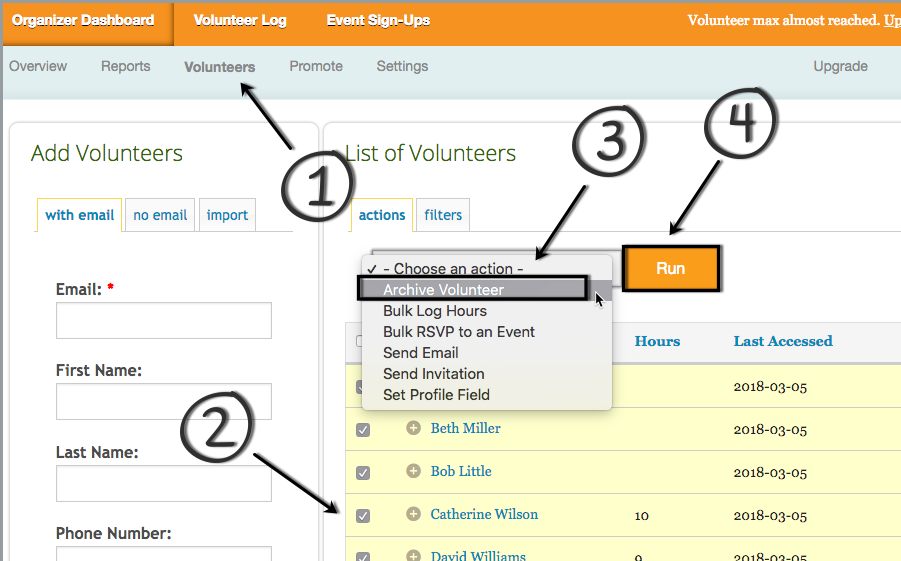
The system will prompt you to confirm that you would like to archive the selected user(s). Click on Confirm to finish archiving. You will then see a message confirming that your selected user(s) was archived successfully.
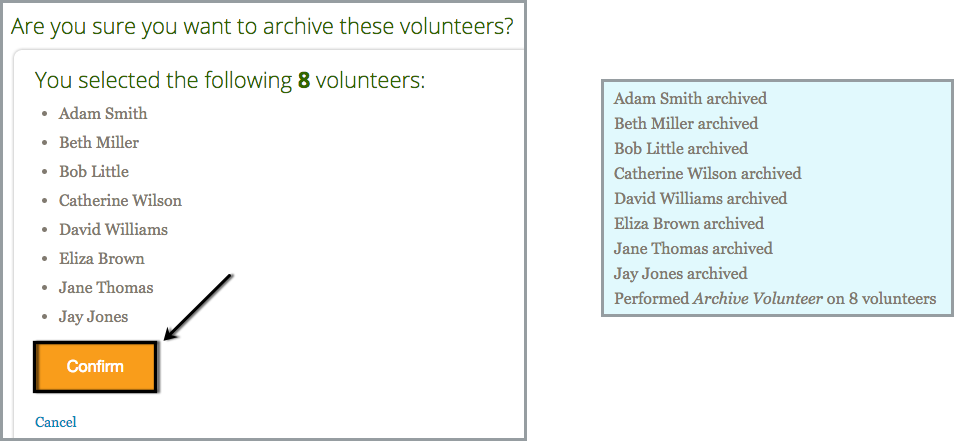
Option 2: Archiving an Individual
Alternatively, administrators can archive an individual volunteer instead of using the Choose an Action dropdown. Go to Organizer Dashboard > Volunteers > click the name of the volunteer > click the Permissions tab > click Archive Volunteer.
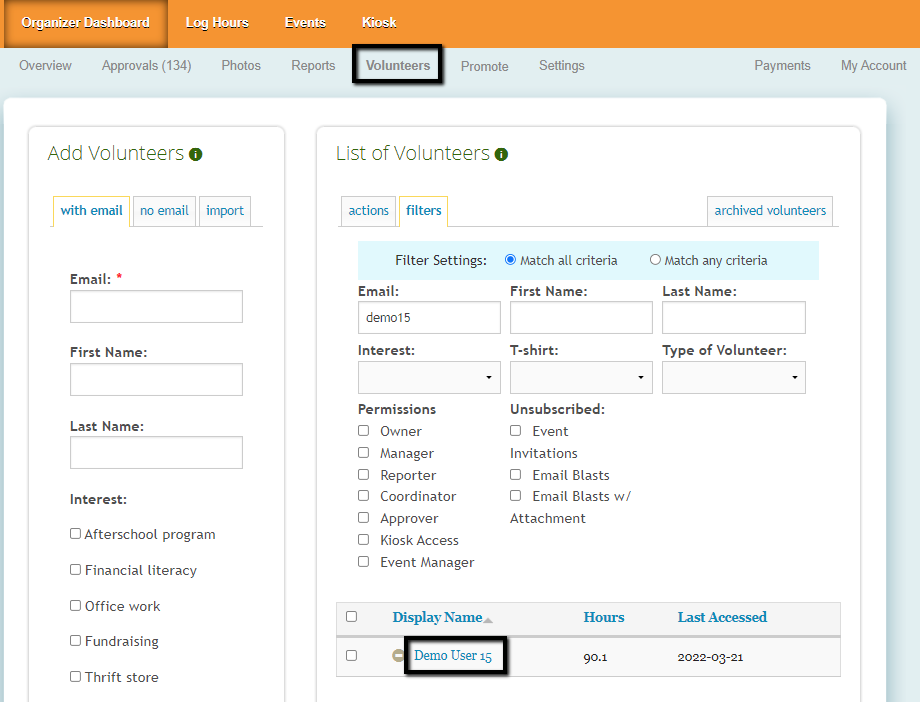
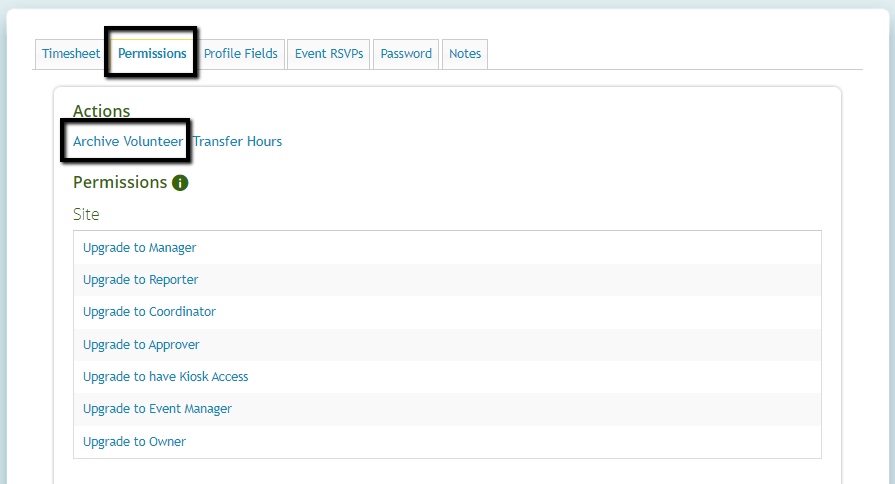
If an archived user attempts to access their account, they will see a message on their dashboard that they've been archived. They will still have access to their historical hours and hour log.
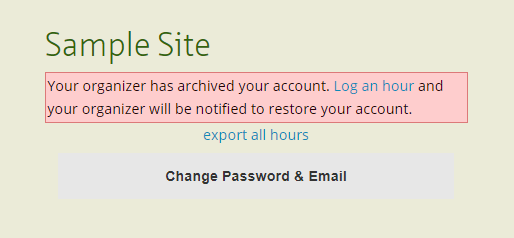
There are a couple options for restoring a volunteer:
The volunteer can contact the organizer directly and the organizer can restore their account.
The volunteer can log an hour
If the site has New User Approval enabled, the volunteer will automatically be moved to the Approve Users tab of the Organizer Dashboard
If the site does not have New User Approval enabled, the volunteer will automatically be restored to active
If you need to permanently delete volunteers (not recommended), return to the Volunteer list and click the tab for archived volunteers.
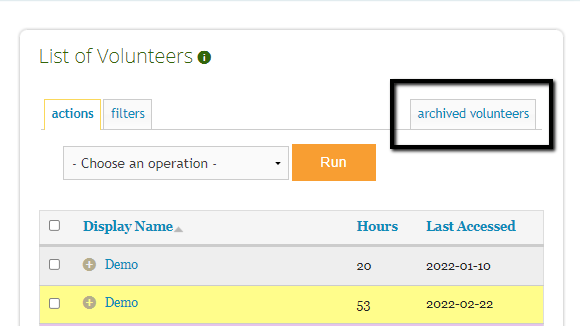
Select the checkbox of the volunteer(s) you wish to delete. Select Permanently Delete Volunteer from the - Choose an action - dropdown. Then click on Run.
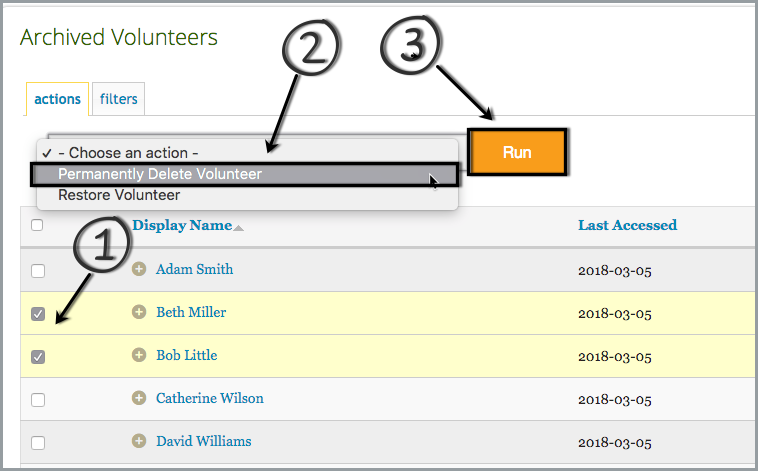
The system will prompt you to confirm that you would like to permanently delete the selected user(s). Click on Confirm to finish deleting. You will then see a message confirming that your selected user(s) was deleted successfully.

Permanently deleting an account can also be done individually by clicking the name of a volunteer > click Permissions > click DELETE PERMANENTLY.
*If a permanently deleted volunteer attempts to access their account, they will receive an error message that their login credentials are not recognized.

