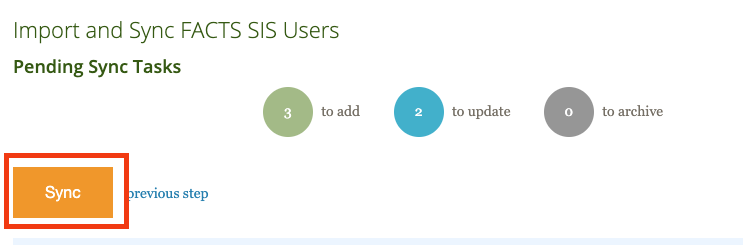FACTS SIS Integration
How to Update Users After the First FACTS SIS Sync
How to update users in Track it Forward after you receive an automated email alerting you to updates in FACTS SIS
Last updated on 06 Nov, 2025
After you sync your users from FACTS SIS, you will receive automated emails when our system detects changes to your data in FACTS SIS.
Here is an example of what that email will look like:
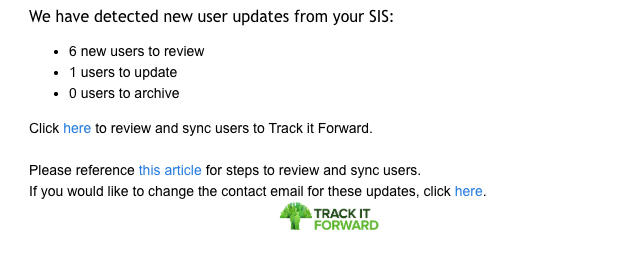
Click the link in the email to take you into the sync tool. You can also access the sync tool by going to your Organizer Dashboard > Volunteers > Add volunteers > Import > Sync with FACTS SIS.
Click the orange Preview & Sync Data button.
This will take you to step 4 of the sync tool so you can review any new users or new errors you might have. The Status filter will automatically be set to “Families with new users” or “Students with new users.” When you review your new user list, you will see an “x” in the column New? if they are a new user.
Parent accounts: If a user doesn’t have an “x,” this means that they have already been reviewed by you in a previous sync but are in the same family as one of the new users. They are included here so you can see who else is synced from the family compared to the new user.
If your email indicates you only have users to update or archive, you can click onto User Review and click Save & Next to reach the Pending Sync Tasks page.
Otherwise, continue through the steps to review any new duplicates or excluded users, these pages will automatically filter to just show you new errors, although you can adjust your Status if you’d like to review previously resolved duplicates or purposefully excluded families.
When you reach the Pending Sync Tasks page, it will give you an overview of which users are being impacted and how many users:
you have selected to add
that have any updates
that will be archived because they have been unselected or are no longer active users in FACTS SIS
you have chosen to skip
When you're happy with the Preview page, go ahead and click the orange Sync button!