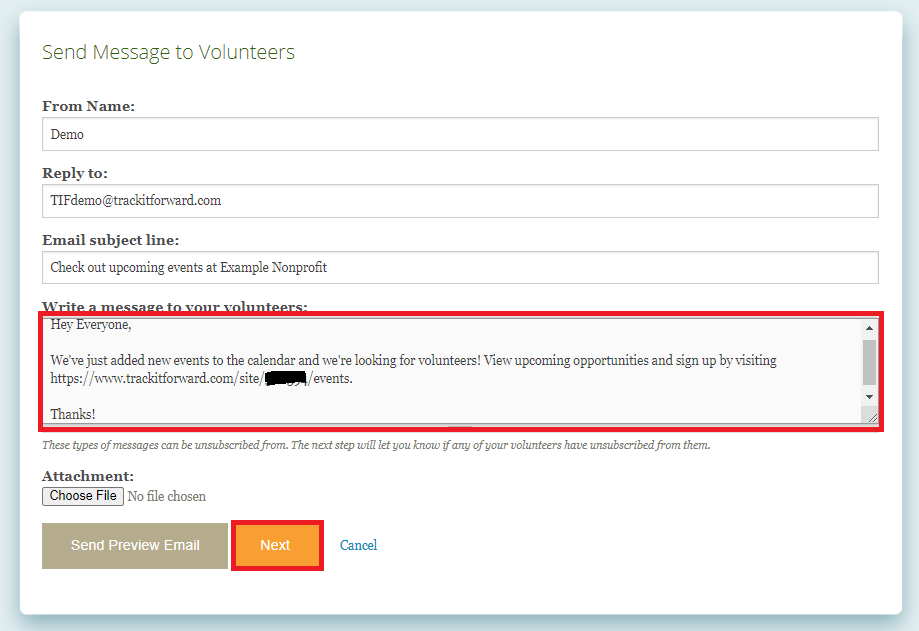Events
Invite Volunteers to Event
Learn how to notify volunteers when new events are added to the calendar
Last updated on 06 Nov, 2025
Organizations can notify volunteers of new opportunities to encourage them to RSVP for open spots. There are a couple options, depending on your preference.
Option 1: Event Specific Invitation
This is typically the best option when you need to promote a single event and encourage registration.
To notify volunteers of a specific opportunity, go to the Events page of your site and click on the opportunity.
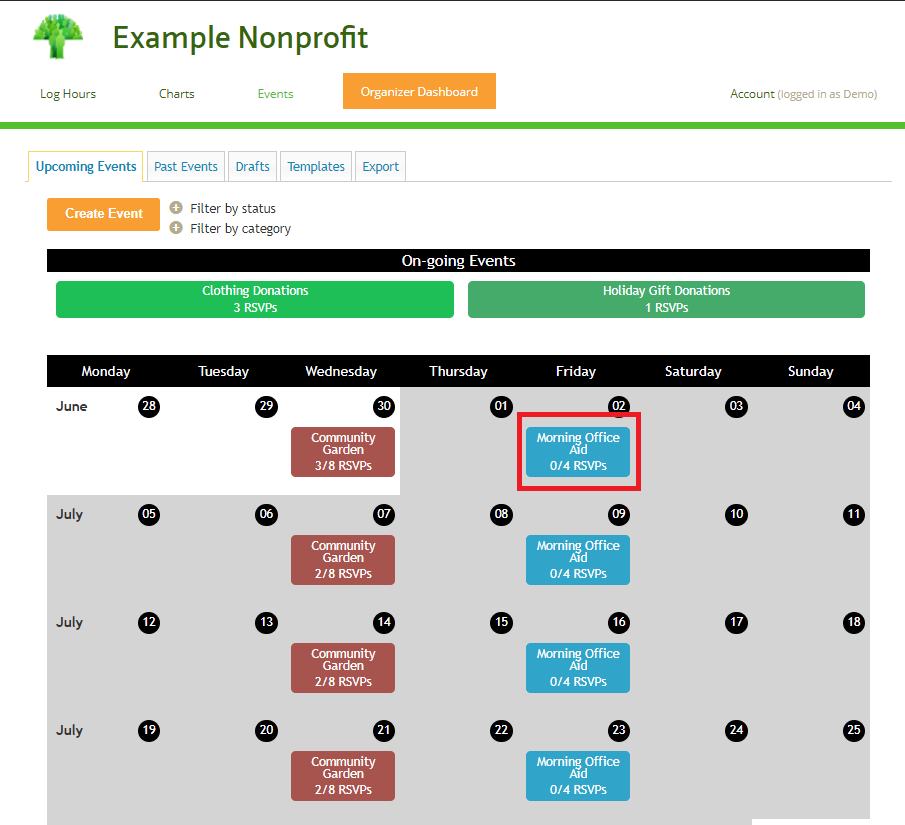
Next, click the link for Invite under the Volunteers heading
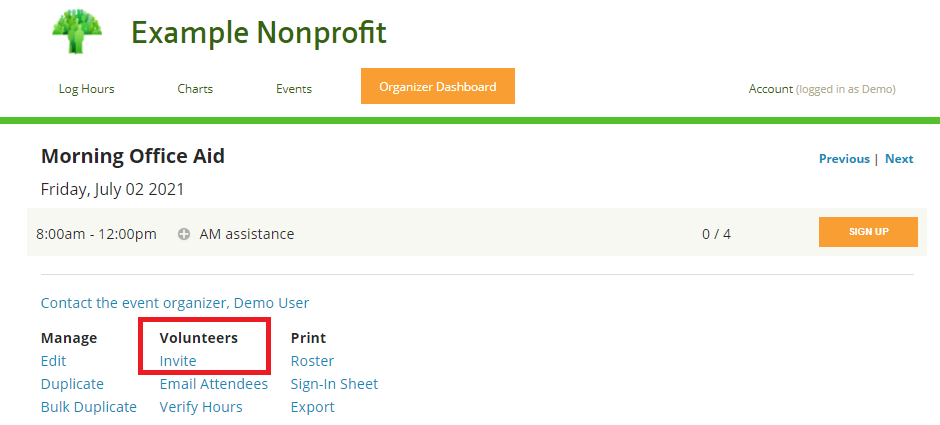
Next, you can customize your list of preferred recipients by updating your selection under "Which volunteers do you want to send an invitation to?"
All Volunteers - the event invitation will be sent to all registered users for your site
Choose Specific Volunteers (matching all criteria) - add filters to segment the list and then select your preferred recipients For example, volunteers are interested in the afterschool program and they are adult volunteers.
Choose Specific Volunteers (matching any criteria) - add filters to segment the list and then select your preferred recipients For example, volunteers are interested in the afterschool program or they are adult volunteers.
If you are using filters, you can preview the list of volunteers matching your criteria. You can select volunteers individually or click "All" to select all users matching the filtered criteria.
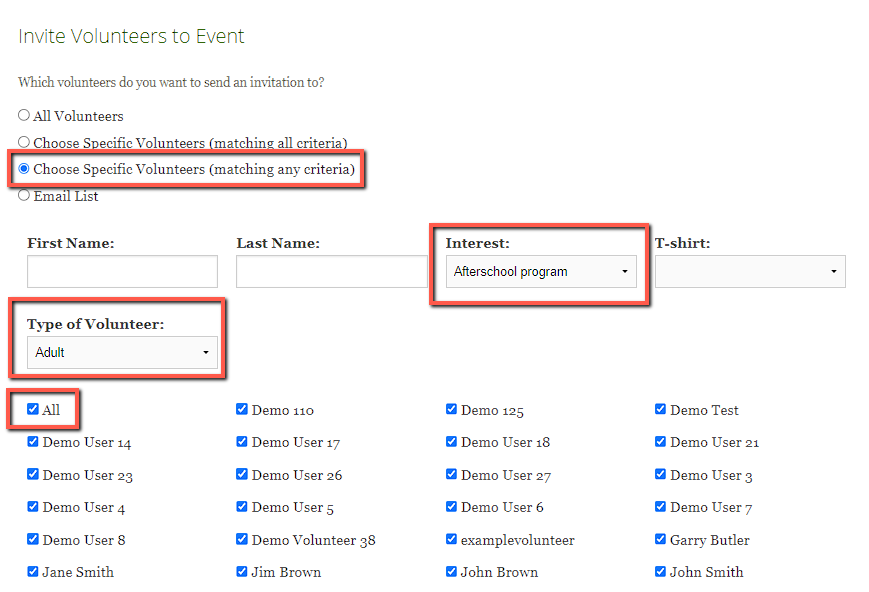
You can then decide if you want to invite all volunteers, or just volunteers who have not responded. This is helpful if you send the invitation multiple times. if you select "No," volunteers who have already RSVP'd won't receive the invitation again.
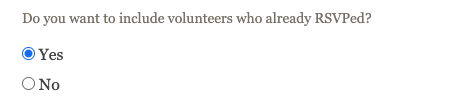
Once your list of recipients is confirmed, you can customize the email message and click Next.
You can use the following tokens in your message to help customize:
!event_name_and_date - Name and date of the event: i.e. "Event name on Sunday, March 28 2021" or "Event name" if there is no date
!event_link - A clickable link to the event that says "event on Track it Forward"
!event_url - The raw URL of the event
!shift_info - Shift time range along with its title and description
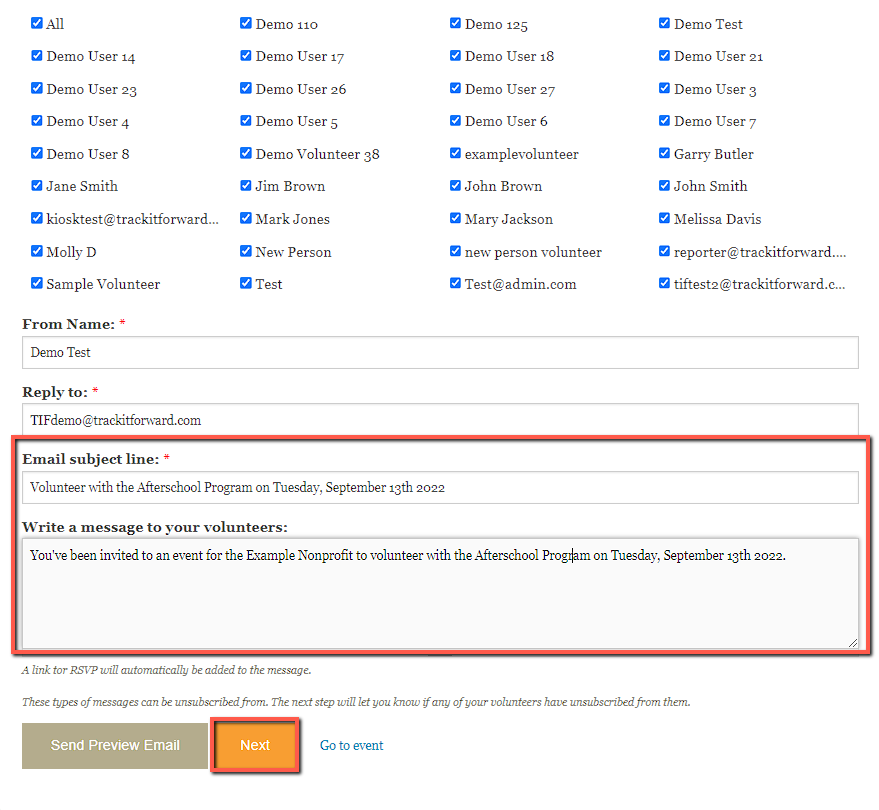
On the next screen, you will see a confirmation for the number of recipients and a final preview of the message. If no changes are required, click Send.
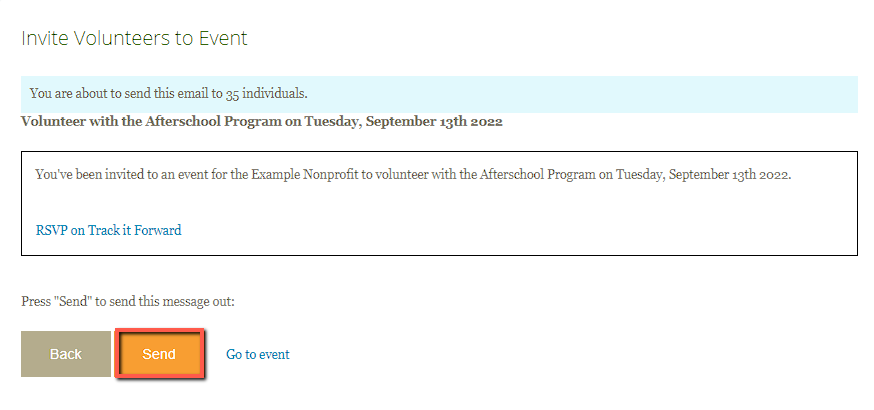
Option 2: General E-blast
This is typically the best option if you want to promote general involvement or a list of upcoming events.
To send out a general announcement about upcoming events, go to Organizer Dashboard > Volunteers > select the volunteers you'd like to email > select Send Message from the Choose an operation dropdown.
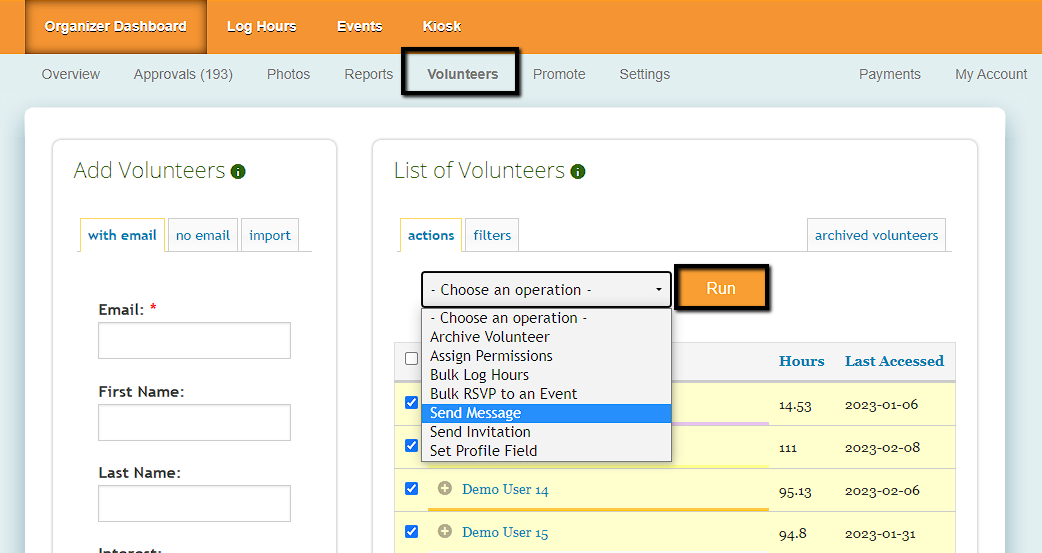
Next, you can customize your message to notify volunteers of new opportunities and share the direct link to your Track It Forward calendar.