FACTS SIS Integration
Merging Users After FACTS SIS Integration
Merge users who used a different email address for their original Track it Forward account and their FACTS SIS account
Last updated on 06 Nov, 2025
If a pre-integration user has a different email address than their FACTS SIS-associated email address, then you will need to manually review these accounts, transfer hours, and archive the pre-existing Track it Forward user account.
From your Organizer Dashboard, click into Volunteers. Under List of Volunteers click into the filters tab. From the “Users Integrated?” filter dropdown, select “Not Integrated.” This will give you a list of accounts to review that are not synced with your FACTS SIS.
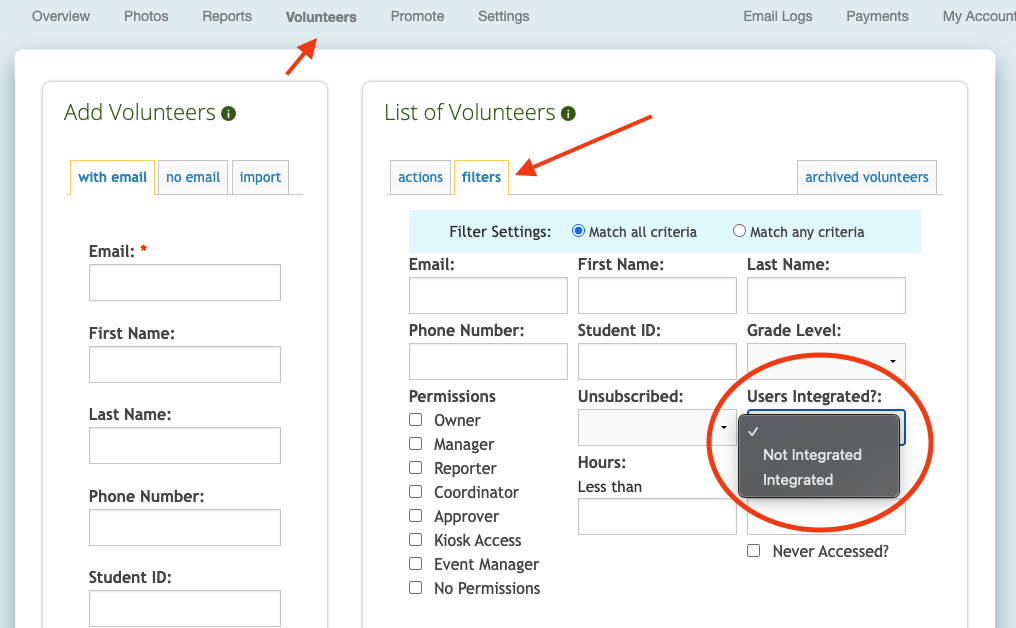
Review the list of volunteers that appear. If you know that they should have been synced with the FACTS SIS integration, click into their profile by clicking on their name. Click the Profile Fields tab to review what email their old account is under, remember this email.
Next, click on the Permissions tab, and then Transfer Hours.
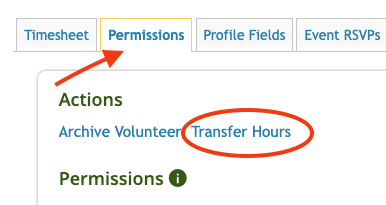
In the Volunteer User dropdown, select the volunteer's new account. The drop down menu will show what email address is associated with each account. Click on the account with the different email address, this is their FACTS SIS synced account. Check the Delete user after transfer option so the users will only use their FACTS SIS integrated account.
They will receive an email letting them know their account has been merged to their FACTS SIS email.
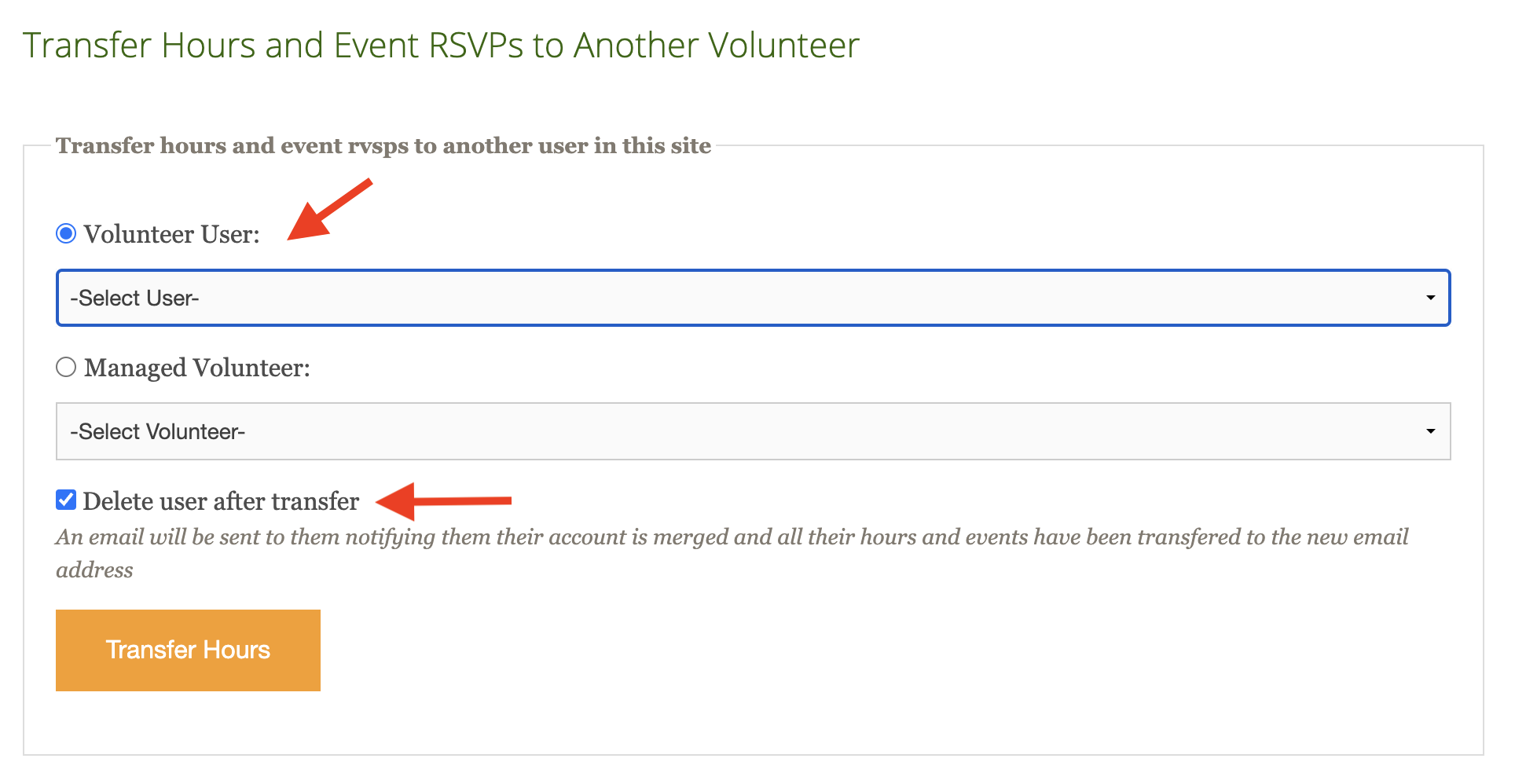
Click the orange Transfer Hours button at the bottom of the page.
Repeat this process by going back to your Volunteers page > filters > Users synced with > Not Integrated, until you have reviewed all of the necessary accounts.
When you are done, you should only see any accounts that will not sync with FACTS SIS, such as admin accounts.

