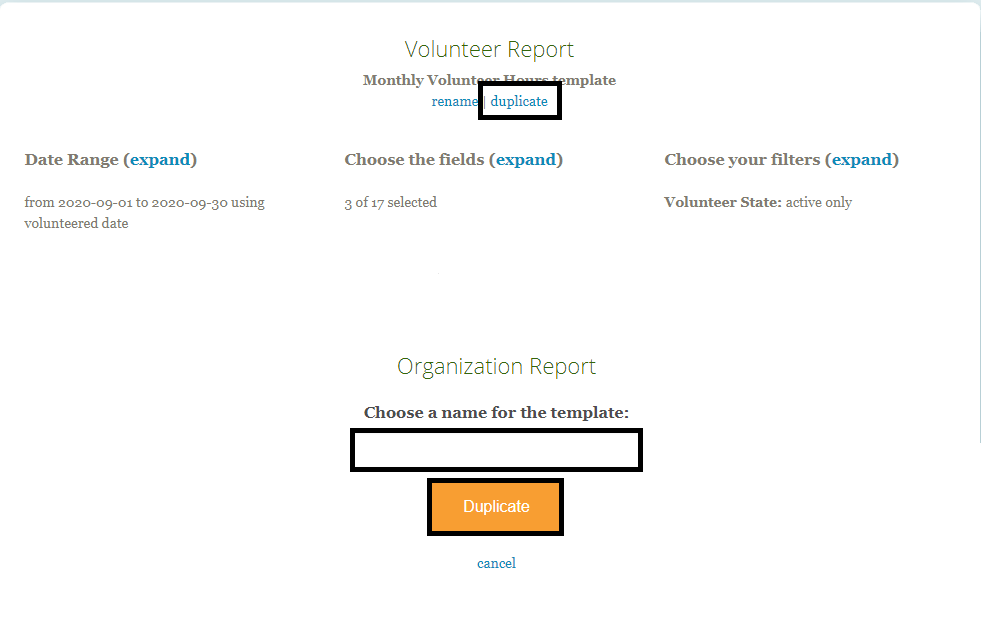Reports
Saving Report Templates
Save existing parameters as a template for future use
Last updated on 06 Nov, 2025
Save time and effort by saving your report parameters as a template for future use!
Creating a New Template
Step 1: Create a new report and set your parameters for date range, fields, and filters. For more information about creating reports, you can reference this article.
Step 2: Click Run Report to ensure the correct parameters are included
Step 3: Click "save this report as a template" at the top of the Reports page
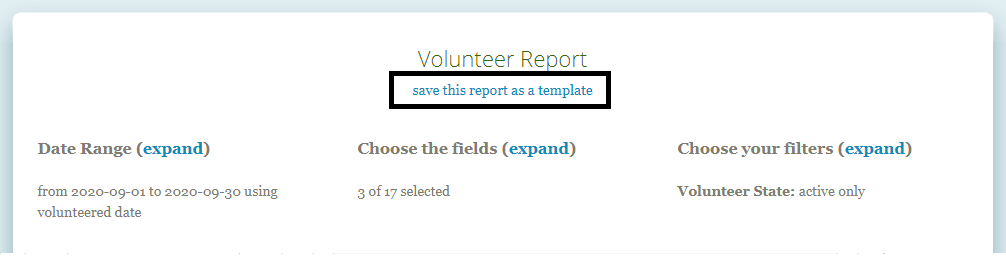
Step 4: Choose a name for your template and click Save
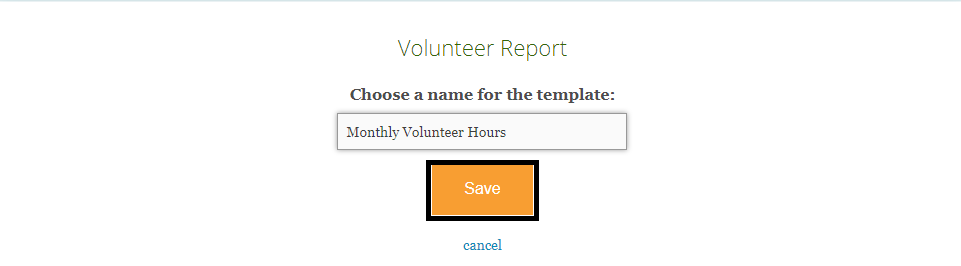
*Please note: we recommend running the report first to confirm that parameters meet your needs. Once you save the report as a template, you will be required to click Run Report again to save any changes you made to your selections.
Using a Report Template
Once you create a report template, it will appear on the main Reports page under the section Saved Reports. When you want to revisit the report, you can select it from the list to return to your saved parameters.
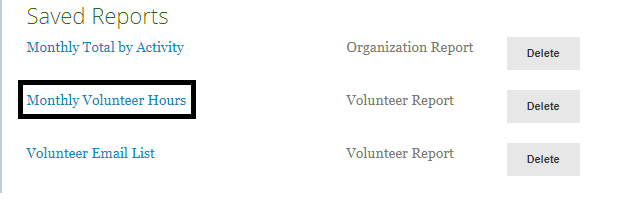
When you open a saved report, you will see all of your previous selections for date range, fields, and filters. If no changes are required, you can just click Run Report to download.
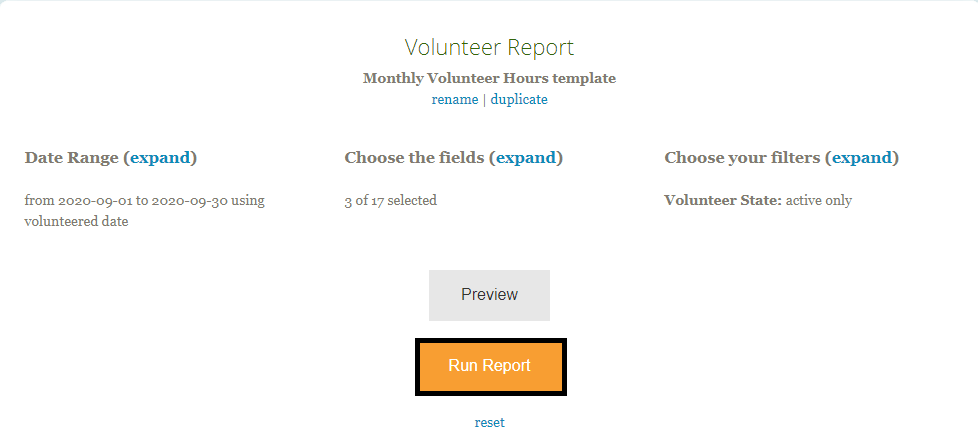
Alternatively, if you need to make changes to the report, you can modify your selection for date change, fields, or filters. Once your parameters are updated, click Run Report.
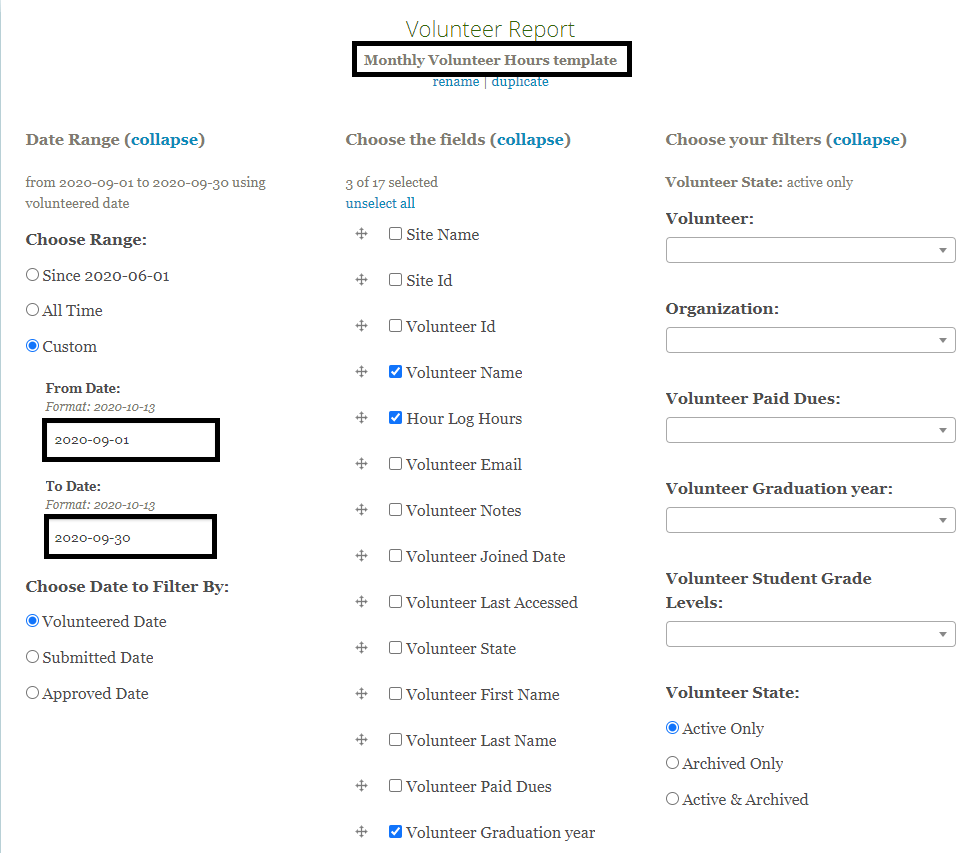
*Please note: if you modify a report template, it will be saved with your most recent revisions. If you do not want to replace the template with your updated selections, you will need to duplicate it prior to running the new report.
Managing Report Templates
All of your current templates will be available under the Saved Reports section for future use. At any time, you have the ability to delete, rename, or duplicate your templates.
Delete a template: Under the Saved Reports section, you will see a list of your current templates. From here, you also have the ability to delete a template if you no longer need it.
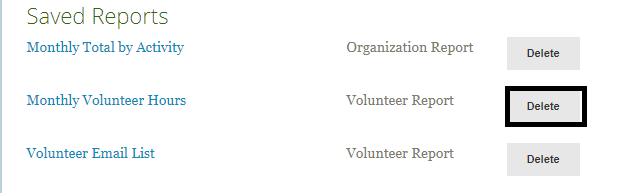
Rename a template: When you select an existing template, you will see an option for "rename" under the current template name. This gives you the ability to replace the existing template name with an updated version.
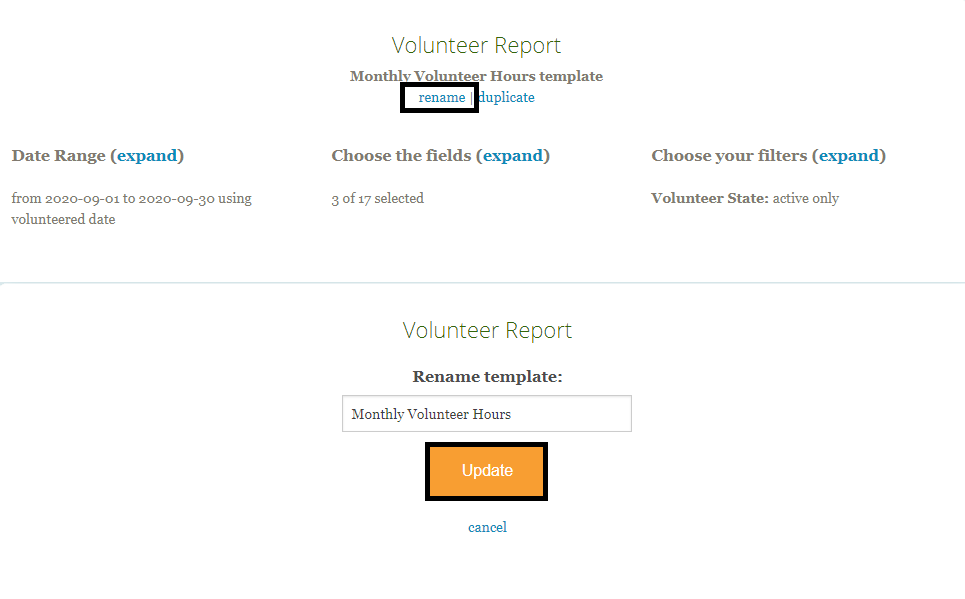
Duplicate a template: When you select an existing template, you will see an option for "duplicate" under the current template name. This allows you to create a new template using the existing parameters. After the report is duplicated, you can modify the parameters and click Run Report.