Resources for Volunteers
Sign in with Google or Apple
How to connect your Track it Forward account with Google or Apple for single sign on
Updated 1 day ago
To connect your Track it Forward account with your Google or Apple sign on, you will first need to have logged into Track it Forward at least once before.
You will need to know, and enter, your Track it Forward password to enable signing in with Google or Apple for the first time.
Connect your Google Account
From the Track it Forward sign in page, click Sign in with Google.
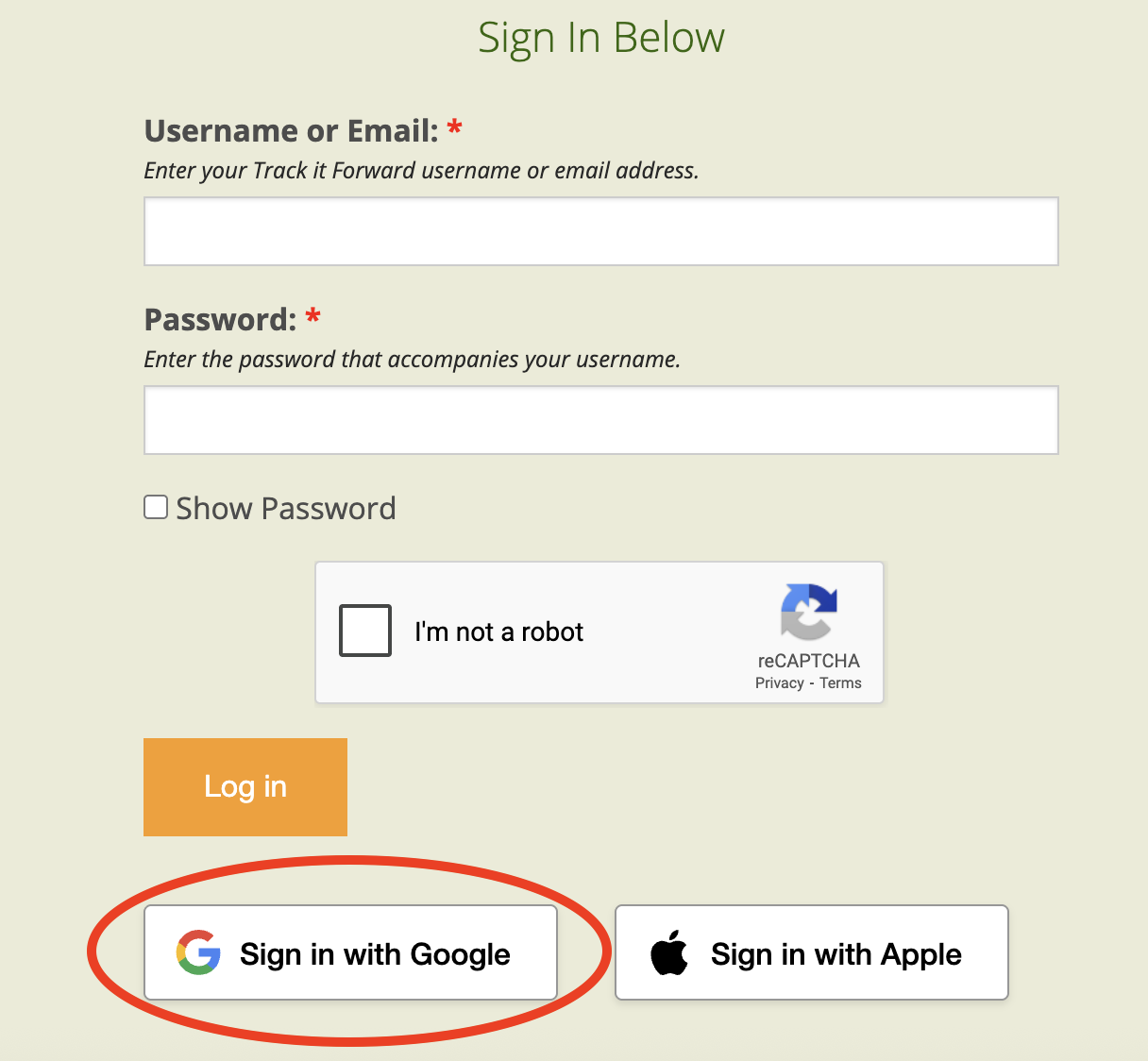
Follow the connection steps in the Google pop up window. You will need to select the Google account that reflects the email address you are already using on Track it Forward.
Once the Google steps have been taken, you will be asked to enter your Track it Forward password. After you enter your password, you will be redirected to your Track it Forward account page and should see a blue success message.
Connect your Apple Account
From the Track it Forward sign in page, click Sign in with Apple.
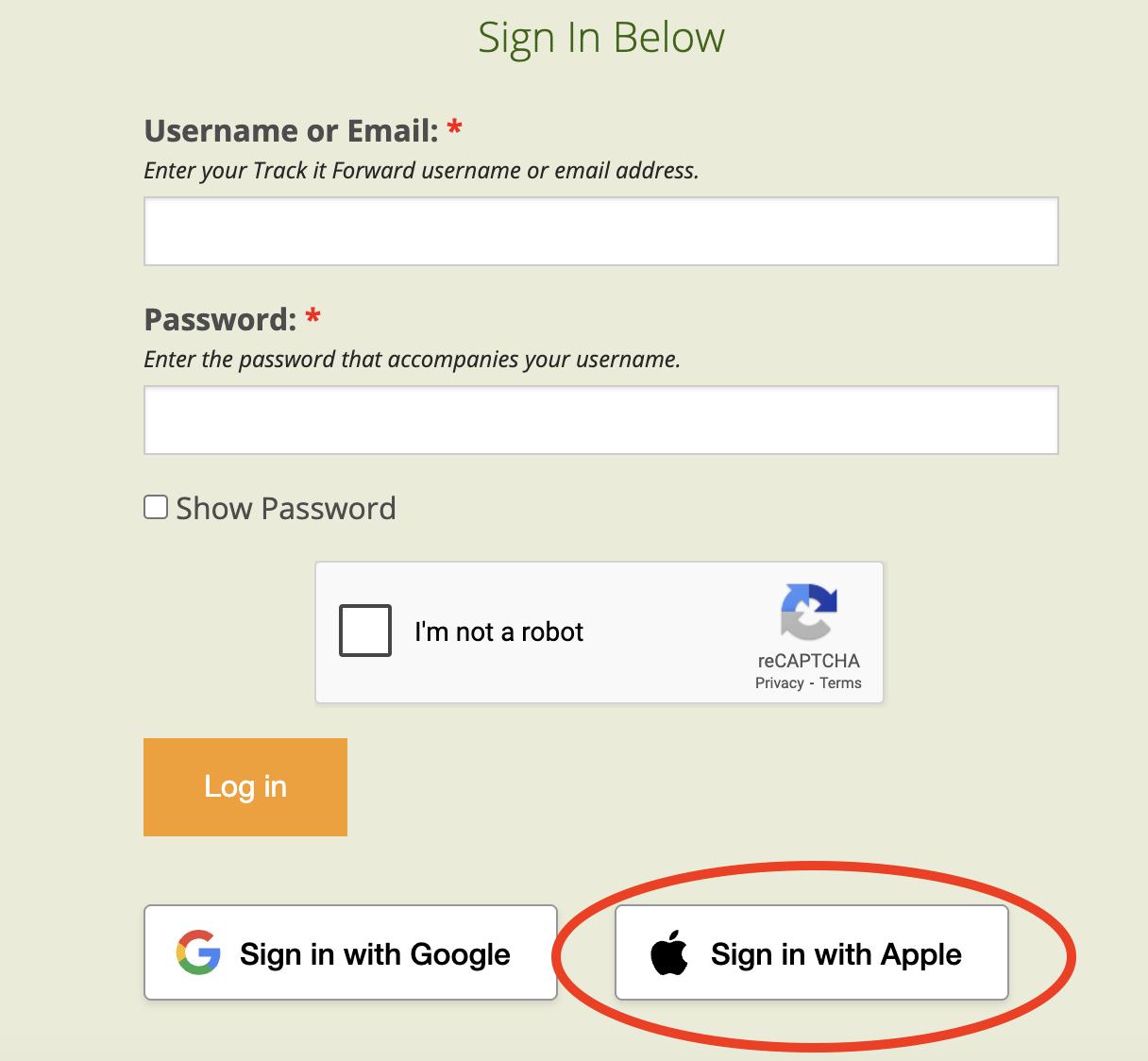
On the Apple pop up screen, select the Apple account that reflects the email address you are already using on Track it Forward.
IMPORTANT: If prompted, you much select "Share my email." If your email address is not shared, we will not be able to connect your Apple account with your Track it Forward account.
Finally, you will be asked to enter your Track it Forward password. After you enter your password, you will be redirected to your Track it Forward account page and should see a blue success message.

