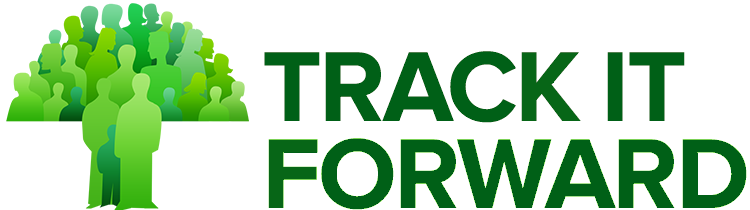Below is a list of types of notifications and how to manage them.
Hour Approval Notification
If you have selected hours to be approved by your organizer upon submission, this notification will be triggered after each time submission.
Default receiver: Approver or field approver (if assigned a specific activity). If there is no approver, then the notification will be sent to the coordinator, manager, or owner (in that order depending on the organization).
How to manage: To enable or disable this notification in the Organizer Dashboard, go to the Settings tab, More Settings, Other Configurations, and you will see an option to disable the notifications. Read this article for more detail.
Milestones Notification
If you set up milestones for your site, when a volunteer reaches an achievement level or requirement, the organizer will be notified.
Default receiver: Coordinator only.
How to manage: This notification can only be disabled if awards are turned off. To learn how to turn off award, visit this link.
For more on Milestones, read this!
User Approval Notifications
This is a default notification if your site has enabled New Volunteer Approval.
Default receiver(s): The site owner or manager will be notified unless there is a coordinator assigned. If there is a coordinator assigned, they will be notified when a new user enrolls.
How to manage: This notification cannot be disabled unless you disable New Volunteer Approval.
Event Notification
There are various notifications that can be sent regarding an event. Notifications can be set up to send emails to volunteers when they sign up for an event, when an event is deleted, as well as a reminder 2 days prior the event. They can also be sent to the organizer when a volunteer signs up or cancels their RSVP.
Default receiver(s): Depending on the notification, the receivers can be the volunteers or the event organizer. Read this article to learn how to change your event organizer.
How to manage: These notifications can be enabled or disabled per event in the Event section. Read this for more help.