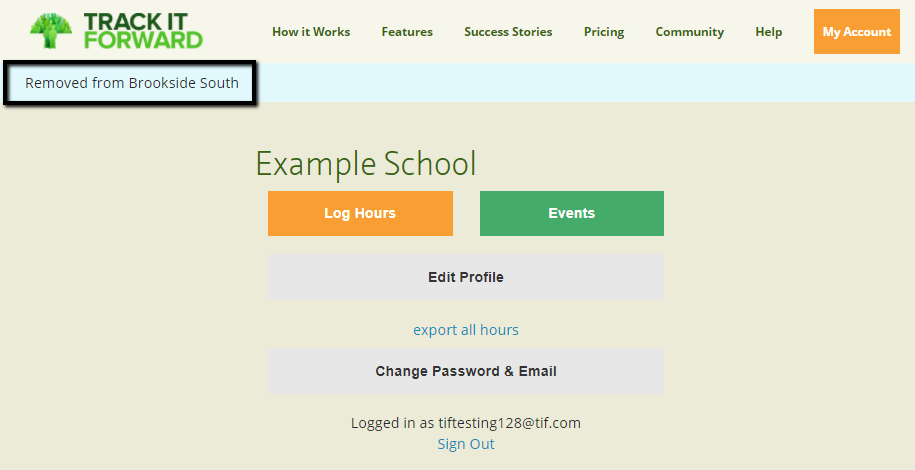Resources for Volunteers
Removing Yourself from a Site
Learn how you can remove your account from a site
Updated 1 day ago
Volunteers have the ability to register with multiple organizations on Track It Forward with the same user account. When you login, you will see all of your associated organizations listed on your dashboard.
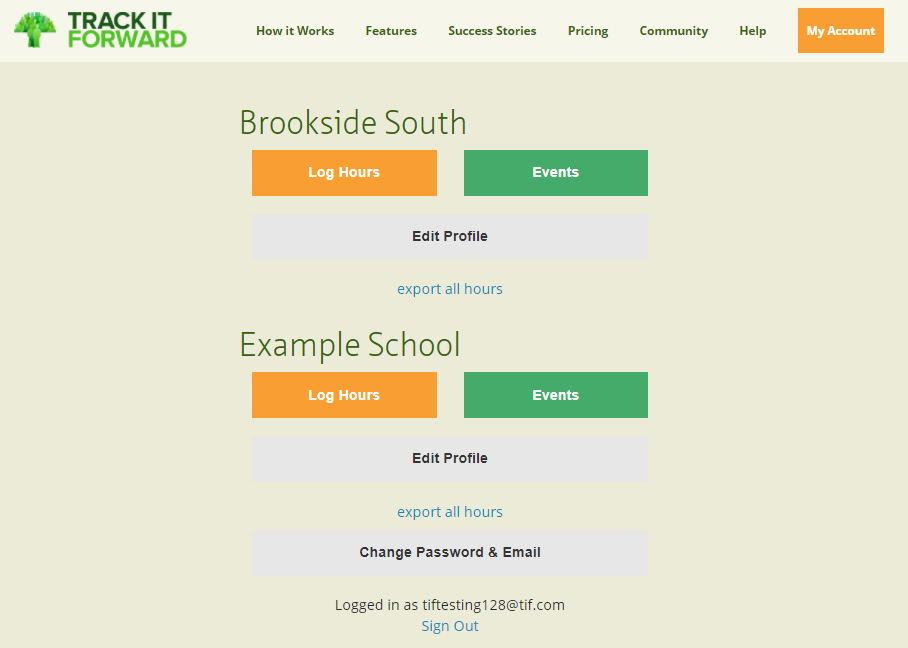
If needed, volunteers can remove an organization from their account to delete their profile with a specific site.
Please note:
Removing a site from your account will permanently delete associated hours logged with that organization. If needed, export all hours prior to removing the site.
Once a site is removed, it cannot be restored unless you re-register as a new volunteer with that organization.
To remove a site, login to access your account dashboard. If needed, click the export all hours link to download a record of your historical volunteer hours. Then click the Edit Profile button under the site you want to remove.
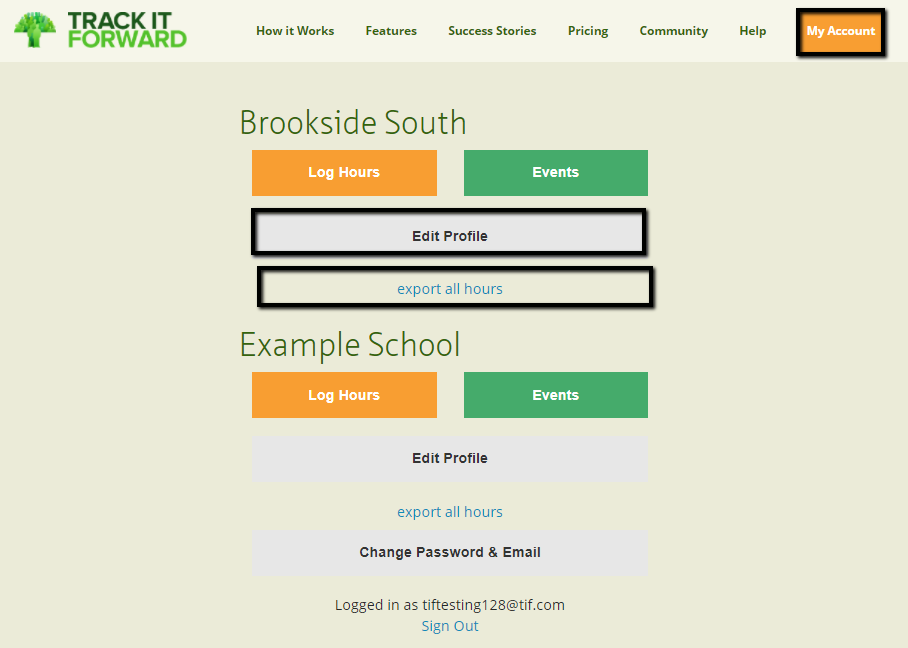
From the Edit Profile page, click the tab for "Remove from Site".
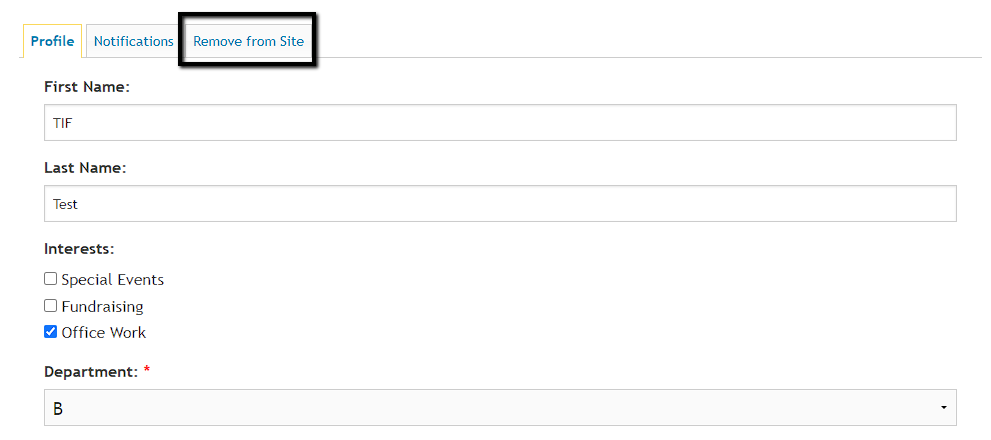
From there, click the button for Remove this site from my account.
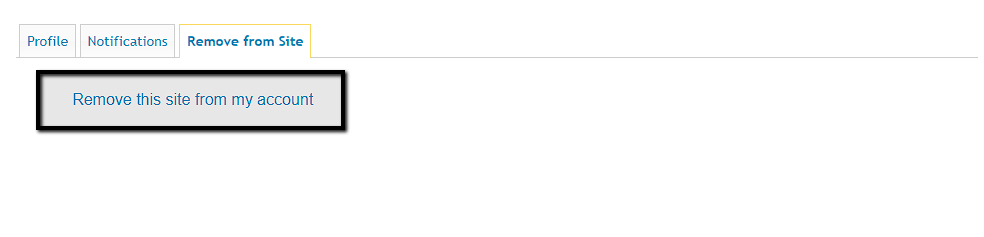
On the next screen, you will see a confirmation message to confirm you want to remove the site and delete any associated hours. Please confirm that site name that is being removed to ensure you are removing the correct organization. If it's correct, click "Yes, remove site".
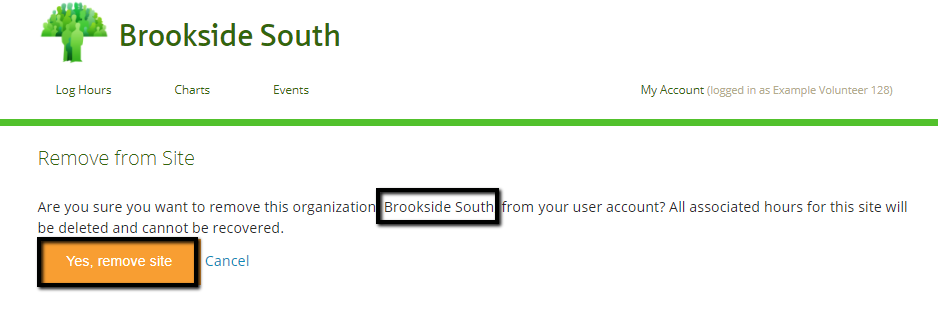
Next, you will be redirected to your account dashboard with a confirmation message of the site removed.