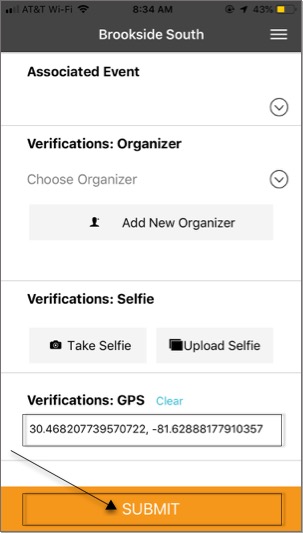Resources for Volunteers
Submitting Hours with Advanced Verification
Learn how to include required verification methods with your hours
Updated 1 day ago
Depending on your organization, you may be required to include additional verification when you log volunteer hours. Organizations can choose which methods are optional, required, or disabled so make sure you confirm with your coordinator if you have questions. In general, there are 3 primary options for verification methods: Organizer Signature, Selfie, and GPS.
Please note: These verification options are only available when you log hours through the mobile app.
Submitting Organizer Signature
The onsite coordinator can sign off on a volunteer's time to confirm that the hours submitted are accurate by providing a digital signature. This will require the volunteer to use the mobile app to submit their time.
Open the hour log on your mobile app, fill out the necessary fields, then click on "Add Verifications"
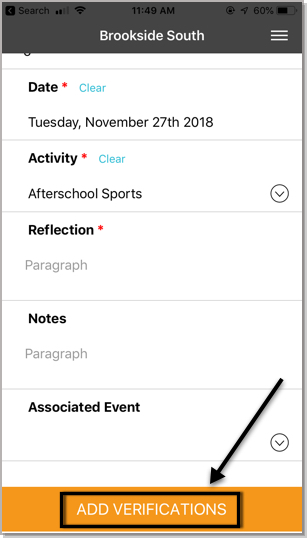
Scroll down to the "Verifications: Organizer".
To choose a former organizer who is already listed in the app, click on the downwards arrow button and select the organizer for this submission.
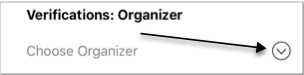
*Please note: volunteers will only see organizers that were added by them so this list will be unique to each user.
To choose a new organizer that isn't in the app yet, click on the Add New Organizer button. Provide the organization name, organizer name, organizer email, and organizer phone number, then click on "Add Organizer" to save the information for future reference.
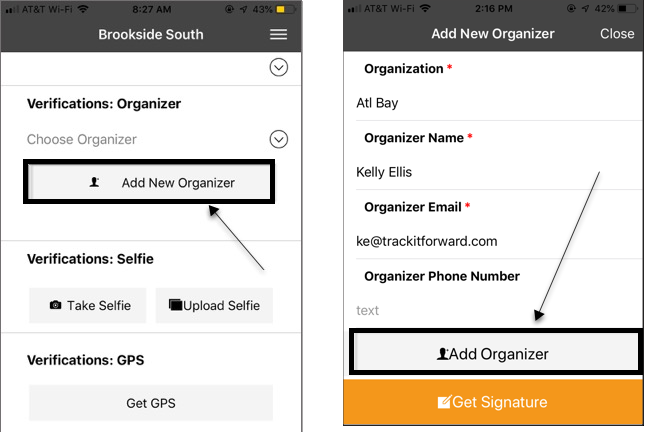
Lastly, click on "Get Signature" and let your organizer sign their name and click on the checkbox button in the top right corner. If nothing else is required, click Submit or continue to the next verification.
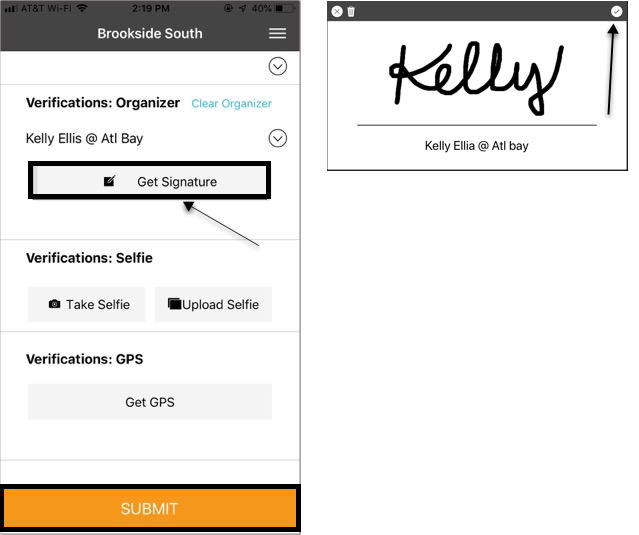
Submitting Verification Selfies
If your organization requires verification selfies, you will also see an option to Take Selfie or Upload Selfie under the Verifications section.
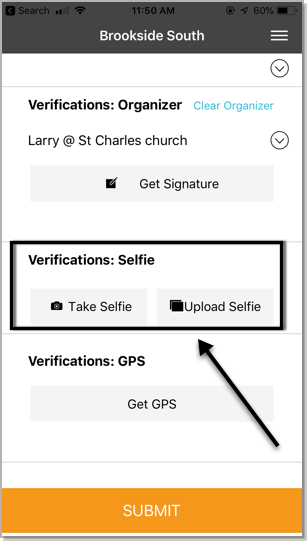
Click on either option to submit a new photo. Once the photo is uploaded into the app, you will see the photo appear under the selfie verification section. If nothing else is required, click Submit or continue to the next verification.
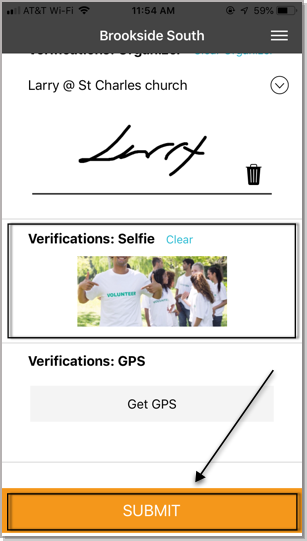
Submitting GPS Verification
Finally, some organization may ask you to include GPS coordinates with your volunteer submission. Scroll down to the "Verifications: GPS" section and click on "Get GPS"
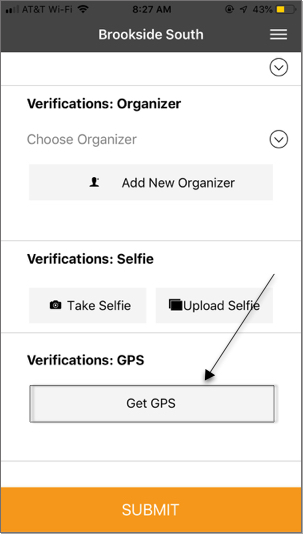
Your GPS coordinates will appear shortly after. If no other changes are needed, click "Submit".