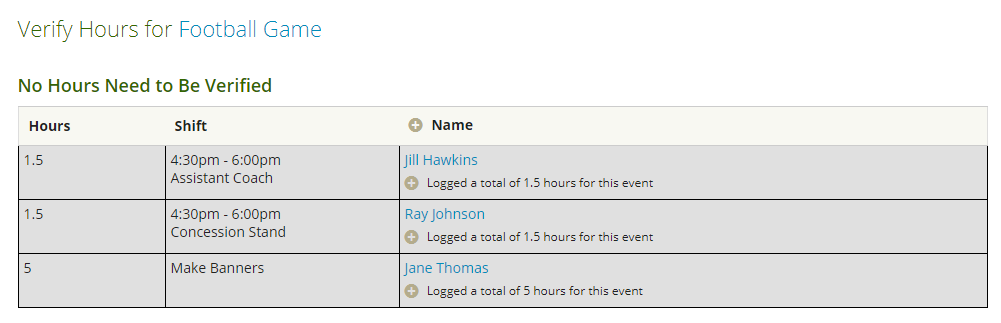Events
Verify Hours Through Events
Log hours in bulk after an event occurs
Updated 1 day ago
Does your organization coordinate volunteer opportunities through the Event calendar, but struggle to track all the volunteer hours afterwards? Track It Forward makes it simple for organizations and volunteers to log all hours associated with the Event calendar in one step!
When you create a new event in Track It Forward, there's an option to select how you want hours logged: Notify volunteers to log hours, notify organization to verify and log hours, or don't encourage hours for the event.
Notify volunteers: This is a good option if you don't require hour approval or you don't have a strict sign in process at the event and rely on volunteer's feedback for what hours were completed.
Notify organizer: This is a good option is you require hour approval and have a method for verifying attendance such as a sign in sheet.
Either way, make sure you communicate with your volunteer and let them know the process so there isn't any confusion about who will log the hours.
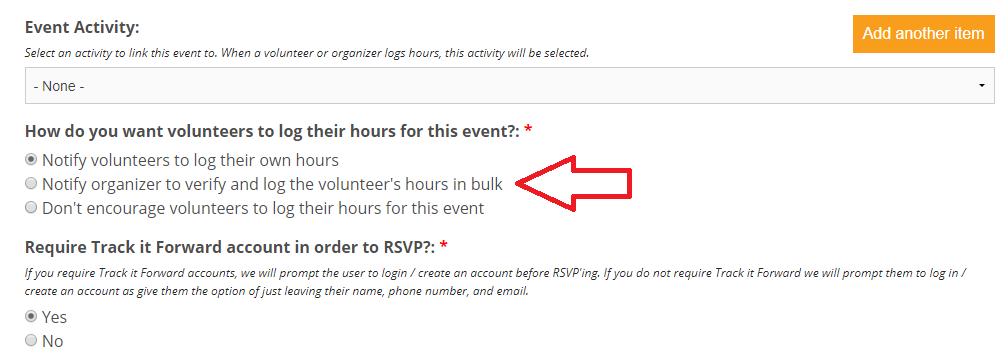
Revisit Past Event
After the event, you can go back to the Events page to your Past Events tab. If there are pending hours, you will see a blue button for Verify.
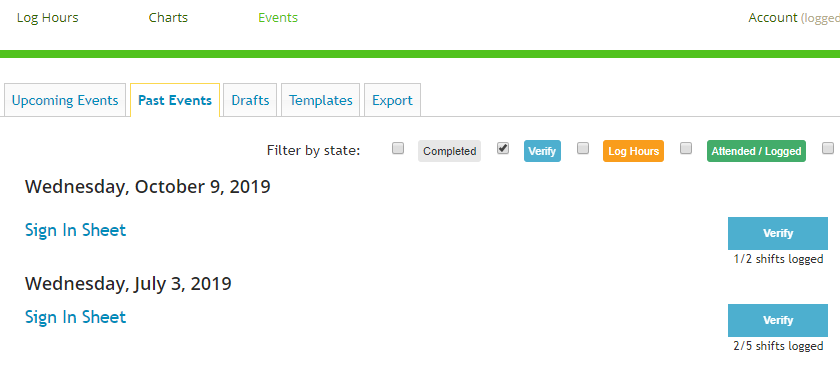
Review List of Volunteers
Next, you will see a list of everyone who RSVP'ed for the event and their estimated hours based on the shift they selected. If a volunteer has already logged hours for this event, you will see that information under their name in the list.
Option 1: You can click on the hours and adjust their time if you think it's inaccurate
Option 2: You can click associate to confirm that the hours they submitted match up with the event you are currently verifying.
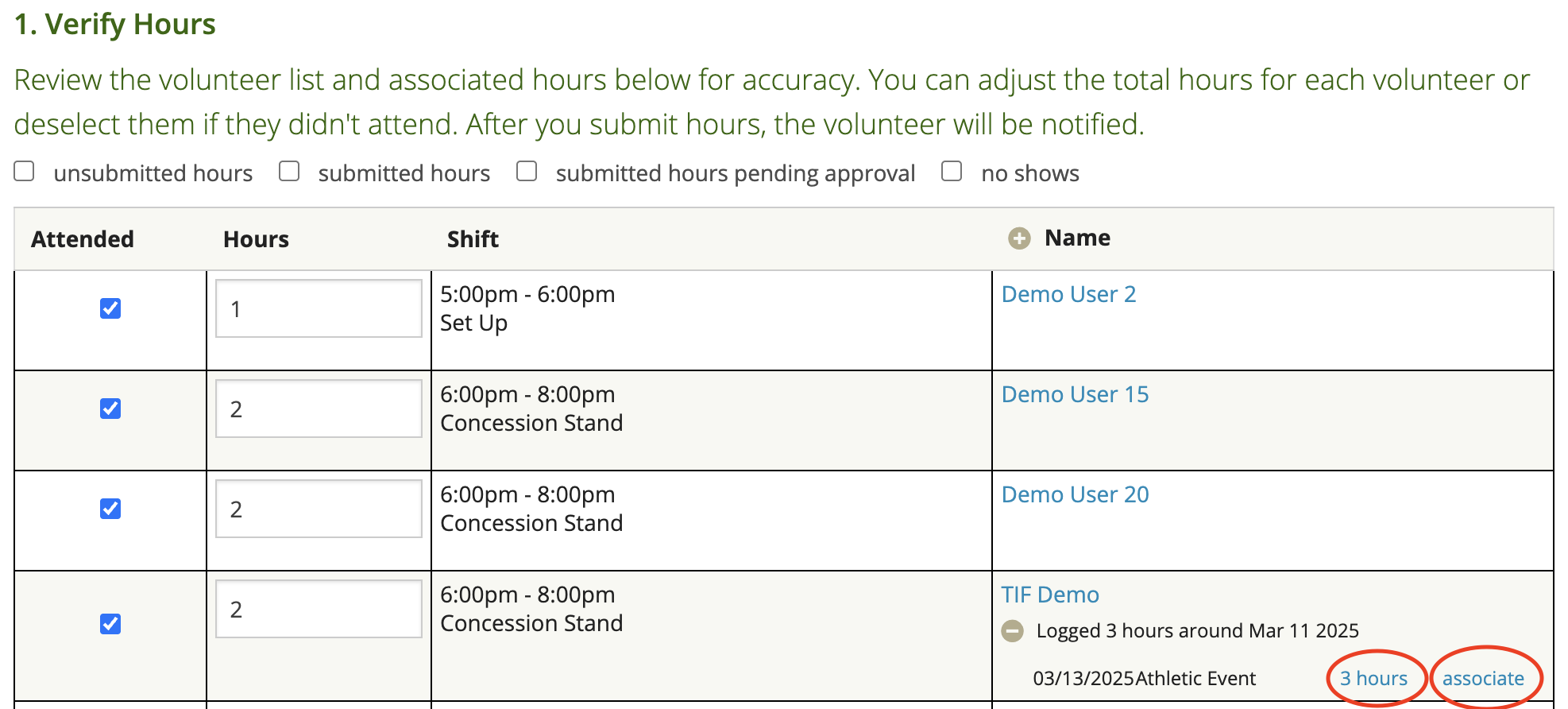
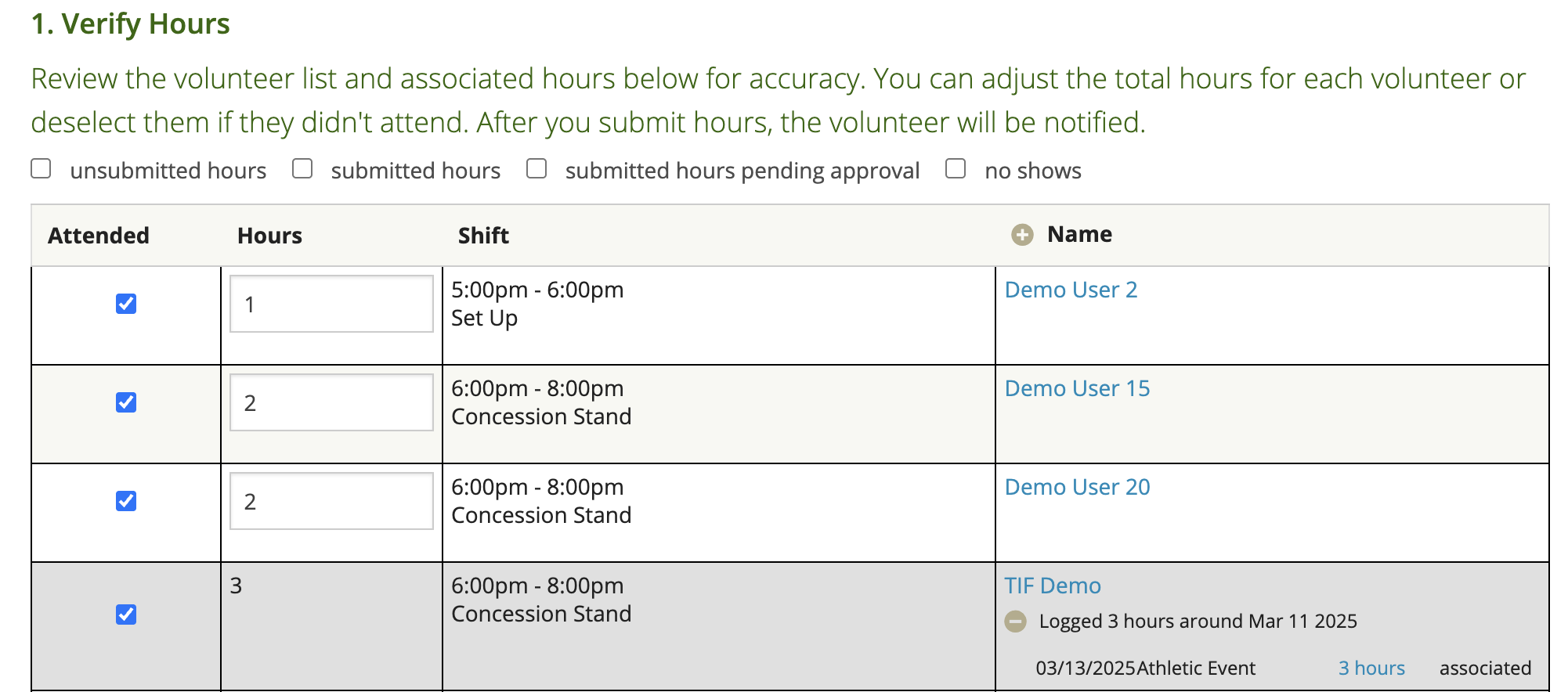
Next clean up the rest of the list to make sure the hours are accurate. You can manually adjust the hours for each volunteer if they stayed more or less time than their scheduled shift.
If someone did not attend at all, you can uncheck the box in the Attended column. When you log hours, this marks that volunteer as a No Show.
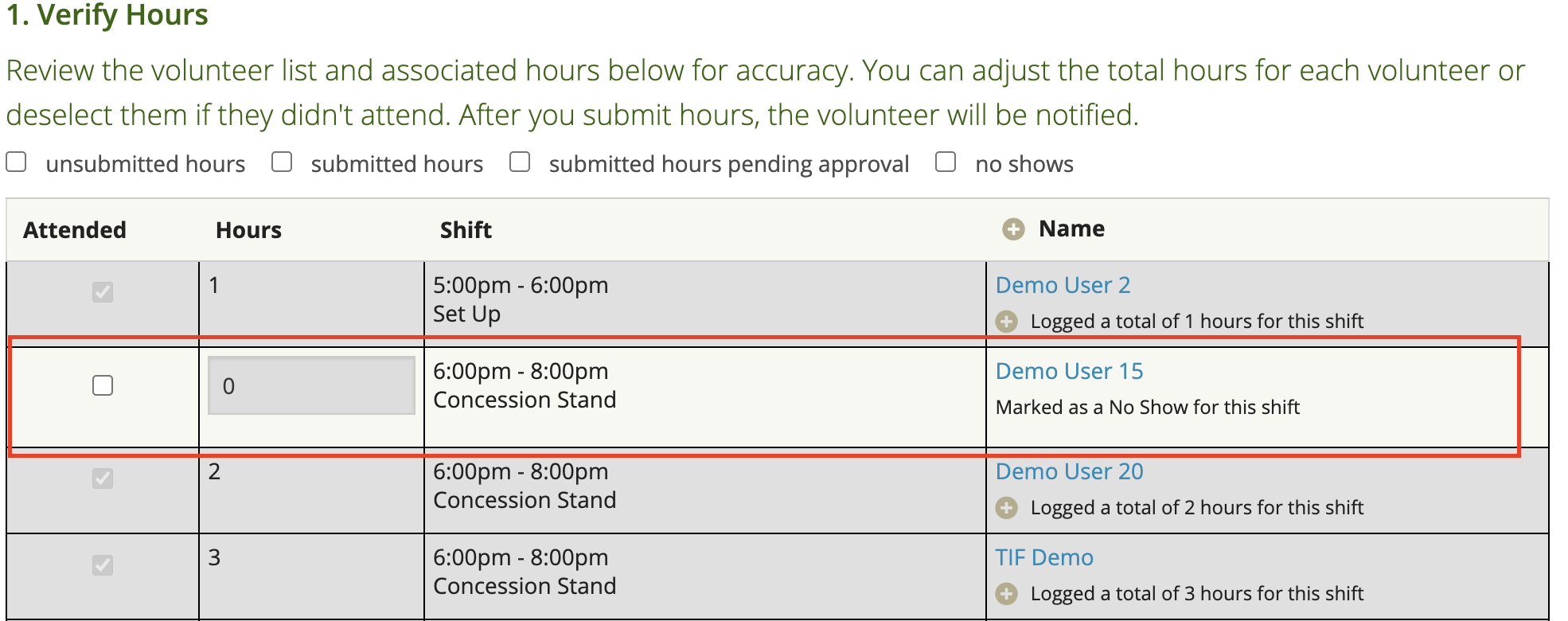
Or, you can manually change the hours to zero if you have questions about a volunteer's time and need to confirm how many hours they were there. You can log hours for the rest of the volunteers and then revisit the list when you clarify the hours for the volunteer in question.
Set Defaults
After the list of volunteers is accurate, you can update default values for other hour log fields. The selected values will apply to all volunteers so you should only include data that is universal.
If volunteers have already logged hours for the event, but the submission is pending approval, you can check the box to "Update hours pending approval with default values". For example, the activity will be overwritten if the volunteer selected something different than you specify.
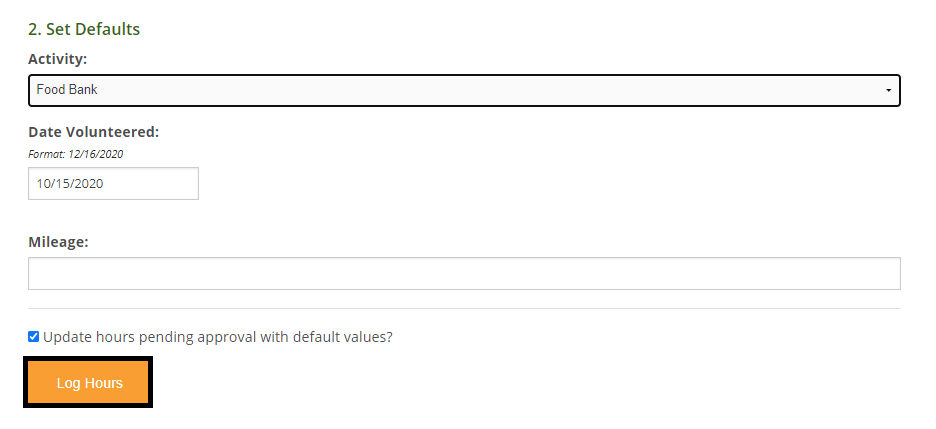
When everything is confirmed, click Log Hours and volunteers will receive credit for the event.