Advanced Features and Verification
Accessing File Uploads Through Reports
View all file upload data by exporting it from reports
Updated 1 week ago
If your organization requires volunteers to upload a photo or PDF to the site, it will be accessible through the Photos tab of your Organizer Dashboard. This is usually the best option when you need to quickly view all files in one place.
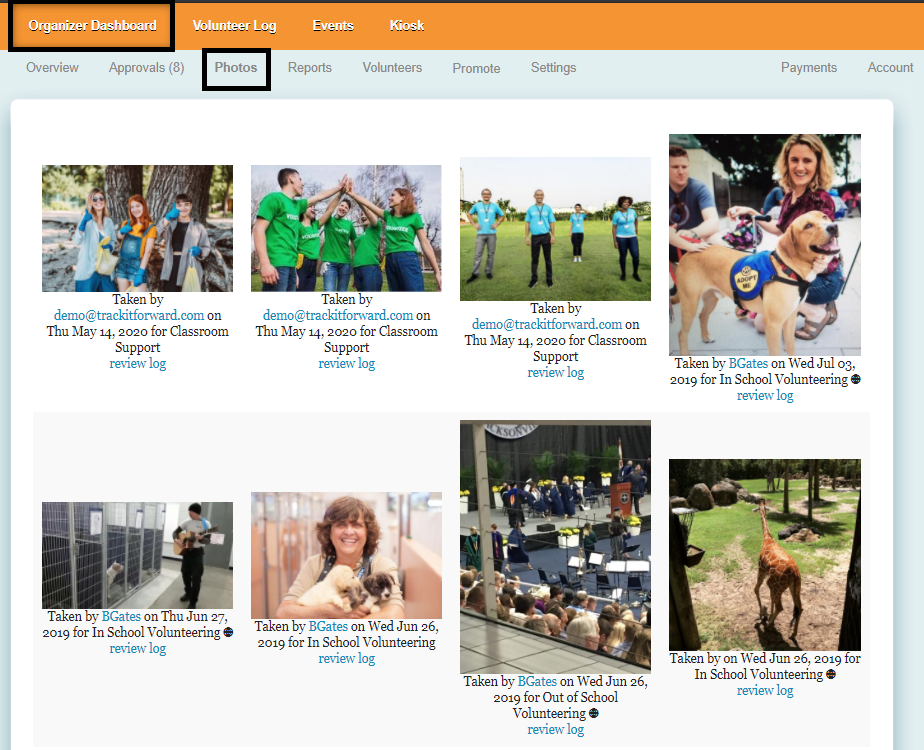
However, in some scenarios, organizations might need to export data on file upload fields to verify whether or not volunteers have included all of the required documentation.
If you go to Organizer Dashboard > Reports, you can generate a custom report that includes details on file upload fields. If the files are associated with the hour log, you will need to choose the All Hour Report. When you create a new report, you can customize what fields to include with the export. You can select as many fields as you want, but make sure to check the option that represents the file upload field.
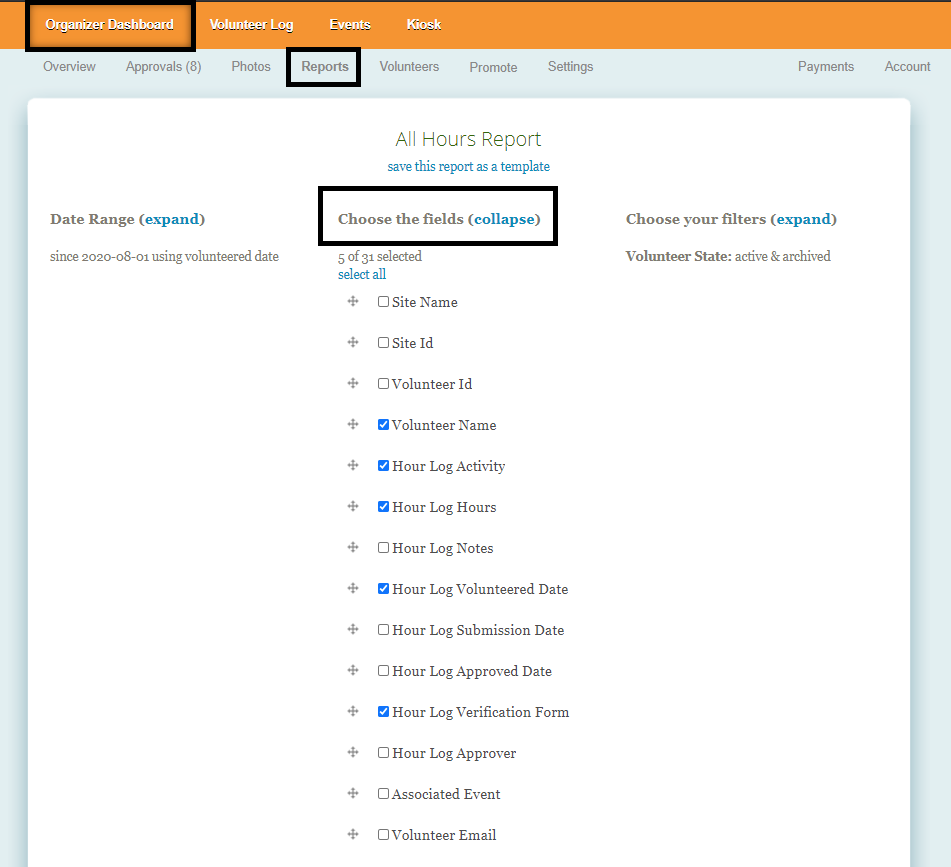
When you click Run Report, the export will include the link to the file that is being stored on Track It Forward. To view a copy of the file, you can copy/paste the link into your browser. Please note: if the file is not required for every entry, you may need to filter the export to see which submissions included a file upload.

