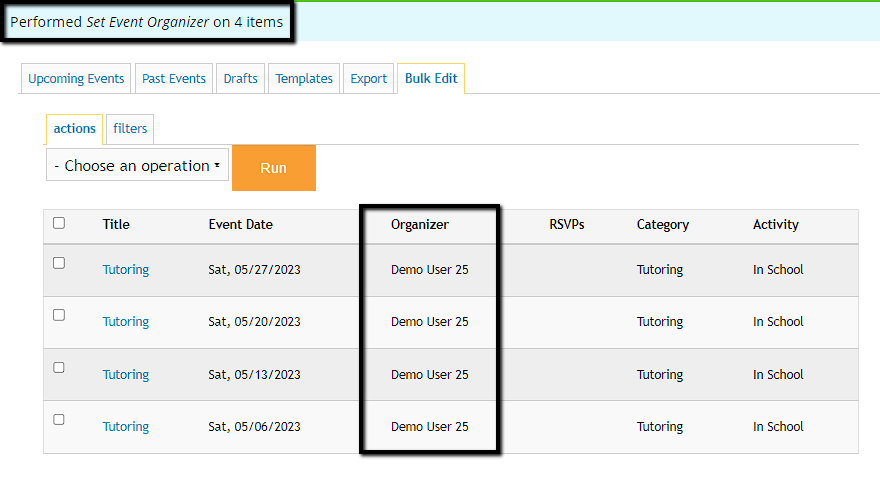Events
Bulk Edit and Delete Events
Learn how to update multiple events at once
Last updated on 06 Nov, 2025
The bulk edit tool allows Site Owners and Site Managers to make certain event updates in bulk. At this time, the bulk edit tool includes the following actions:
Delete Event - quickly delete upcoming events in bulk when you need to recreate them with different information
Set Event Activity - edit events to update the activity so reports are accurate
Set Event Category - edit events to update the event category so volunteers can filter the calendar
Set Event Organizer - update the designated contact person for upcoming events
Set the Secondary Event Organizer - update the second designated contact person for upcoming events
Set a new Date - select events to change the date to one selected date
To get started, go to Events and click the tab for Bulk Edit
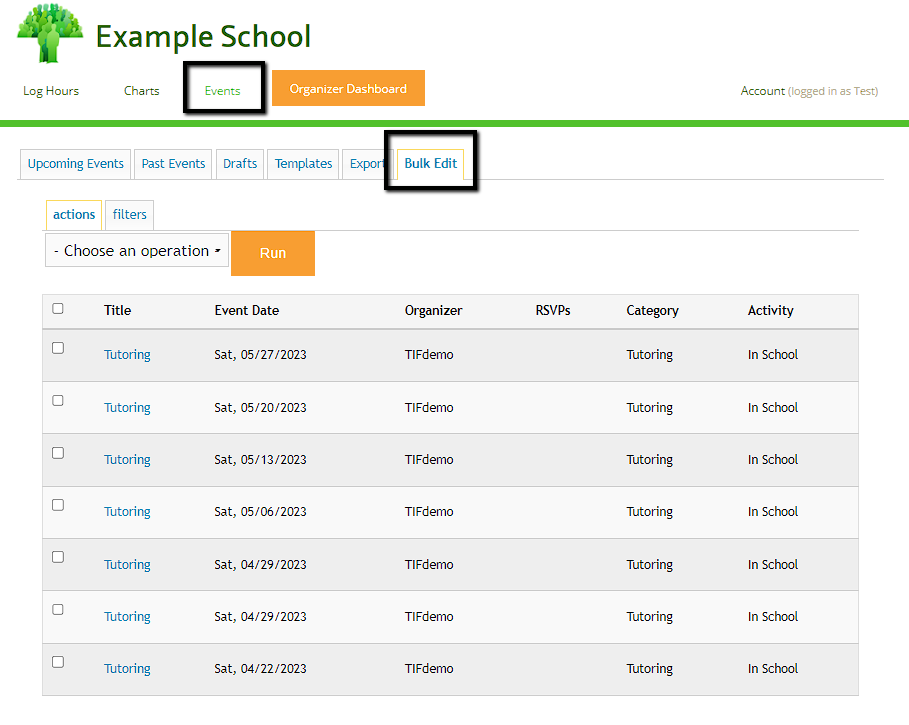
By default, the list will only include upcoming events on your calendar. The table will include the event title, date, current organizer, number of RSVPs, current event category, and current hour log activity.
Customize the list
If needed, click the "filters" tab to include additional search parameters such as a specific date range, title, activity, etc.
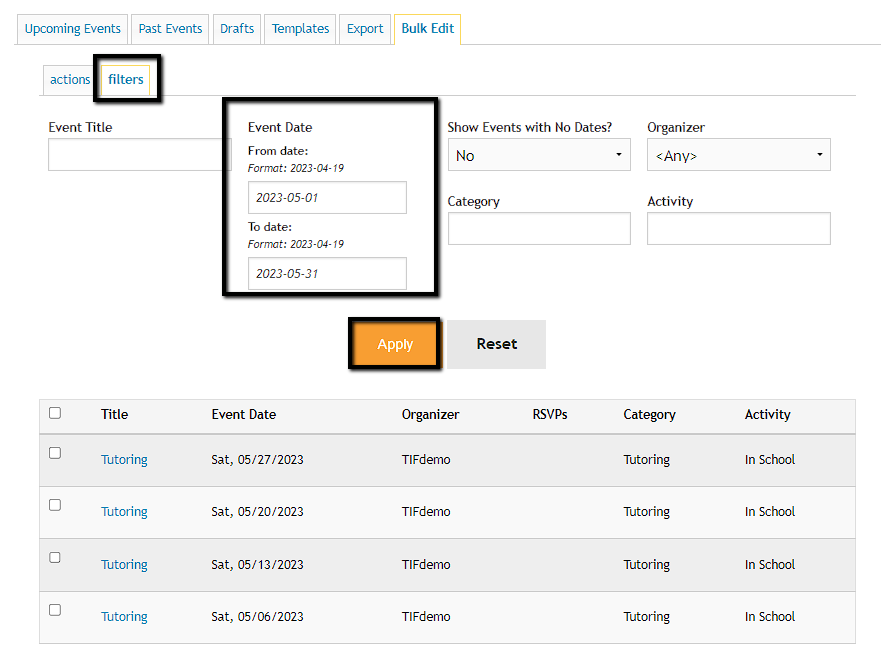
Select an Action
Once you've added the preferred filters, you can select the events on the list you need to edit > choose your action from the dropdown > click Run.
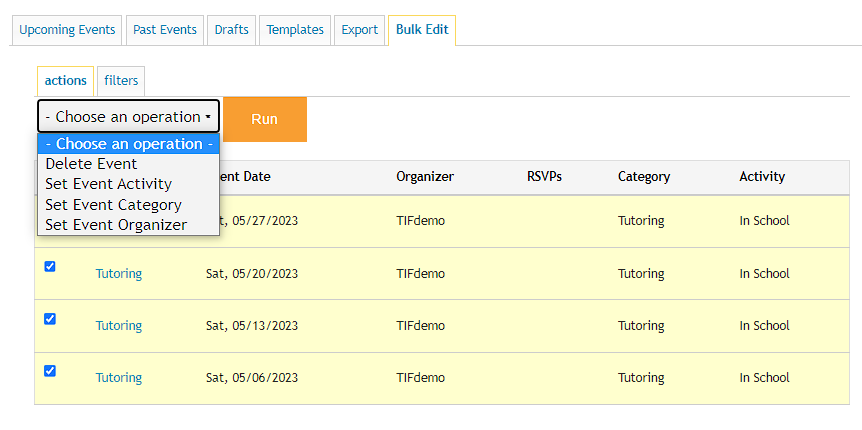
On the next screen, you will see the options associated with your selected action such as a dropdown list of users to set a new organizer. Choose your new value and click Next and then Confirm your update.
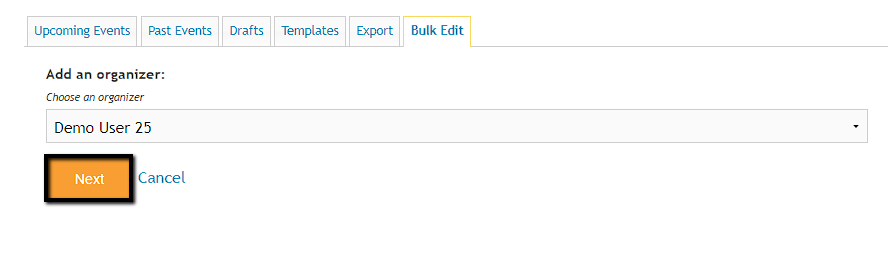
When the update is complete, you will see a confirmation message and the event list will show the recent updates.