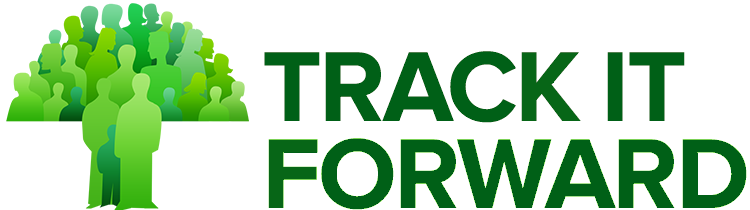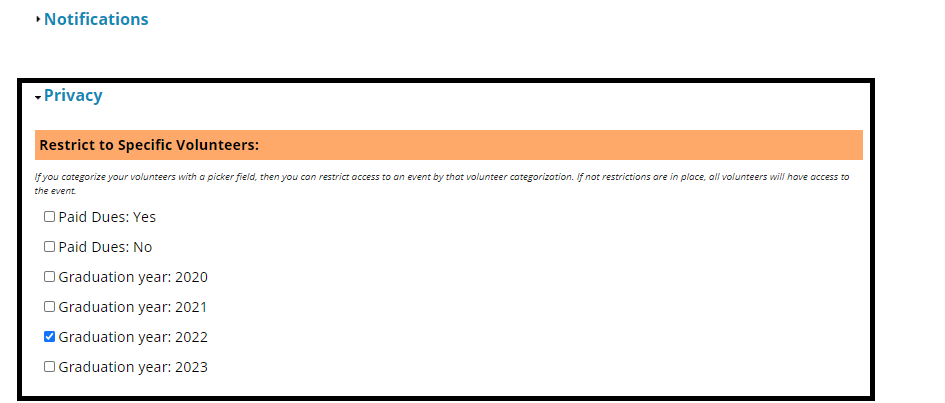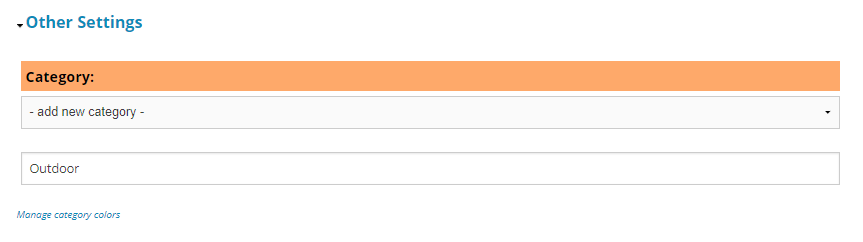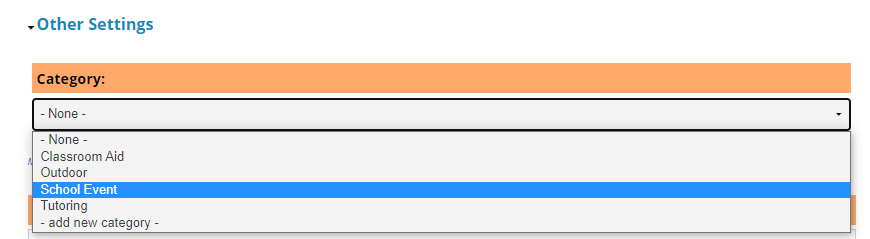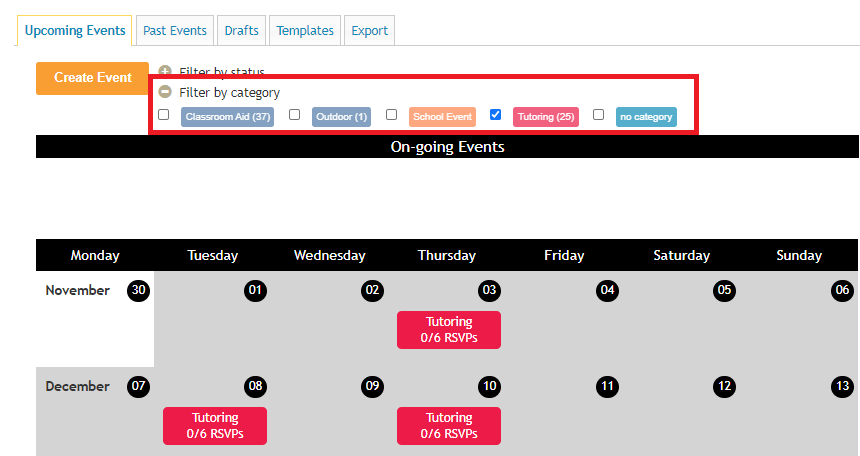Some organizations may use the Track It Forward calendar for various groups of volunteers. There are several options to customize what events are displayed to volunteers so they can easily find ones relevant to them.
Restrict to Specific Volunteers
This setting is only available if a volunteer profile field is set up as a dropdown menu. You may need to revisit your settings and add a custom field prior to creating the restricted event. Learn more about customizing your volunteer profile settings.
When you create a new event, there will be a section for Privacy in the settings. If your organization has a volunteer profile field set up as a dropdown, you will have the option to restrict event access to a specific segment of users. For example, a specific event could be available to volunteers in the class of 2022 only.
If an event is restricted, it will only appear on the calendar if volunteers are logged in and their profile information matches the selected criteria.
Set a Password
Another option available under the Privacy section is to set a password for the event. When an event is password protected, volunteers will need to enter the password prior to signing up for a spot. This option is ideal for organizations that need to control who has the ability to sign up for certain activities.
Create Custom Categories
Alternatively, instead of restricting event access, custom categories can be used so volunteers can filter the events themselves. This makes it easy for volunteers to find opportunities that work best for them.
To create custom event categories, go to Create Event (or edit an existing one) and scroll down to the section for Other Settings. Click the dropdown for Category, select Add New Category, and type the name of your new event category. Click "Save" if no other changes are needed for your event.
Once the categories are created, they will appear as options in the future when you create a new event.
From the volunteer's perspective, these categories can be used as filters for upcoming opportunities. For example, if a user filters for the category "Tutoring", the calendar will be limited to events categorized as Tutoring.