Events
How Do I Create Recurring Events?
Duplicate event information for multiple days at once
Last updated on 06 Nov, 2025
You can duplicate your event once or multiple times in bulk. To duplicate an event go to Events
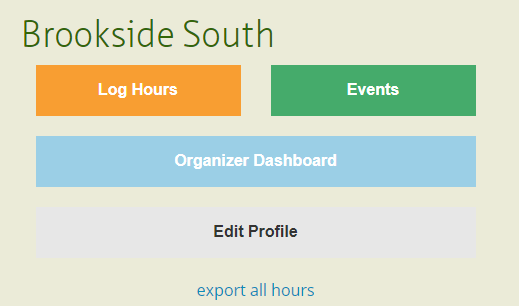
Then open your event that you'd like to duplicate. You can either create a new event and then reopen it, click on a current event in the calendar, or click on the past events tab and open an event that has passed.
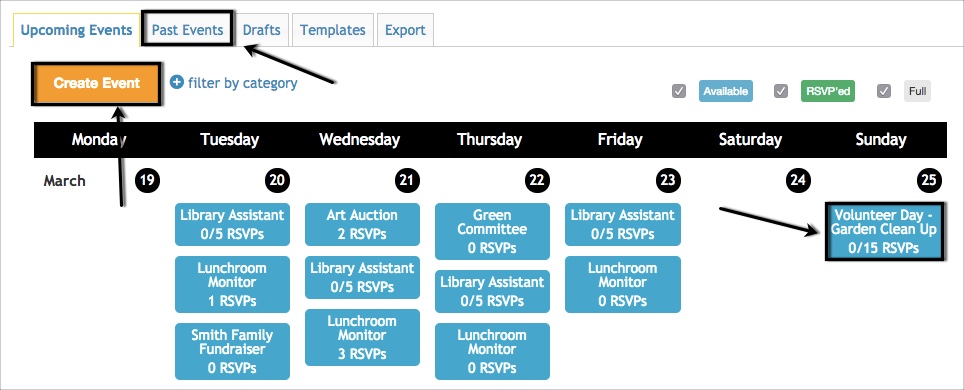
In the Manage section, click on Duplicate to repeat the event once or Bulk Duplicate to repeat the event multiple times.
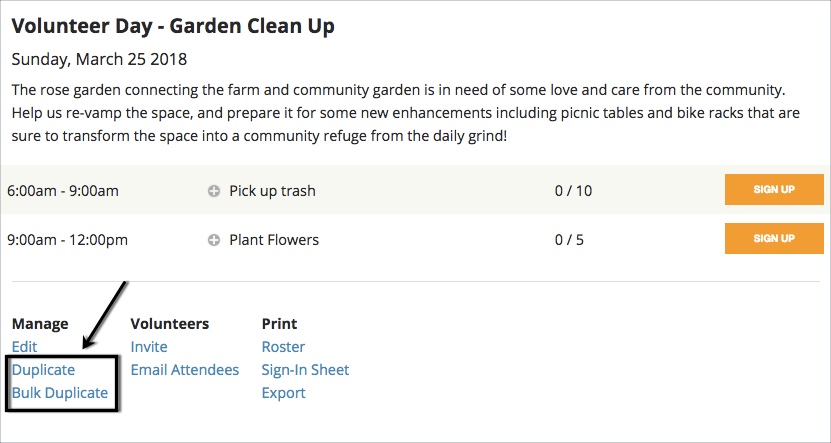
1. If you are repeating an event once, click on Duplicate, change the date and any other fields (if needed) and click on Save.
or
2. If you are repeating your event multiple times, once you click on Bulk Duplicate you will be prompted to apply which days you'd like to to duplicate, the frequency, and when to begin and when to end.
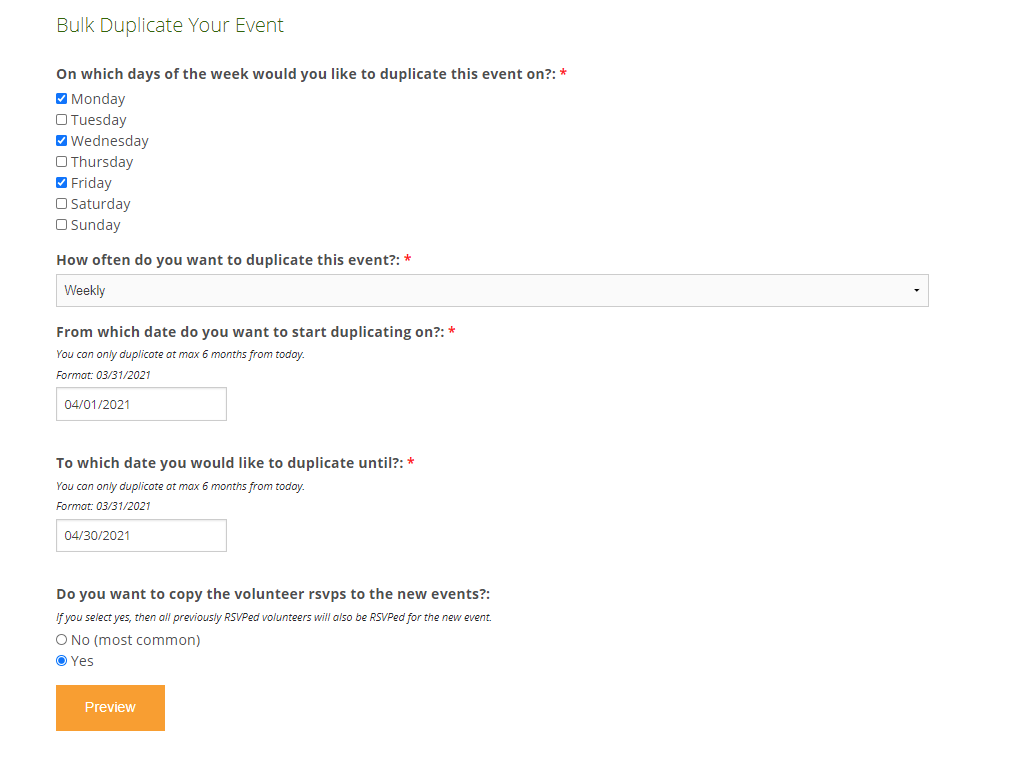
During this process, you will also have the option to select if you want to duplicate existing RSVP's to the new events. If you select No (most common), the event will be duplicated without any RSVPs. If you select Yes, all current event volunteers will be copied over so they automatically RSVP for the new events.
Click on Preview to confirm your changes and then click on Duplicate.
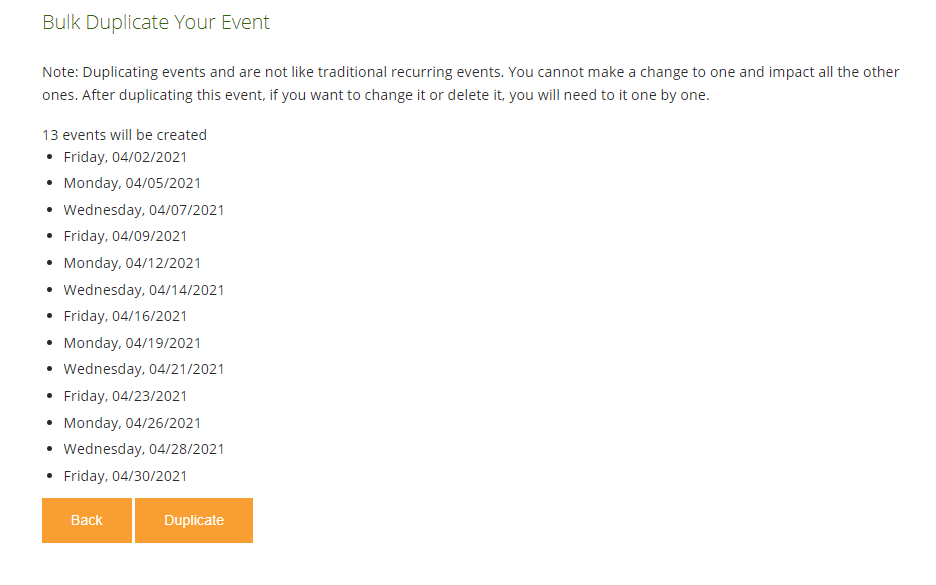
Your new events will now appear on the calendar.
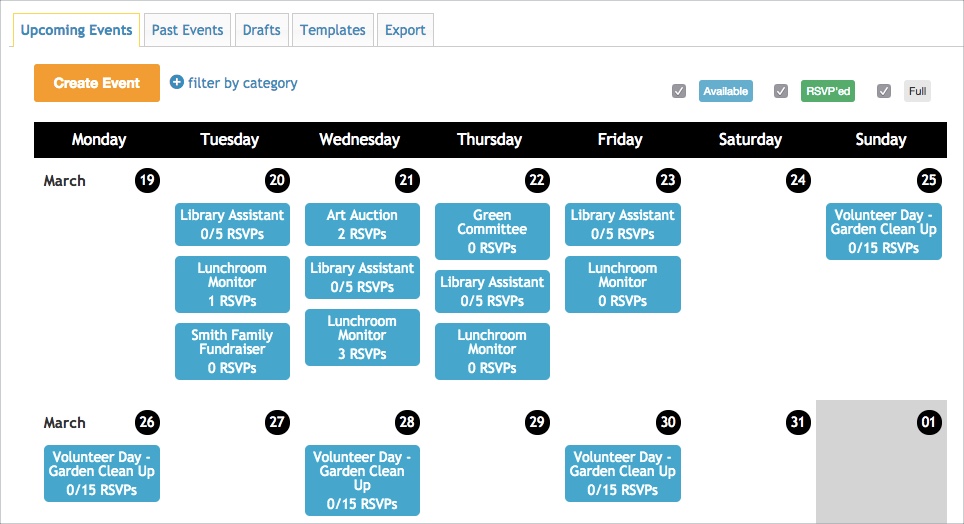
If you are a Site Owner or Site Manager, certain updates can be made in bulk. Learn more in this article.

