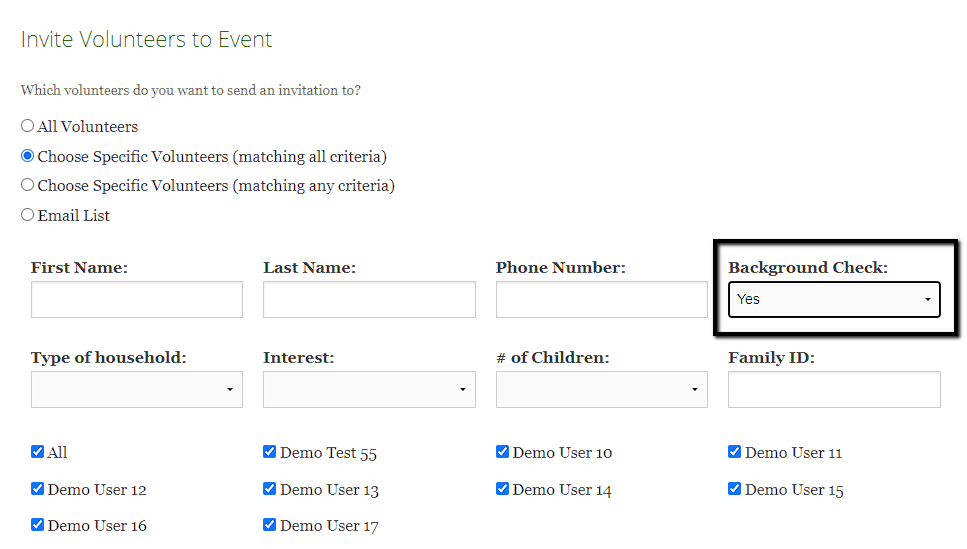Events
Restrict Events
Learn how to restrict event access to specific volunteers
Last updated on 06 Nov, 2025
You can create restricted events if you want to limit access to volunteers matching a specific criteria. For example, you may require a background check for certain opportunities.
The first step will be creating a custom profile field in your settings to track the status of each volunteer. This can be done by going to Organizer Dashboard > Settings > Add Profile Field, this must be set up as a dropdown field.
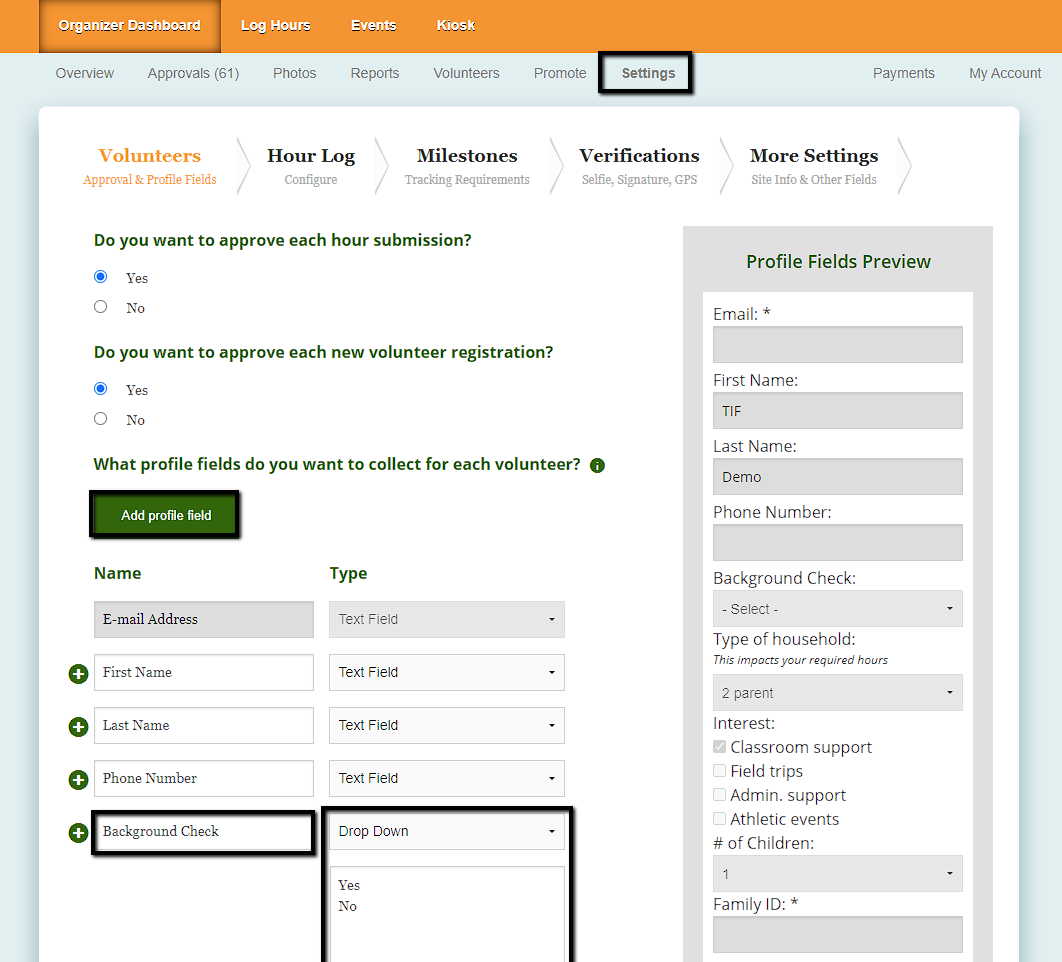
Next, you can create a new event or edit an existing one. Scroll down to the section for Privacy and expand the settings. There will be an option to Restrict to Specific Volunteers and you can check the box for your preferred criteria. For example, volunteers must have a completed background check.
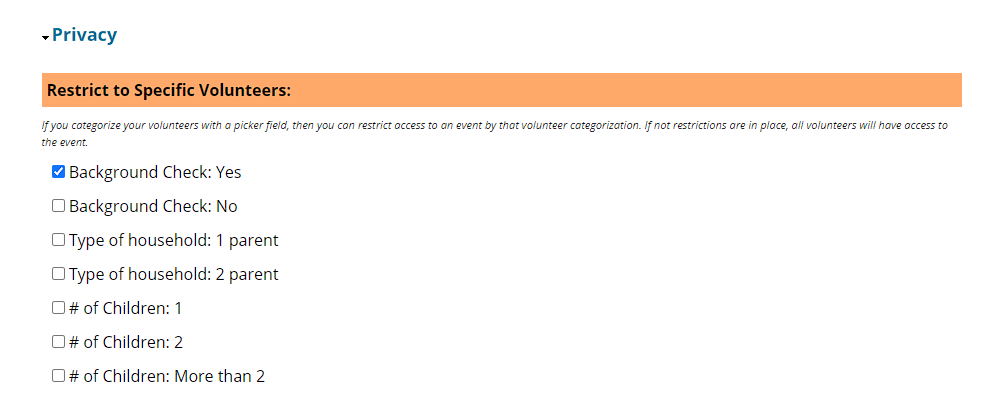
Selections in the general privacy section will apply with ANY logic. Meaning if you select "Background check: Yes" and "Type of household: 1 parent" volunteers who meet either of those profile fields will see the event.
If you need to apply additional restrictions in addition to your frist selection, open the next section "Require Volunteers to Meet Additional Criteria"
Volunteers will only see this event on your calendar if they meet both criteria in the general Privacy section and the Additional Criteria section. In this example, volunteers would only see the event if they see both "Background check: Yes" AND "Household Type: 1 parent."
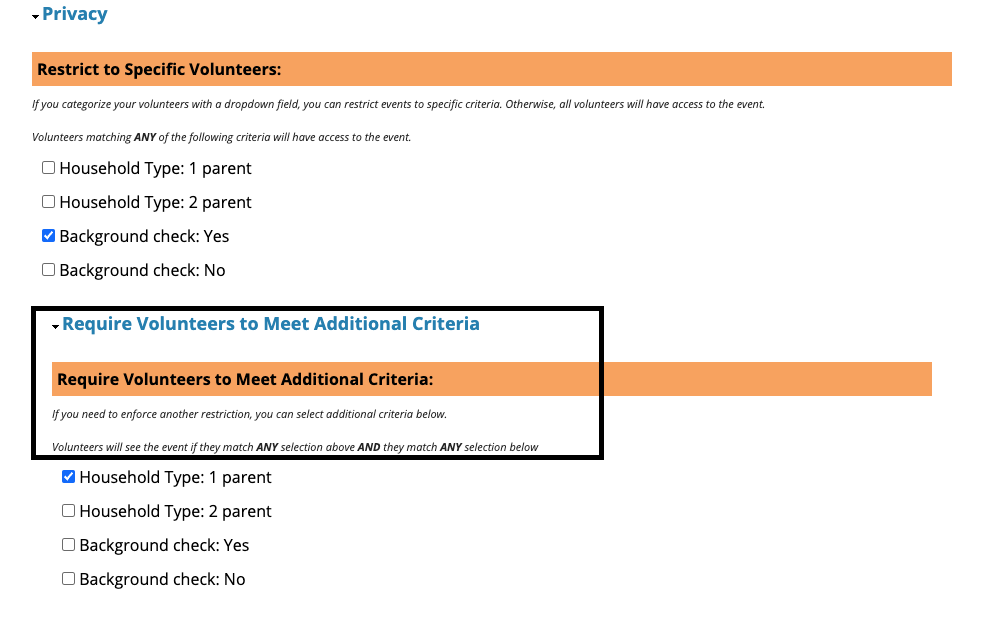
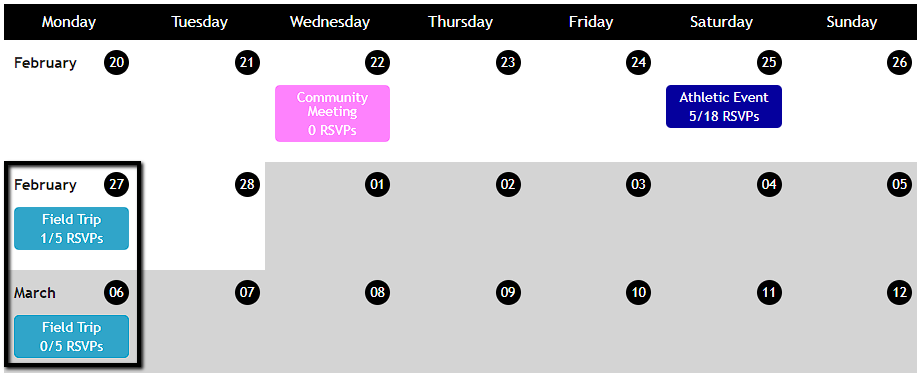
If a volunteer does not match the specified criteria, those events will not appear on the calendar for them.
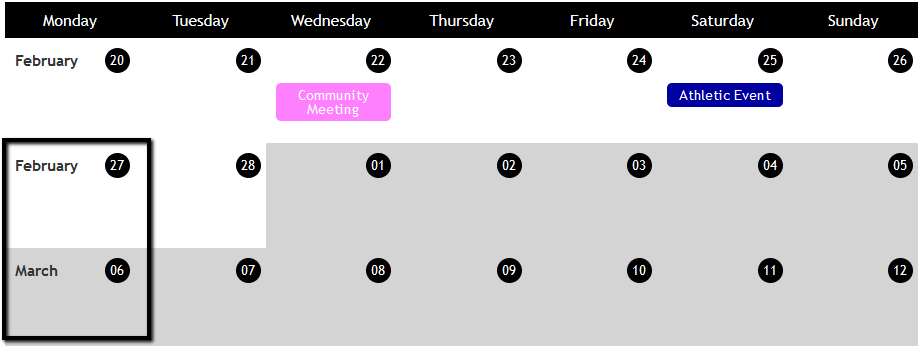
If your organization wants to send out an email encouraging volunteers to sign up for opportunities, you can also apply filters to limit recipients to volunteers who are eligible to participate. For example, filter for volunteers who have completed a background check and invite them to an upcoming event.