Manage Your Communication and Notifications
Sending Emails
Create custom messages for announcements and reminders
Updated 1 week ago
You can send emails to your volunteers individually or in bulk. Go to Organizer Dashboard
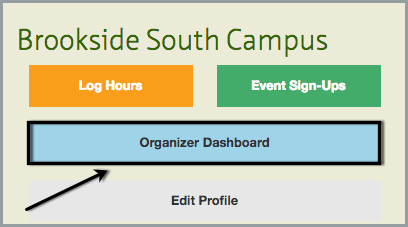
Click on Volunteers tab and then under List of Volunteers select the volunteers that you'd like to send the email to.
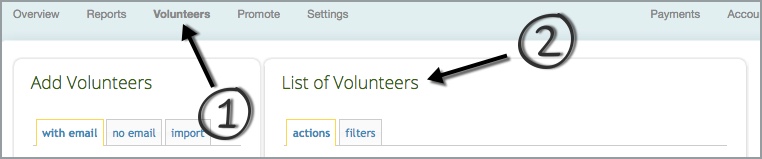
If you'd like to send the email to a specific group of people, click on the filters tab, select your filter, wait for the page to reload, then click on the bulk select checkbox. Current filters will be based on volunteer profile fields, which can be managed under the Settings section of your site.
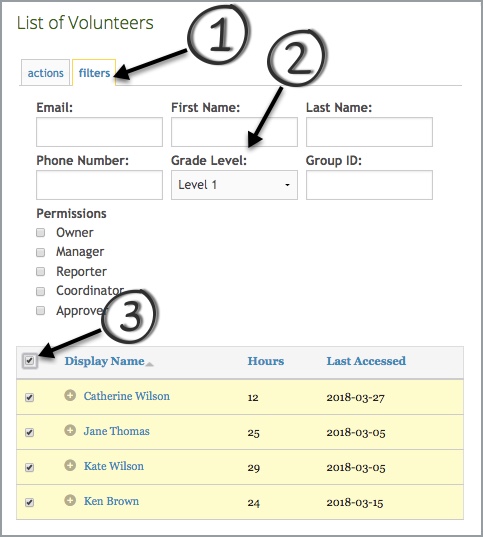
Click on the Actions tab, select the Send Message option in the drop down, then click on Run.
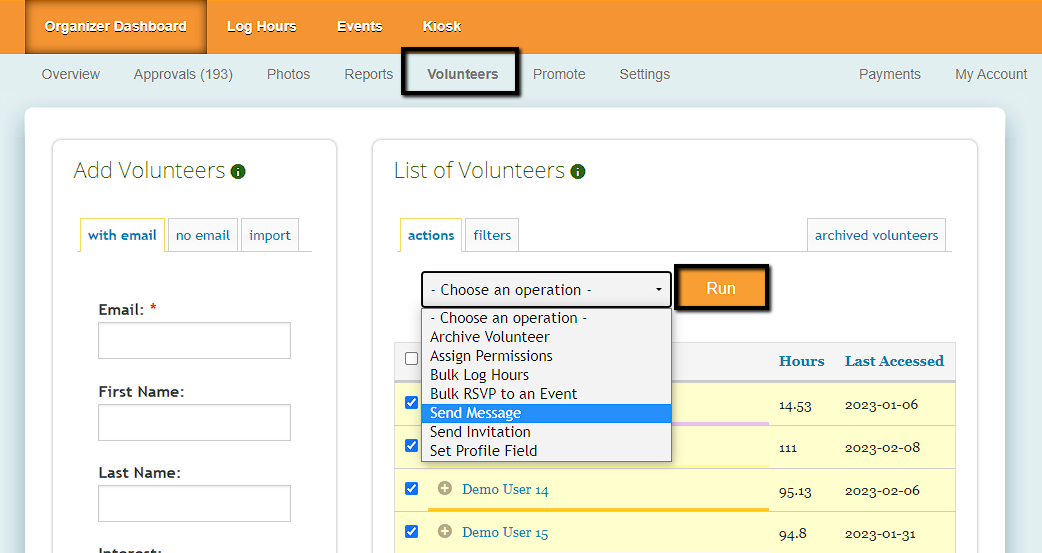
On the next page, you can write your message to the selected Volunteers.
From Name: The display name in the email showing who the email is from.
Reply-To: You cannot receive emails to your account on Track it Forward, so you can provide an email for volunteers to reply to.
Email subject line: Short description for your email.
Write a message to your volunteers: Main content/body of the email.
Then click on Next to continue.
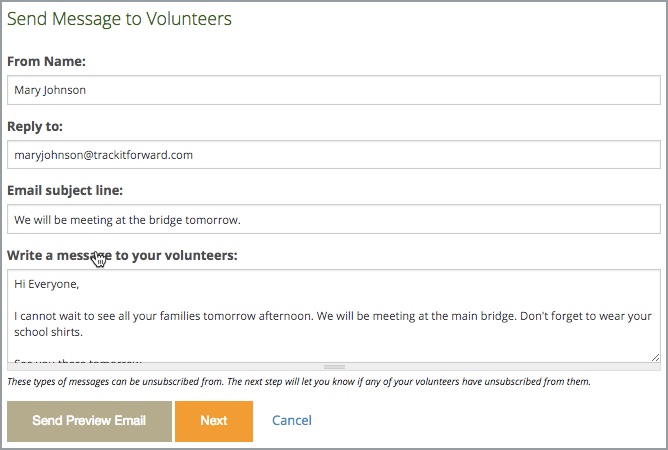
You will then see the preview email. Click Send when ready to send out.
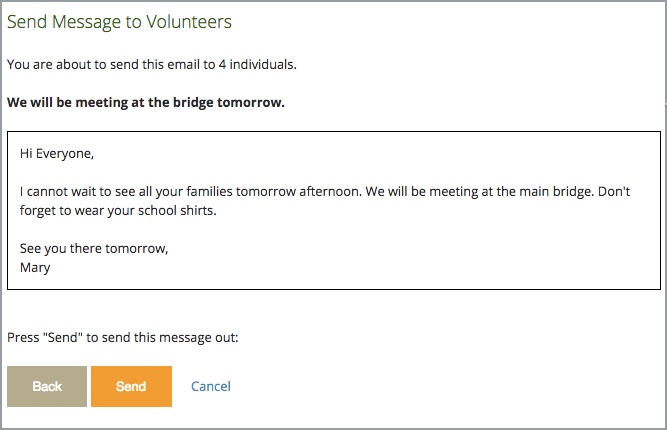
You can view messages you have sent, and who they were sent to by clicking on Email Log from the Organizer Dashboard. This article contains more details.

