Manage Your Volunteers
Update profiles in bulk
Change a profile field for multiple volunteers at once
Last updated on 06 Nov, 2025
As the site manager, you can manage profile information on behalf of volunteers. This can be done individually or in bulk, depending on the situation. For example, you may want to update profiles in bulk after you add a new field or if you are tracking information on behalf of users, such as dues paid.
There are 2 options available for this process:
Use the "Set Profile Field" option from the Choose an action dropdown on the Volunteers page. This is typically the best option if you just need to update 1 profile field for a few volunteers.
Use the Import Volunteers option from the Volunteers page. This is typically the best option if you are updating multiple fields and/or have a long list of volunteers.
Option 1
To update profiles in bulk, go to Organizer Dashboard > Volunteers. From here, select the volunteers you need to update. If there's a relevant filter available, (i.e. You need to update something for all volunteers with Graduation Year 2022), this can help segment your list.
Once you've selected the volunteers, use the Choose an action dropdown to select "Set Profile Field" and click Run.
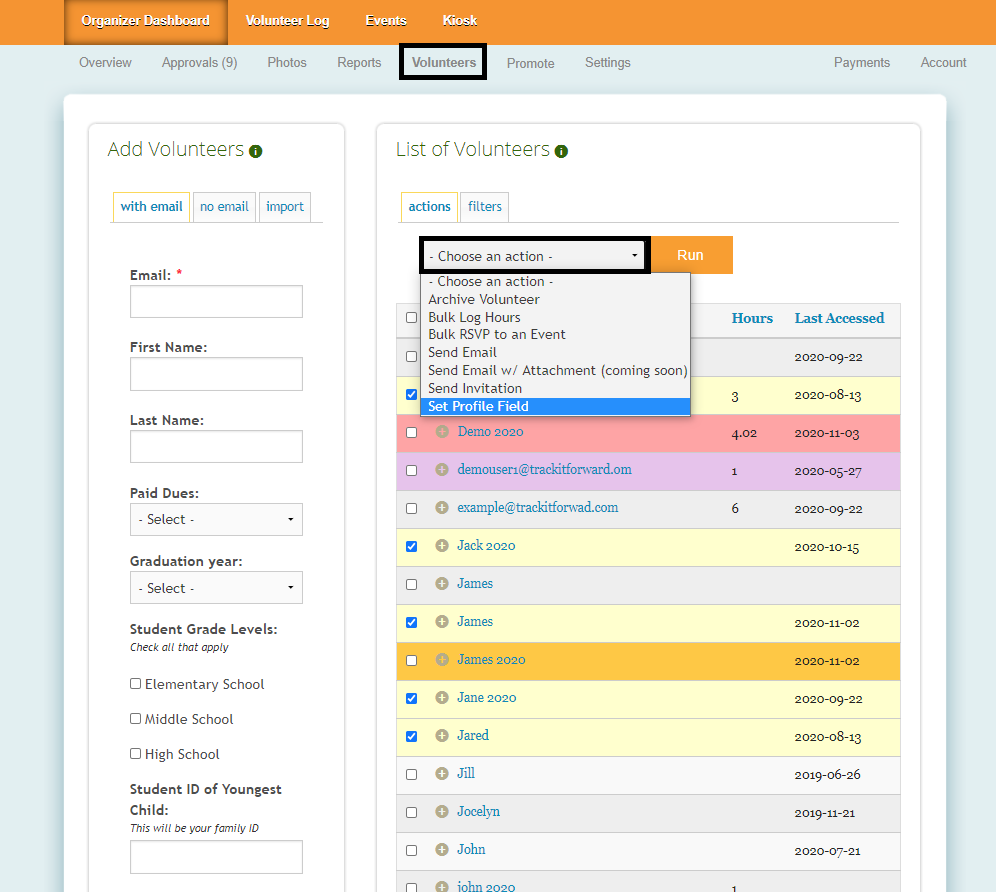
On the next screen, select the field that you want to update (Ex. Paid Dues) for the volunteers and its value (Ex. Yes).
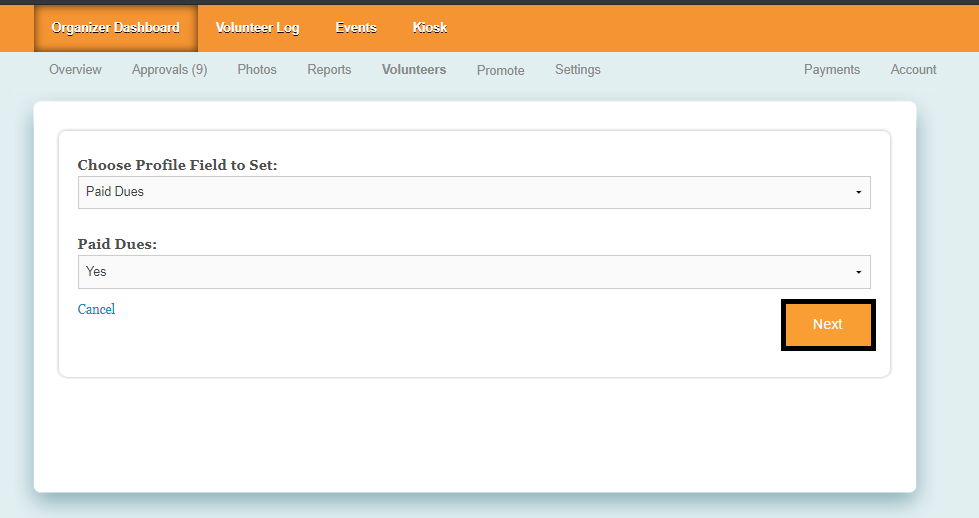
Next, review the list of volunteers selected for the update and confirm everything is accurate.
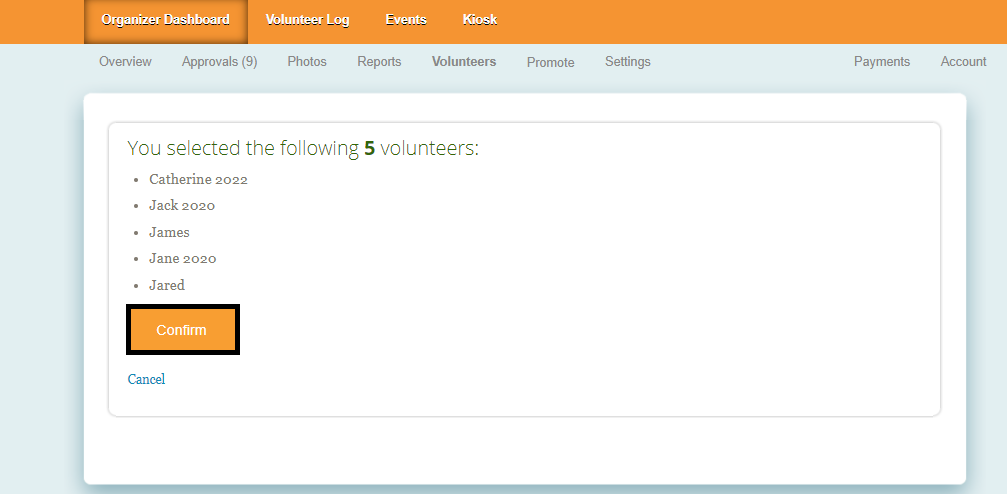
Option 2
To update profile fields using a spreadsheet, go to Organizer Dashboard > Volunteers > click the Import tab > click Import Volunteers.
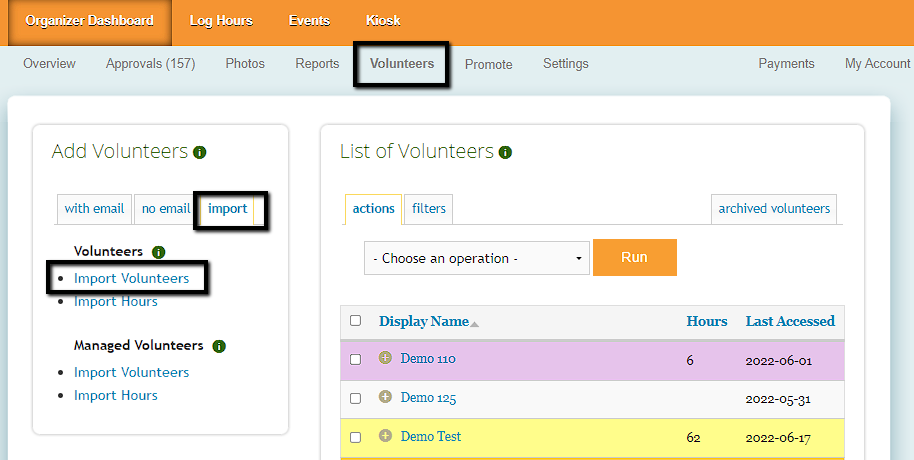
Before import, confirm your spreadsheet columns match the current profile fields on your site in the corresponding order. Please note: you will need to include cells for username, password, and other custom fields even if they are blank. Our system uses this to match up the data with the correct field.

Next, copy and paste your spreadsheet data into the import tool. You will see two options for how you an update information for existing users:
Update only fields that are not blank and skip the blank one (most common) - if this option is selected, only fields with new values will be updated. Our system will skip any field that is blank during the import.
Update all profile fields, even if they are blank - if this option is selected, our system will overwrite all profile fields with the most recent import including blank fields.
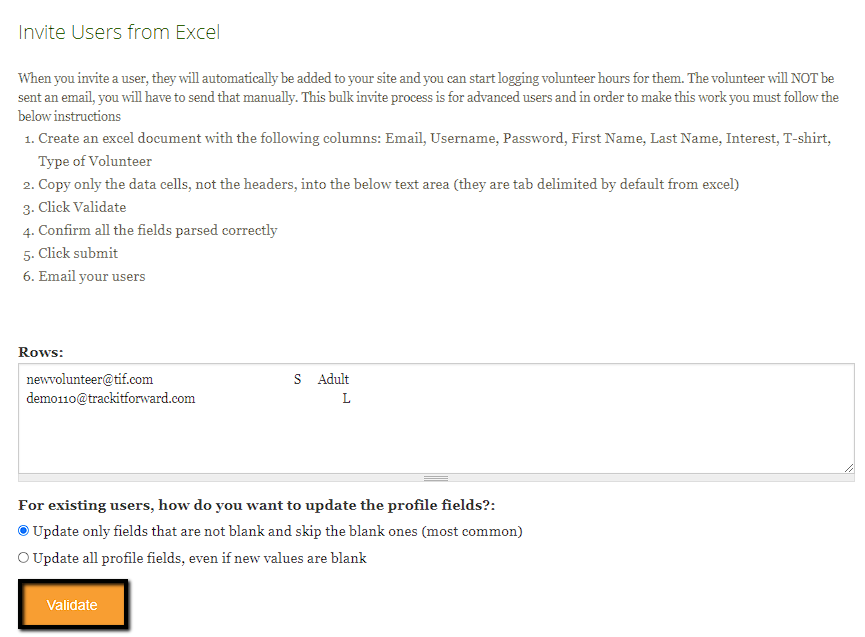
Click Validate to preview the data changes.
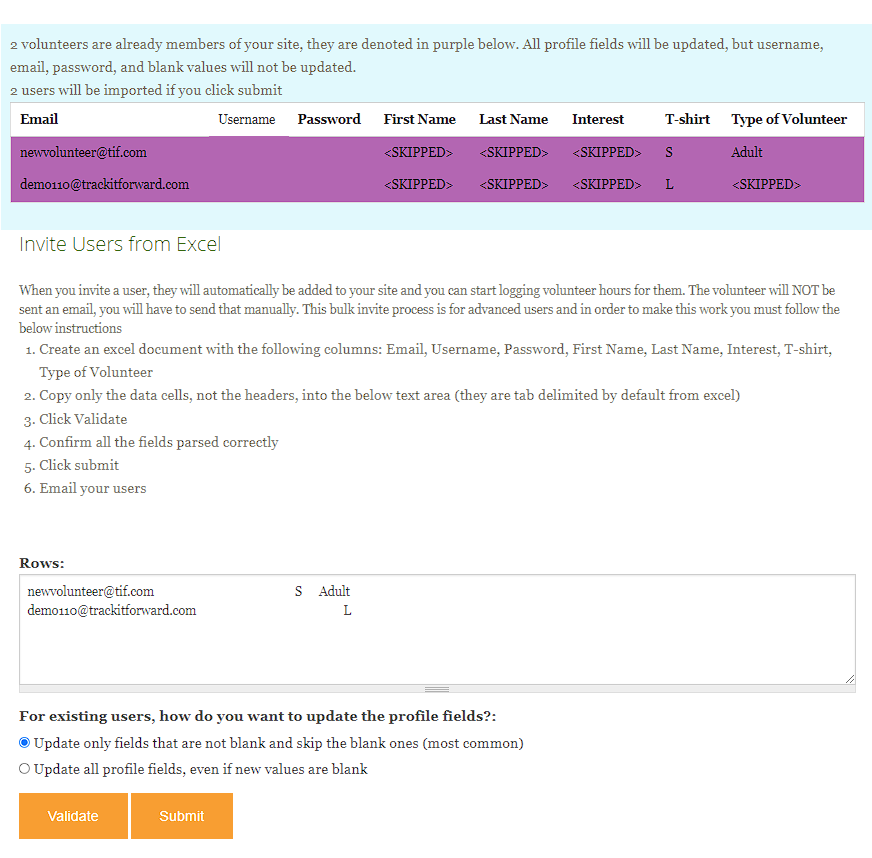
If changes are required, you can make modifications and then click Validate to see another preview. If no changes are needed, click Submit to process the import.
Please note: Managed Volunteers (no email address) must be updated individually.

