FACTS SIS Integration
Archiving Users with the FACTS SIS Integration
Last updated on 06 Nov, 2025
Users synced with the FACTS SIS integration cannot be archived the same way as Track it Forward users who are not synced. Users who were imported with FACTS SIS will need to be unselected in the import tool in order to archive them.
Go to your Volunteers page from the Organizer Dashboard. Under Add Volunteers, click on Import and select Sync with FACTS SIS.
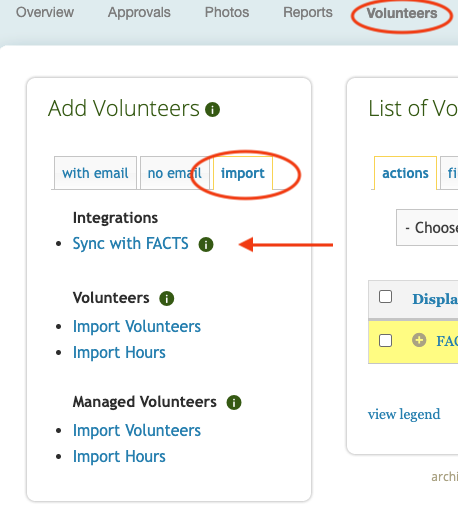
After clicking Sync with FACTS SIS, it will take you to the landing page that shows you have completed the sync process before.
Archive with status change in FACTS SIS
If you have changed a user’s status in FACTS SIS (ie. Enrolled to Graduated) and are now looking to archive them in Track it Forward, click Preview & Sync Data.
You will be taken to step 4 to review any new users we have detected in your FACT SIS data. If you have no new users and are just looking to archive, click on the User Review section and click Save & Next to reach the Pending Sync Tasks page. You should see the correct number of accounts you’ve altered in FACTS SIS as “# to archive.”
Here you can review the list of users. If they no longer match the sync criteria, they will show as Status Archive. If you don’t see any of your updates, click Click to refresh to bring in your most recent data.
If the user amount and user accounts look correct, click Sync to finish archiving the user(s).
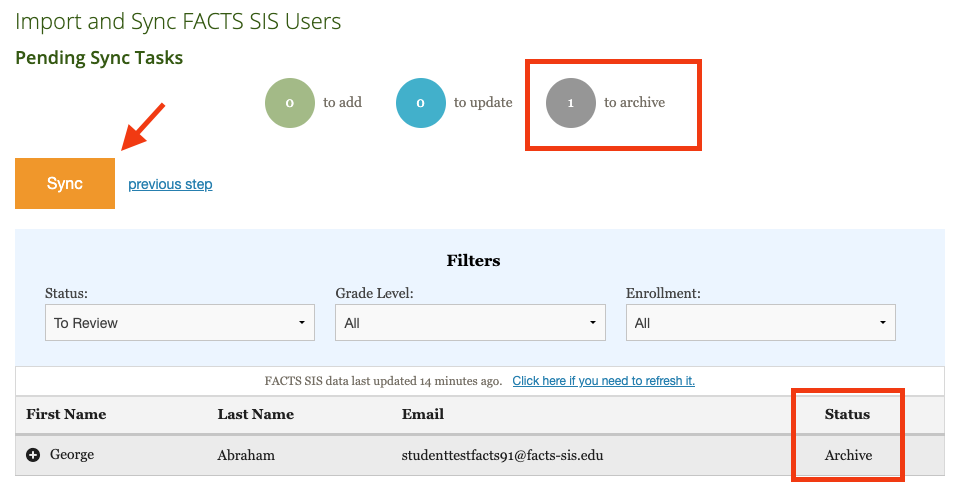
You will see a blue confirmation bar showing how many users have been successfully archived.
Note: If you have have new users in FACTS SIS that now match the syncing criteria, you might also be adding new users at the same time as archiving old users (ie. importing new students/families and archiving graduated students/families for the school year).
Archive without status change in FACTS SIS
If for whatever reason a user needs to be archived in Track it Forward while their FACTS SIS status remains the same, click Preview & Sync Data.
You will be taken to step 4 to review any new users we have detected in your FACT SIS data. If you have no new users and are just looking to archive, click on the User Review section.
Here you can find the user you wish to archive and unselect their account. Once they have been unselected, click Save & Next to reach the Pending Sync Tasks page. You should see the correct number of accounts you’ve unselected as “# to archive.”
Here you can review the list of users. If they are no longer selected, they will show as Status Archive.
If the user amount and user accounts look correct, click Sync to finish archiving the user(s).
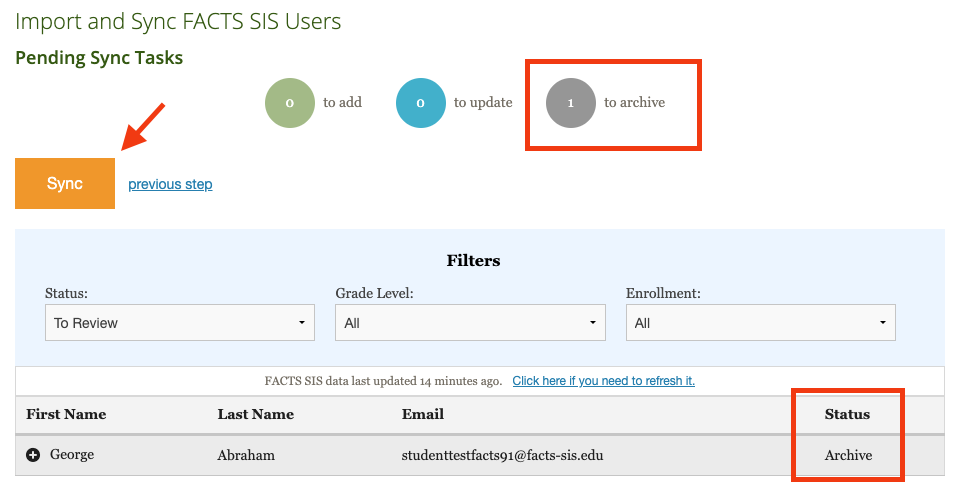
You will see a blue confirmation bar showing how many users have been successfully archived.
Note: If you have have new users in FACTS SIS that now match the syncing criteria, you might also be adding new users at the same time as archiving old users (ie. importing new students/families and archiving graduated students/families for the school year).

