FACTS SIS Integration
Invite FACTS SIS users after your Sync
Invite users to Track it Forward after your FACTS SIS Integration sync
Last updated on 06 Nov, 2025
After you have completed the syncing process, and have merged any necessary user accounts, you can invite new users to set their Track it Forward password.
Go to your Volunteers page from the Organizer Dashboard.
First Sync
Select all of your volunteers from your list. From the actions drop down, select Send Invitation. Click on Run and follow the remaining instructions
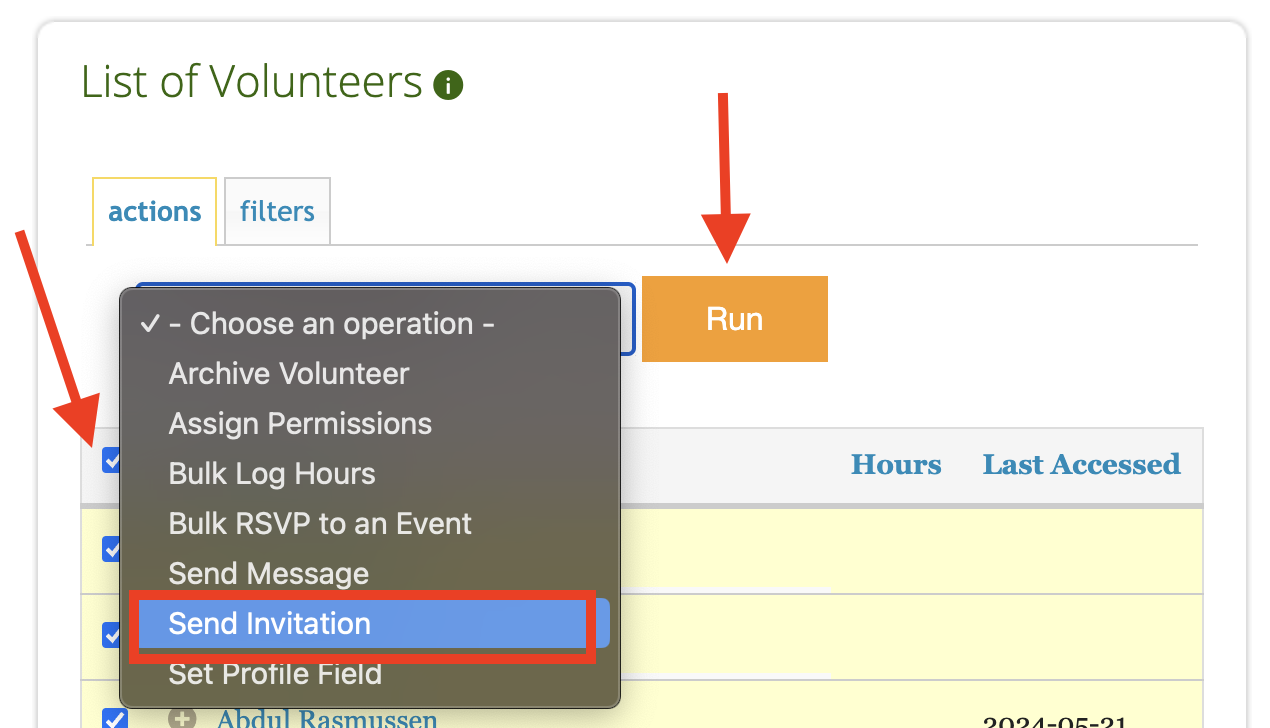
Subsequent Syncs
Use the filters tab from your Volunteers page tab to narrow down your user list by adding the filter Users Integrated? to Not integrated. Next check the Never Accessed checkbox and select all volunteers.
Back on the actions tab, select Send Invitation in the actions drop-down. Click on Run and follow the remaining instructions.
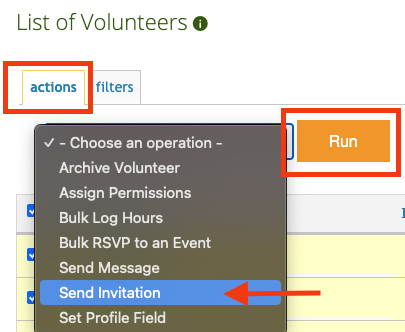
Please note: For existing Track it Forward accounts with pre-integration volunteer accounts, users that are being synced will automatically be merged together if they have the same email address for their Track it Forward account and their FACTS SIS account. If they have different email addresses, their accounts will need to be merged manually. Reference this article to find duplicate accounts and merge them: Merging Users After FACTS SIS Integration
If you have past hours in FACTS SIS that you’d like uploaded to your Track it Forward site, please reference this help article: Importing hours into Track it Forward from FACTS SIS

