Getting Started
Other Configurations
Learn more about options to further customize your site settings
Last updated on 06 Nov, 2025
For organizations that want additional customization, more settings are available on our premium and advanced plans. In this article, we'll take a closer look at these settings!
Profile Settings
In addition to creating non-text profiles, Premium users will have access to additional field settings. These can be accessed by clicking the green plus sign next to a profile field.
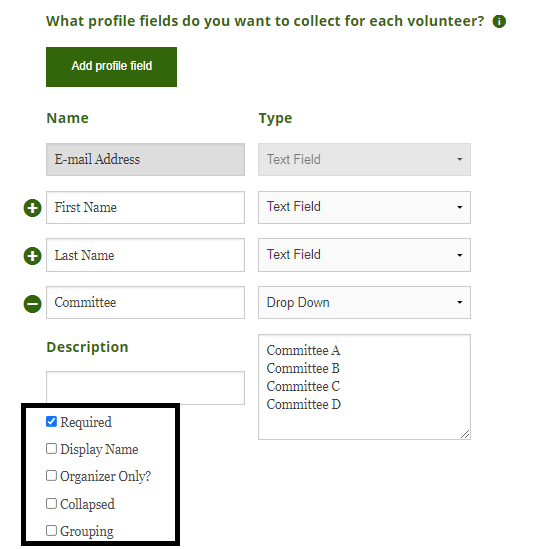
Organizer Only - Using an Organizer Only field makes it easy to track data as an administrator, without confusing volunteers with additional fields. For example, organizations may want to track membership due, required training, or completed paperwork. Learn more in this article!
Grouping - When volunteers are part of the same group they can contribute their hours to the same volunteer requirement or achievement level. A common example is 2 parents who have separate user accounts, but need to contribute to the same household requirement. Learn more about grouping in this article.
Hour Log Settings
Premium and advanced users will see an additional option on the hour log to track hours with a time in and time out field. The site will calculate their total hours automatically so this is ideal for organizations that need exact hours for reporting purposes.

Site Settings
Organizations can access additional settings by going to Organizer Dashboard > Settings > More Settings > Other Configurations.
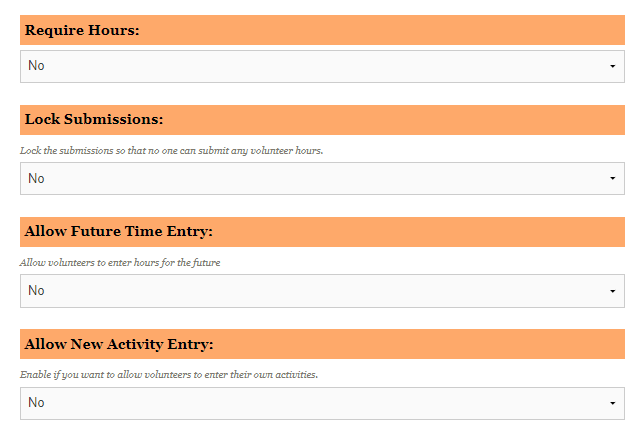
Require Hours: By default, hours are required for each submission. Some organizations disable this requirement to track data beyond hours, such as collecting information from volunteers about donations, membership dues, or meeting attendance.
Lock Submissions: This makes it easy for organizations to prevent new submissions by locking the hour log. This is commonly used to enforce a deadline or to prevent duplicate entries when hours are already being logged on behalf of volunteers.
Allow Future Time Entry: For organizations with reporting deadlines, this setting makes it easy for volunteers to estimate and log future hours.
Allow New Activity Entry: This is commonly used by programs that don't want to limit volunteers to set list of activities or organizations. Volunteers can create a new activity/organization if theirs isn't listed so it makes it easy to build the list of options over time.
Disable Hour Approval Email: For organizations with hour approval enabled, this allows them to customize their preference for notification emails.
Preserve Selections: If volunteers are likely to select the same responses each time, this make it easy for them to submit hours quickly by preserving past selections.
Site branding - modify default colors on the volunteer log to match your organization's branding
Notify of updates to a volunteer profile: If enabled, administrators will receive an email alert if a volunteer edits their profile information.
Contact Your Organizer Email: By default, when volunteers use the Contact Your Organizer function on Track It Forward, the email will be sent to the current Site Owner. Organizations can update the Contact Your Organizer Email with a different address to list someone else as the designated contact.
Enable Community Service Directory - designed for programs that need to facilitate connections between volunteers and local opportunities

