Manage Your Volunteers
Sort and Filter Your Volunteer List
Learn how you can update the list of your current users.
Last updated on 06 Nov, 2025
As an administrator, you can view your current list of volunteers by going to Organizer Dashboard > Volunteers. By default, volunteers will be list alphabetically by their select Display Name. (Check out this article for more detail on modifying the display name)
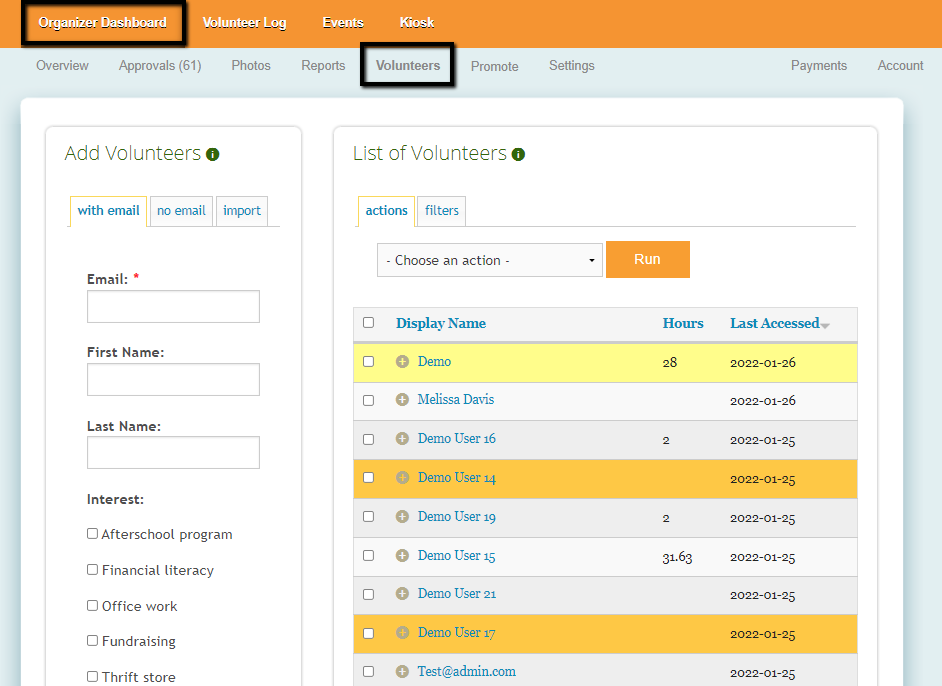
Sorting Your Volunteer List
By clicking one of the 3 column headings (Display Name, Hours, Last Accessed), you can sort the list of volunteers using a different parameter. By clicking the same heading (i.e. Hours) you can change the preference for ascending or descending order.
Sort by hours - this can quickly identify which volunteers have logged the most or least amount of hours. This is typically used to identify volunteers who have logged many hours so administrators can follow up according.
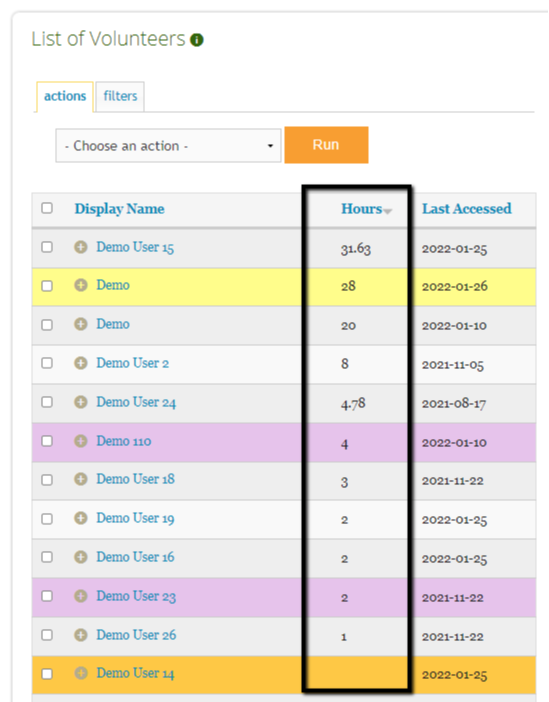
Sort by last accessed - this can be used to identify inactive users who haven't signed in recently. This is typically used when organizations want to archive volunteers who aren't actively using the site.
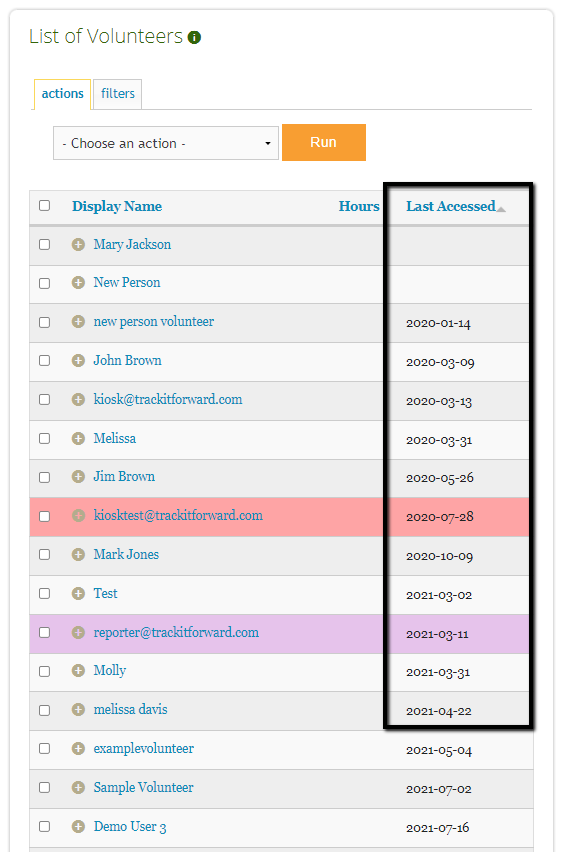
Filtering Your Volunteer List
Alternatively, you can click the filter tab to search/segment the list for specific users. You can choose to set your Filter settings to match ALL the criteria you apply, or to match ANY of the criteria you apply.
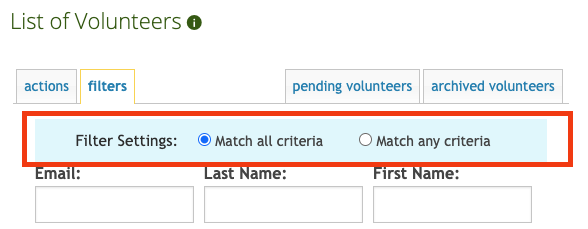
Ways to filter volunteers:
You can search for a specific volunteer using their name/email address.
If you are using custom profile fields, they will show as additional filters you can use to find volunteer matching a specific criteria. For example, you could filter the list for volunteers for everyone who selected fundraising as one of their interests.
You can also filter for specific administrative roles by using the Permissions check boxes to confirm which users currently have permissions assigned to their account.
Filter for Unsubscribed volunteers to see who has unsubscribed to site messages
Use the Hours: Less Than filter to see which volunteers have a certain number of hours or less
Use the Last Accessed: Before filter to easily filter for volunteers who haven't accessed the site since the date you enter
Use the Never Accessed? filter to see which volunteers who have never logged in before
If you have SMS/Texting enabled, you can filter by SMS/Texting State
If you have the FACTS SIS integration enabled, you can use the Users synced with filter to find not integrated and integrated users
After applying the necessary filters, you can navigate back to the actions tab and select a bulk action for your segmented list. For example, sending an email to the filtered list of volunteers interested in fundraising.

